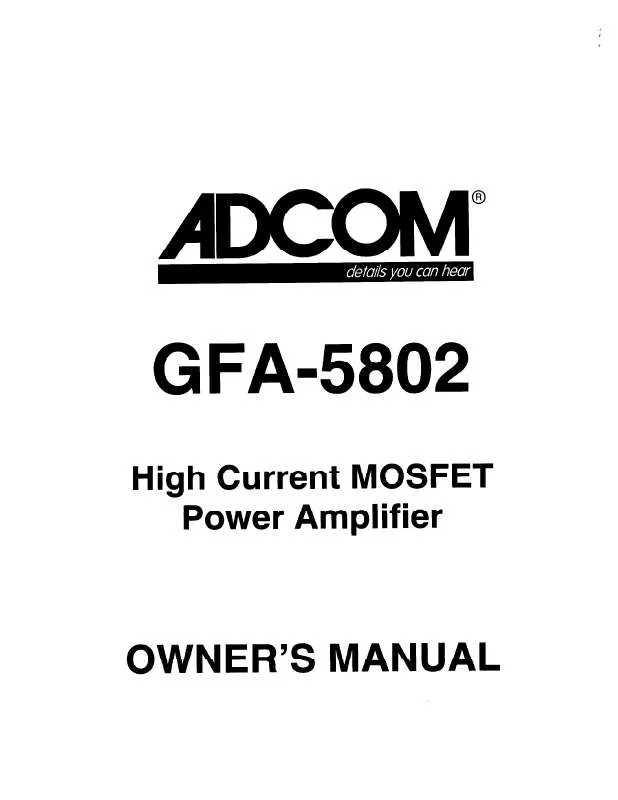User manual ADCOM GFA-5802
Lastmanuals offers a socially driven service of sharing, storing and searching manuals related to use of hardware and software : user guide, owner's manual, quick start guide, technical datasheets... DON'T FORGET : ALWAYS READ THE USER GUIDE BEFORE BUYING !!!
If this document matches the user guide, instructions manual or user manual, feature sets, schematics you are looking for, download it now. Lastmanuals provides you a fast and easy access to the user manual ADCOM GFA-5802. We hope that this ADCOM GFA-5802 user guide will be useful to you.
Lastmanuals help download the user guide ADCOM GFA-5802.
Manual abstract: user guide ADCOM GFA-5802
Detailed instructions for use are in the User's Guide.
[. . . ] Our engineering team consistently strives to develop and design products that will exceed your expectations. Our goal at Adcom is to let more consumers hear high-end quality sound and see high-end video without paying high-end prices. All Adcom components are the result of a long-standing dedication to innovation, quality, simplicity, and value. Adcom: We have the power -- and now, so do you!
Copyrights/Trademarks
Published by Adcom Copyright © 2006 Adcom, LLC All rights reserved Adcom and the Adcom logo are registered trademarks of Adcom, LLC. [. . . ] Use the / buttons to set the volume level: · The available range is -80 dB to +18 dB. LIP SYNC DLY Sets the default lip sync delay for the selected input. Use this feature if video processing is causing the video to lag behind the audio. Use / to set the lip sync delay: · The available range is 0 to 169 mS. · The default setting is 0 mS.
· ·
Notes:
For `on the fly' adjustments to the lip sync delay, press the Sync button on the remote control, then use / to override the default delay setting. While the Lip Sync Delay menu is displayed, press the Sync button again to toggle the delay on and off. This allows you to make quick comparisions with and without delay.
GFA-5802 Owner's Manual
33
Speaker Configuration
What speaker types and sizes are you using?The following is an overview of the Speaker Configuration menu. access the Speaker Configuration menu: Press the Main button on the remote control. Use the / buttons to select SPEAKER CONFIG, then press the Select button. 4 Use the / buttons to choose from the following menu items: FRONT Selects the relative size of your front speakers. The GFA-5802 uses this information to calculate differences in distance and adds milliseconds of delay if necessary to ensure that all audio signals reach your ears simultaneously from all speakers. The following is an overview of the Delay Configuration menu. To 1 2 3 access the Delay Configuration menu: Press the Main button on the remote control. Use the / buttons to select DELAY CONFIG, then press the Select button. 4 Use the / buttons to choose from the following menu items:
FRONT Sets the distance from your front speakers to your primary listening area in feet or meters (see Delay Unit below). Measure this distance, then use the / buttons to select: · 0-20 feet (0-6. 1 meters) · The front distance is the benchmark setting for all other speakers, so measure this distance carefully. CENTER Sets the distance from your center speaker to your primary listening area in feet or meters (see Delay Unit below). Measure this distance, then use the / buttons to select: · 0-20 feet (0-6. 1 meters) · The center speaker is often closer to the primary listening area than the front speakers. If so, the GFA-5802 calculates the difference in distance and adds delay accordingly. SURROUND Sets the distance from your surround speakers to your primary listening area in feet or meters (see Delay Unit below). Measure this distance, then use the / buttons to select: · 0-20 feet (0-6. 1 meters) · The surround speakers are often closer to the primary listening area than the front speakers. [. . . ] 480i & 576i Switching · HD Component (Auto Bypass) . . . . . . . 480p-1080p · HDMI (Switching Video/Audio/ DDC/HPD) . . . . . . . . . . . . . . . . . . . . . . . . . . . . . . . 480i-1080p
Chapter 5 - Help
Frequency Response · Digital Input . . . . . . . . . . . . 10Hz to 22kHz +0/-0. 2dB THD+N (@ Rated Input & Output) · Digital Input . . . . . . . . . . . . . . . . . 2. 0Vrms A-weighted) · Digital Input . . . . . . . . . . . . . . . . . . . . . . . . . . . . . . . . . . . . 99dB Bass Management (Front/Center/Surround/Sub) · High-Pass Slope . . . . . . . . . . . . . Crossover Frequency · (Small Spkr Setting) . . . . [. . . ]
DISCLAIMER TO DOWNLOAD THE USER GUIDE ADCOM GFA-5802 Lastmanuals offers a socially driven service of sharing, storing and searching manuals related to use of hardware and software : user guide, owner's manual, quick start guide, technical datasheets...manual ADCOM GFA-5802