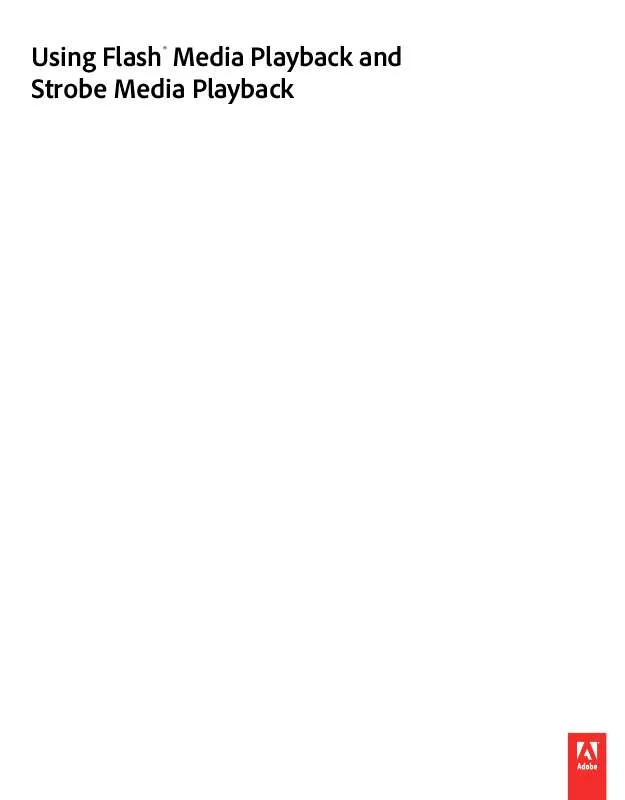User manual ADOBE FLASH COMMUNICATION SERVER
Lastmanuals offers a socially driven service of sharing, storing and searching manuals related to use of hardware and software : user guide, owner's manual, quick start guide, technical datasheets... DON'T FORGET : ALWAYS READ THE USER GUIDE BEFORE BUYING !!!
If this document matches the user guide, instructions manual or user manual, feature sets, schematics you are looking for, download it now. Lastmanuals provides you a fast and easy access to the user manual ADOBE FLASH COMMUNICATION SERVER. We hope that this ADOBE FLASH COMMUNICATION SERVER user guide will be useful to you.
Lastmanuals help download the user guide ADOBE FLASH COMMUNICATION SERVER.
Manual abstract: user guide ADOBE FLASH COMMUNICATION SERVER
Detailed instructions for use are in the User's Guide.
[. . . ] Using Flash® Media Playback and Strobe Media Playback
© 2010 Adobe Systems Incorporated. All rights reserved.
Copyright
Using Flash Media Playback and Strobe Media Playback This guide is protected under copyright law, furnished for informational use only, is subject to change without notice, and should not be construed as a commitment by Adobe Systems Incorporated. Adobe Systems Incorporated assumes no responsibility or liability for any errors or inaccuracies that may appear in the informational content contained in this guide. This guide is licensed for use under the terms of the Creative Commons Attribution Non-Commercial 3. 0 License. [. . . ] This setting only applies to streaming content, not progressive downloads.
optimizeBuffering
true (default), false
Length of initialBufferTime buffer to create before starting playback
Number
Maximum allowed buffer length
expandedBufferTime
Number
Minimum continuous playback duration
minContinuousPlayback
Number
Last updated 11/16/2010
USING FLASH MEDIA PLAYBACK AND STROBE MEDIA PLAYBACK
Configuring the Player
10
Configuring Strobe Media Playback
There are three methods to set configuration options for Strobe Media Playback:
· Use the Flash Media Playback setup page to generate sample HTML code that you then customize. In this sample
code, you must take care to replace the default location of the Flash Media Playback player with the location of your Strobe Media Playback player. To do so, replace the object tag's movie value and the embed tag's src value with the fully qualified path for the location of your player.
· Write HTML code yourself that specifies the settings for your configuration, as described in "Configuring Strobe
Media Playback with FlashVars" on page 10.
· Provide a URL in your web page's code that gives the location of an XML file containing configuration settings.
Note: Strobe Media Playback support for external XML configuration files is under development and may change at a future time. However you set your options, they are applied dynamically. That is, your configuration choices are provided to the player at the time that it loads, not before.
Configuring Strobe Media Playback with FlashVars
"Running Strobe Media Playback" on page 3 describes how to use FlashVars to specify the location of the content that you want to play. You can also use FlashVars to pass along configuration information to the player. When you do so, you instruct the player to ignore its default settings and use your customized choices. Note: Configuration FlashVars in a page's HTML code are the final specifications for player options. They override any settings from an external XML configuration file, if one exists. Following the exact syntax for FlashVars is required. First, FlashVars must be placed within HTML object and embed tags. Second, the format of the FlashVars must be a set of one or more "name=value" pairs. Third, an ampersand (&) delimits each pair; for example, "name1=value1&name2=value2". The FlashVars marked in bold in the code below provide an example of the proper syntax. The tabs and bolding are used in the code for readability only.
Last updated 11/16/2010
USING FLASH MEDIA PLAYBACK AND STROBE MEDIA PLAYBACK
Configuring the Player
11
<object classid="clsid:D27CDB6E-AE6D-11cf-96B8-444553540000" codebase="http://download. macromedia. com/pub/shockwave/cabs/flash/swflash. cab#version=10, 0, 0 , 0" width="470" height="320"> <param name="movie" value="http://my. website. com/strobe/StrobeMediaPlayback. swf"> </param> <param name="flashvars" value="src=http://my. website. com/strobe/stufftoplay/content. f4m &streamType=recorded &loop=true &autoPlay=true &playButtonOverlay=false &controlBarAutoHide=false"> </param> <param name="allowFullScreen" value="true"></param> <param name="allowscriptaccess" value="always"></param> <embed src="http://my. website. com/strobe/StrobeMediaPlayback. swf" type="application/x-shockwave-flash" allowscriptaccess="always" allowfullscreen="true" width="470" height="320" flashvars="src=http://my. website. com/strobe/stufftoplay/content. f4m &streamType=recorded &loop=true &autoPlay=true &playButtonOverlay=false &controlBarAutoHide=false"> </embed> </object>
Last updated 11/16/2010
12
Chapter 3: Changing the Appearance of the Player
You can easily customize the look or "chrome" of your player's interface. This process is also known as providing a new skin for the player. Here are the basic steps:
1 See "Identifying player interface elements" on page 12 for descriptions of each of the customizable pieces of the
player's interface and a list of their IDs. Notice that many items are associate with multiple names. These typically refer to the different states (such as active or disabled) in which the element can be displayed. For visual consistency, provide a new look for each state of an element.
2 Create a custom bitmap image for each part of the interface that you want to change (for example, the Pause
button). If you don't provide a custom image for a piece, it appears with its default skin. Save the bitmap image as a JPEG, GIF, PNG, or SWF file.
3 Be aware of the following limitations: a While there are no restrictions on the sizes of your custom elements, the default spacing between items is not
adjustable. [. . . ] If you use the FMS 4. 0. 1 Configurator, these names are already updated. To observe or debug the operation of multicast, you can right-click the control bar to activate its contextual menu. Then, select "Strobe Media Playback Info". This displays an overlay with a variety of current transmission statistics, including relevant values for multicast, buffering, and more. [. . . ]
DISCLAIMER TO DOWNLOAD THE USER GUIDE ADOBE FLASH COMMUNICATION SERVER Lastmanuals offers a socially driven service of sharing, storing and searching manuals related to use of hardware and software : user guide, owner's manual, quick start guide, technical datasheets...manual ADOBE FLASH COMMUNICATION SERVER