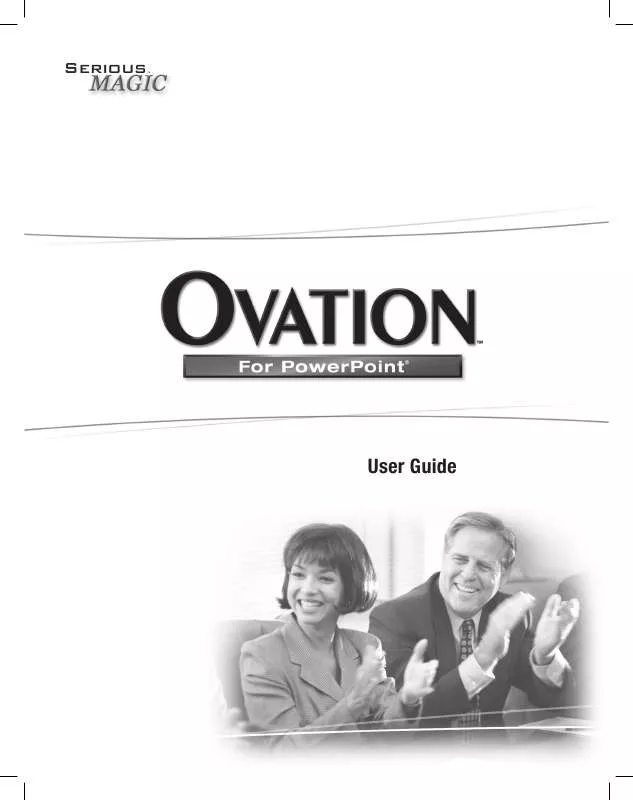User manual ADOBE OVATION
Lastmanuals offers a socially driven service of sharing, storing and searching manuals related to use of hardware and software : user guide, owner's manual, quick start guide, technical datasheets... DON'T FORGET : ALWAYS READ THE USER GUIDE BEFORE BUYING !!!
If this document matches the user guide, instructions manual or user manual, feature sets, schematics you are looking for, download it now. Lastmanuals provides you a fast and easy access to the user manual ADOBE OVATION. We hope that this ADOBE OVATION user guide will be useful to you.
Lastmanuals help download the user guide ADOBE OVATION.
Manual abstract: user guide ADOBE OVATION
Detailed instructions for use are in the User's Guide.
[. . . ] User Guide
Copyright Notice: The Ovation software and documentation are © Copyright 2005 Serious Magic, Inc. This manual may not, in whole or in any part, be copied, photocopied, reproduced, translated or reduced to any electronic medium or machine readable format without prior written consent from Serious Magic, Inc. Content included as part of the Ovation software, including without limitation, all music, sound effects, images, animations, video effects, 3D objects or font files ("Content") is licensed to You for Your personal use only and is subject to all the terms and conditions set forth in the Limited Warranty and License Agreement accompanying the Ovation software ("License Agreement"). Please refer to the License Agreement for the terms and conditions. [. . . ] Ovation will fold them seamlessly into the PowerLook. You control the transparency to get just the right effect. To learn how each type of image is handled as well as the options that are available, please consult Customizing a PowerLook in the Advanced Features/Setting Up section of the online help.
15
16
The Fundamentals
This section covers the essential steps necessary to give a PowerPoint® slideshow an Ovation makeover and then to present that show through Ovation. Launch Ovation and load a PowerPoint presentation. (Yes, these are two steps, but Ovation gives you a couple of ways to accomplish both with a single action. ) Select a Look for your presentation. (Not necessary if you either assigned an Ovation template through PowerPoint or are content with the default theme. ) Present the show.
Making it as easy as 1: That's right. You can reduce the three fundamental steps
outlined here to just one by enabling the Start Presenting upon Loading Show option in the Application Settings Dialog (open with ALT+S). Then when you drag and load a PowerPoint file, all of the following steps will be carried out automatically without so much as a click from you. · If a PowerLook is not yet assigned, then the default Look will be applied. · The first slide will be shown full-screen. · If you are set up for dual display, the Present control panel will open. · The TimeKeeper will start running (if a Target Show Duration was previously set, and if the Walk-In slide is not enabled).
17
Launching Ovation and Loading a Presentation
You can launch Ovation and load a PowerPoint show in any of the following four ways (the first three accomplish both steps with one action): · Drag and drop a PowerPoint file (. ppt) onto the Ovation icon on your desktop. · Right-click the show's filename and select Open with Ovation from the popup menu. · With the show open in PowerPoint, click the Go to Ovation button on the toolbar. If this toolbar is not displayed, right-click anywhere on the PowerPoint toolbars and select Ovation from the list in the popup menu. · Launch Ovation by double-clicking its icon on your desktop (or by selecting it from the Start Menu under Programs > Serious Magic Ovation). If this is the first time you've run Ovation, then it will prompt you to browse to a PowerPoint presentation and open it. If you've used Ovation before, you'll see a Select Show dialog, which displays a list of the presentations you've recently opened in Ovation. If the desired presentation is not in the list, click the Browse button to find it. To switch to another show within Ovation, select Open in the File Menu and browse to the desired PowerPoint file. If it's a show you've had open recently, you can also select it from the Recent Shows submenu of the File Menu. When Ovation opens a PowerPoint file, it checks whether it has previously loaded the show and, if so, applies all the saved information such as slide times and custom graphics.
18
Selecting a PowerLook for Your Presentation
Ovation comes with a large library of PowerLooks. [. . . ] 13 TimeKeeper . . . . . . . . . . . . . . . . . . . . . . . . . . . . . . . . . . . . . . . 12 W Walk-In and Walk-Out slides . . . . . . . . . . . . . 14 White slide . . . . . . . . . . . . . . . . . . . . . . . . . . . . . . . . . . . . . . . . . 24
33
The Ultimate Video Toolkit
ULTRA 2
®
ULTRA 2 transforms DV, HDV and HD keying into a practical daily production tool for all types of video professionals. [. . . ]
DISCLAIMER TO DOWNLOAD THE USER GUIDE ADOBE OVATION Lastmanuals offers a socially driven service of sharing, storing and searching manuals related to use of hardware and software : user guide, owner's manual, quick start guide, technical datasheets...manual ADOBE OVATION