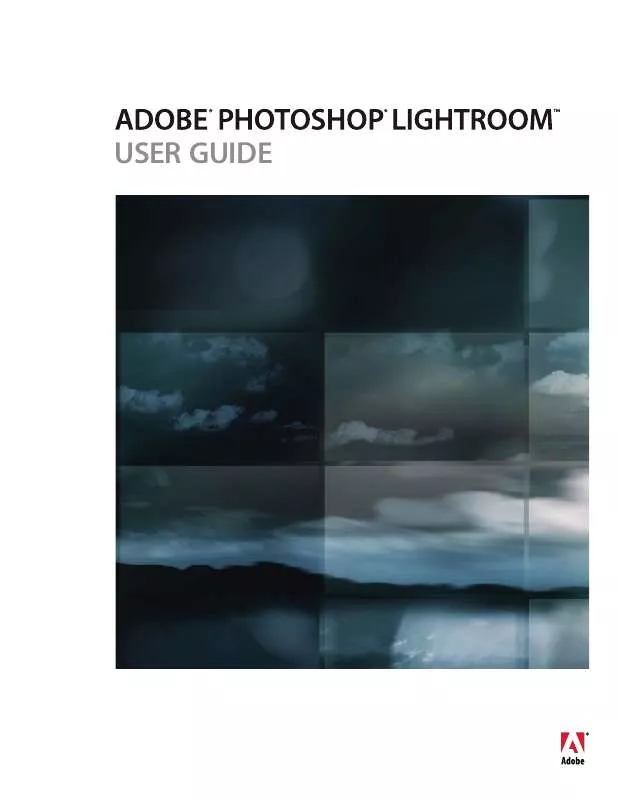User manual ADOBE PHOTOSHOP LIGHTROOM
Lastmanuals offers a socially driven service of sharing, storing and searching manuals related to use of hardware and software : user guide, owner's manual, quick start guide, technical datasheets... DON'T FORGET : ALWAYS READ THE USER GUIDE BEFORE BUYING !!!
If this document matches the user guide, instructions manual or user manual, feature sets, schematics you are looking for, download it now. Lastmanuals provides you a fast and easy access to the user manual ADOBE PHOTOSHOP LIGHTROOM. We hope that this ADOBE PHOTOSHOP LIGHTROOM user guide will be useful to you.
Lastmanuals help download the user guide ADOBE PHOTOSHOP LIGHTROOM.
Manual abstract: user guide ADOBE PHOTOSHOP LIGHTROOM
Detailed instructions for use are in the User's Guide.
[. . . ] USER GUIDE
© 2007 Adobe Systems Incorporated. All rights reserved.
Copyright
Adobe® Photoshop® LightroomTM User Guide for Windows® and Mac OS If this guide is distributed with software that includes an end user agreement, this guide, as well as the software described in it, is furnished under license and may be used or copied only in accordance with the terms of such license. Except as permitted by any such license, no part of this guide may be reproduced, stored in a retrieval system, or transmitted, in any form or by any means, electronic, mechanical, recording, or otherwise, without the prior written permission of Adobe Systems Incorporated. Please note that the content in this guide is protected under copyright law even if it is not distributed with software that includes an end user license agreement. [. . . ] 4 As Lightroom finds unfamiliar words and other possible errors, click one of the following:
Ignore Continues the spelling check without changing the text. Guess Suggests spelling options in the Guess text box. If no alternate spellings appear in the Guess text box for a
misspelled word, select the misspelled word in the text box next to the Correct button and type a different possible spelling. Click Guess to see if spelling options appear in the Guess text box.
Find Next Continues the spelling search. Make sure that the correctly spelled word is in the Guess text box and click Correct.
If the suggested word is not the word you want, select a different word in the Guess text box or type the correct word in the text box to the left of the Correct button.
Forget Removes a word from the dictionary. This is useful, for example, for removing a misspelled a word that you accidently added to the dictionary by clicking Correct or Learn. Learn Stores the unrecognized word in the dictionary, so that subsequent occurrences are not flagged as
misspellings.
Highlight misspelled words (Mac OS) 1 After entering keyword tags in the Library module, click in the Keyword Tags text box of the Keywording panel. 2 Choose Edit > Spelling > Check Spelling.
The first misspelled word in the text box is highlighted.
3 Control-click the highlighted word and choose one of the following:
[Suggested spelling corrections] Lightroom lists suggested spelling corrections at the top of the context menu.
Choose a word to correct the spelling.
Ignore Spelling Continues the spelling check without changing the text. Learn Spelling Stores the unrecognized word in the dictionary, so that subsequent occurrences are not flagged as
misspellings.
PHOTOSHOP LIGHTROOM 65
User Guide
Note: You can also choose Spelling > Spelling from the context menu to open the Spelling dialog box for more options.
Check spelling as you type (Mac OS)
Lightroom can automatically check the spelling as you type keyword tags. When you misspell a word, it's underlined.
1 In the Library module, click the Keyword Tags text box of the Keywording panel. 2 Choose Edit > Spelling > Check Spelling As You Type.
A check mark in the menu indicates that the Check Spelling As You Type command is enabled. It remains enabled until you choose the command again to disable it (indicated by the absence of a check mark).
Type special characters (Mac OS)
In the Library module, choose Edit > Special Characters.
The Character Palette opens for inserting special characters and symbols into your keyword tags and metadata text. Lightroom uses the Mac OS Character Palette. For more information on using the palette, consult the Mac OS Help.
Finding photos in the catalog
About finding photos in the catalog
Finding photos and viewing them in the Library module is a necessary part of working with your photos. Lightroom provides many different ways to find photos, whether your catalog includes hundreds or thousands of images. You can specify a text criteria and capture date range in the Find panel. Selecting folders, collections, keyword tags in the Keyword Tags panel, metadata, and the Quick Collection are another way to display specific photos. Your search can be refined by selecting one of these criteria and then combining it with the search criteria in the Find panel. Lightroom also lets you filter the catalog to show photos with specific ratings, flags, and color labels.
See also
"Browse photos by folders" on page 39 "About filtering photos" on page 50 "Assemble photos into the Quick Collection" on page 9
Search for photos using the Find panel
The Find command searches through the catalog or selected photos using the text search and date range specified in the Find panel. The number of photos matching the search criteria is shown next to all folders in the Folders panel. The found photos displayed in the Grid view and the Filmstrip depend on whether you searched through the entire catalog, specific folders or collections, or the Quick Collection.
Find photos using text 1 (Optional) In the Library module, do any of the following:
· Select All Photographs, Quick Collection, or Previous Import from the Library panel. · Select specific folders, collections, keyword tags, or metadata.
PHOTOSHOP LIGHTROOM 66
User Guide
2 At the top of the Find panel, select Text and choose the text, filename, or type of metadata you want to search for from Text pop-up menu. [. . . ] The folder is saved in a location that you specify. Note: Web gallery photos and image thumbnails are saved as JPEGs with embedded sRGB profiles.
Save a web photo gallery
1 In the Web module, click the Export button. 2 In the Save Web Gallery dialog box, type a name for the gallery in the Filename text box and then specify a location for saving the files of your web photo gallery. 3 Click Save.
Upload a web photo gallery
1 In the Upload Settings panel, choose a web server preset from the FTP Server pop-up menu.
PHOTOSHOP LIGHTROOM 127
User Guide
2 Select Put In Subfolder and type the name of the folder (web output folder) that will contain your web photo gallery.
The Upload Settings panel displays the server output path (server path with subfolder containing the web gallery files).
3 Click the Upload button. [. . . ]
DISCLAIMER TO DOWNLOAD THE USER GUIDE ADOBE PHOTOSHOP LIGHTROOM Lastmanuals offers a socially driven service of sharing, storing and searching manuals related to use of hardware and software : user guide, owner's manual, quick start guide, technical datasheets...manual ADOBE PHOTOSHOP LIGHTROOM