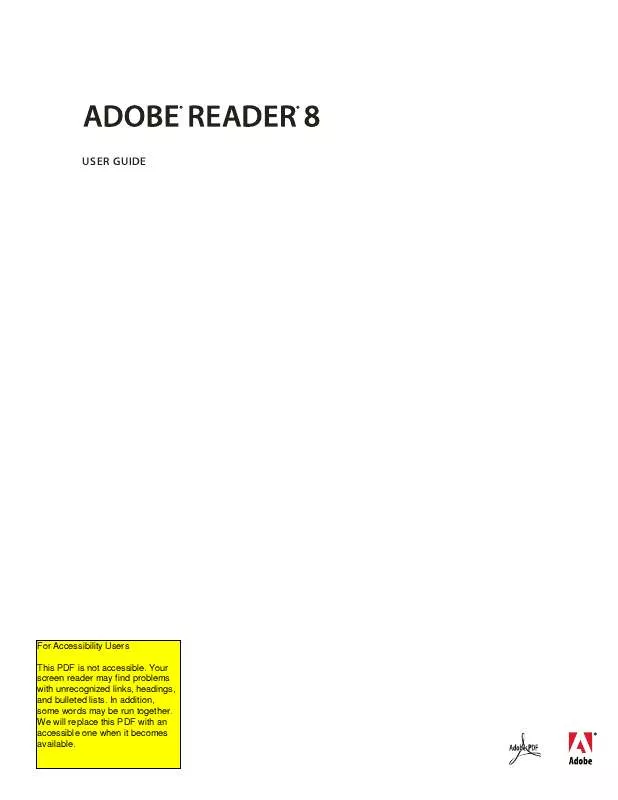User manual ADOBE READER 8
Lastmanuals offers a socially driven service of sharing, storing and searching manuals related to use of hardware and software : user guide, owner's manual, quick start guide, technical datasheets... DON'T FORGET : ALWAYS READ THE USER GUIDE BEFORE BUYING !!!
If this document matches the user guide, instructions manual or user manual, feature sets, schematics you are looking for, download it now. Lastmanuals provides you a fast and easy access to the user manual ADOBE READER 8. We hope that this ADOBE READER 8 user guide will be useful to you.
Lastmanuals help download the user guide ADOBE READER 8.
Manual abstract: user guide ADOBE READER 8
Detailed instructions for use are in the User's Guide.
[. . . ] Chapter 1:
USER GUIDE
For Accessibility Users This PDF is not accessible. Your screen reader may find problems with unrecognized links, headings, and bulleted lists. In addition, some words may be run together. We will replace this PDF with an accessible one when it becomes available.
© 2006 Adobe Systems Incorporated. [. . . ] 3 Right-click/Control-click within the selection, and choose Group. Ungroup markups
Right-click/Control-click the grouped selection, and choose Ungroup.
Add comments in a text box or callout
Commenting tools are available only in PDFs that have commenting enabled. PDFs in a review workflow typically include commenting rights. You can use the Text Box tool to create a box that contains text. You can position it anywhere on the page and adjust it to any size. A text box remains visible on the document page; it doesn't close like a pop-up note. Another way to add a text box is simply to paste copied text into the PDF. Text font and size are based on the system default settings. Note: You can add comments to Japanese, Chinese, and Korean text with the Text Box tool, but you must have the Asianlanguage resource files installed. Text boxes allow for horizontal text only. You can use the Callout tool to create a callout text box. Callout text boxes are especially useful when you want to single out--but not obscure--a particular area of a document. Callout text boxes have three parts: a text box, a knee line, and an end point line. You can resize each part by dragging a handle. The knee line can be resized in one direction only; horizontal knee lines can be resized horizontally only; vertical knee lines can be resized vertically only. The text box expands vertically as you type so that all text remains visible.
ADOBE READER 8 63
User Guide
You can move the text box bar itself or together with the end point line. The text box moves around a stationary anchor point--the arrow on the end point line--which is created when you first click in the PDF. You can modify the color and appearance of the text box and add arrows or leaders to the end point line.
Add a text box 1 Choose Tools > Comment & Markup > Text Box Tool 2 Click in the PDF. 3 Choose View > Toolbars > Properties Bar, and set the color, alignment, and font attributes for the text. 4 Type the text.
.
Text wraps automatically when it reaches the right edge of the box.
5 (Optional) To make further changes to the text box: · Using the Select tool or the Text Box tool, click an edge of the text box to select it, and then drag a corner to resize
it. Use the Properties toolbar to change the border and fill options.
· Double-click the text box to edit the text or change the text attributes. Drag across text to select it, and then select
options from the Properties toolbar.
6 To delete the text box, right-click/Control-click the text box, and then choose Delete.
You can also paste a block of text by selecting and copying the text in any application, selecting the Hand tool in Acrobat, and choosing Edit > Paste.
Add a callout 1 Choose Tools > Comment & Markup > Callout tool
.
2 Click once to set the location of the end point, and click again to set the location of the text box. [. . . ] See media clips author searching by 38 Auto-Complete about 77 preferences 75 Automatically Scroll about 108 command 21 autosave preferences 25 saving 42 C certificates collecting 96 creating 88 directory servers and 99 managing 98 setting trust levels 98 sharing 95 verifying 98 Chinese text adding comments in 62 CID fonts Type 2, preserving hinting information 126 Circle tool. See Oval tool circles creating 61 deleting 62 columns, selecting 43 booklet printing 123 bookmarks for 3D views 117 accessibility 102 finding current 19 hiding after use 19 navigating with 19 printing associated pages 125 searching 35 searching by 38 showing and hiding 19 Bookmarks tab, opening 19 bookshelf 14 Boolean operators about 38 searching text with 39 braille printers, creating text for 109 browser-based reviews keyboard shortcuts for 128 tracking reviews 51 browsers. See web browsers buttons labels 11 measuring 32 showing and hiding 11 byte-serving 23
INDEX
134
Comment & Markup tools 54 commenting on a PDF 47 tools 54 comments appearance 56 checking for 49 creating in 3D models 118 expanding in Comments list 66 filtering 66 finding 67 forms 79 grouping comments 62 keyboard shortcuts for 128 navigating 66 opening 57 printing 120 publishing for other reviewers 50 saving an archive copy 52 searching 35 searching by 38 sending in email 50 showing and hiding 67 sorting 66 spell checking 68 sticky notes 57 text boxes compared to notes 63 viewing in 3D models 118 viewing locked 56 connection speed, setting 23 copying PDF documents 41 copying and pasting font substitution 43 images from Clipboard 44 prohibited 43 saving document contents in text format 41 selecting images 44 selecting text 43 Snapshot tool 44 Cross-Out Text tool 59 customizing See also preferences stamps 60
D date, searching by 38 defaults 3D views 117 zoom setting 24 defining views for 3D models 117 deleting comments 57, 59, 68 form data 76 markups 59, 62, 68 page thumbnails 34 device-dependent PostScript files 121 print options 126 dictionaries adding words to 68 excluding words 68 Digital Editions 14 digital IDs certificates in 95 creating 88 defined 87 deleting 91 hardware tokens 89 protecting 91 roaming IDs 89 selecting default 90 setting a default 90 setting passwords 90 setting timeouts 90 smart cards 89 what to do if lost or stolen 91 digital signatures about 82 adding 85 adding a handwritten signature to 82 adding in a browser 85 adding time stamps to 84 appearance 83 digital IDs 88, 90 fields 85 invalid, causes of 93 searching 35 using graphics tablets 84 validating 92 verifying 96 what the icons mean 92 dimmed menu items, security 28
disabilities. See accessibility displaying art, trim, and bleed boxes 27 large images 24 Distance tool about 32 docking toolbars 10 document integrity, checking 86 document message bar review options 48 document pane, defined 6 document properties searching 35 Documents preferences 24 downloading documents from web 23 updates, plug-ins, and tryouts 1 Dynamic Zoom tool 29 E eBooks 14 editing 3D models 115 PDF layer content 34 email forms 79, 80 opening PDFs from 18 sending comments in 50 email-based reviews participating in 47 tracking reviews 51 Enable Right-To-Left Language Options option 15 Enable Unicode Support option 88 encrypted documents opening 28 searching 37 encrypting creating digital IDs 88 excluding words, spell check 68 exporting form data 79 F FDF (Form Data Format) forms and 79 fields clearing form data 76 filling in forms 76
INDEX
135
file attachments opening 22 files attaching to documents 64 filtering comments 66 Find Comment command 67 Find toolbar 35 First Page button 19 Fit In Window command. [. . . ]
DISCLAIMER TO DOWNLOAD THE USER GUIDE ADOBE READER 8 Lastmanuals offers a socially driven service of sharing, storing and searching manuals related to use of hardware and software : user guide, owner's manual, quick start guide, technical datasheets...manual ADOBE READER 8