User manual AETHRA THESEUS
Lastmanuals offers a socially driven service of sharing, storing and searching manuals related to use of hardware and software : user guide, owner's manual, quick start guide, technical datasheets... DON'T FORGET : ALWAYS READ THE USER GUIDE BEFORE BUYING !!!
If this document matches the user guide, instructions manual or user manual, feature sets, schematics you are looking for, download it now. Lastmanuals provides you a fast and easy access to the user manual AETHRA THESEUS. We hope that this AETHRA THESEUS user guide will be useful to you.
Lastmanuals help download the user guide AETHRA THESEUS.
You may also download the following manuals related to this product:
Manual abstract: user guide AETHRA THESEUS
Detailed instructions for use are in the User's Guide.
[. . . ] Aethra
Theseus
User's and installation manual
MS, Microsoft and NetMeeting are registered trade marks of Microsoft Corporation. Windows is a trade mark of Microsoft Corporation. The information contained in this document is the property of Aethra Telecomunicazioni s. r. l. , it is subject to change without notice and it shall in no way be binding for Aethra Telecomunicazioni SpA © Copyright Aethra Telecomunicazioni SpA 2004. 074111014GB V02_04_04Rev1
Welcome
Thank you for having chosen an AETHRA® product. [. . . ] Select ESC and press OK to close the virtual keypad. Move to the icon CALL to initiate the call (in "HANDSFREE" mode) and press OK or lift the telephone receiver. In order to end the call in "HANDSFREE" mode, press the corresponding button, (the system will ask you to confirm disconnection).
Redialling a call (Incoming/Outgoing)
Using the "RP" button or the "HANDSFREE" button, you can redial a number previously called or received.
23
TCS-4 Mode Video Call
The TCS-4 mode is an H. 320 call (ISDN) to a gateway which is capable of transcoding H. 320 (ISDN)/H. 323 (IP). Make the video call by entering the number accordingly: "ISDN number of gateway" followed by # followed by "Number H. 323 (E. 164) of the terminal to be called ".
Secure Connections
In the previous sections we have described the procedures for establishing communications between Video Conference Terminals. We shall now show the procedure for using the terminal to make a secure videoconference (encrypted). Firstly, the terminal must have encryption activated. See the sections "Licenses" and "ENCRYPTION" in this manual. The following sections describe the various THESEUS encryption states.
Encryption disabled configuration, and the padlock is hidden. This is also the state of the THESEUS when the licence is not activated.
The padlock on the terminal status bar indicates the state of encryption. Encryption is enabled, but not activated. Encryption is enabled and activated.
Encryption is enabled and activated only in transmission.
24
Note: In ISDN, also for videoconferences in progress, it is possible to activate encryption by selecting the yellow padlock and pressing OK.
Audio call
You can make an audio call using the THESEUS like a normal telephone. From the main interface, move to the icon "Telephone" on the status bar, thus selecting the mode "Audio Only" and press OK.
Follow the same procedure as described in the section, "Audio-video calls".
How to receive a call
In the situation where you are at the main page,
and you receive a call, notification will be displayed in a window showing the caller's number.
Moreover, if the automatic answer function is not enabled (described later), the
25
user will be asked to accept the call or not.
If instead, you are in a situation where you are at a page other than the main page, the user will be asked to accept the call or reject it irrespective of the automatic answer function.
Tools
Once the connection has been established with a remote terminal, an icon will appear on the status bar.
26
Using the arrow, move to the icon and press OK, a new window will appear.
Remote video camera control: allows you to control the remote video camera (if enabled). Snapshot: allows you to send a still image, or view a received image.
Using the phonebook
How to enter names in the phonebook
From the keypad press "PHONEBOOK".
Using the arrow buttons, move to the icon "NEW" and press OK.
27
At this point enter new data for the new user by filling out the fields available using the keypad. Choose the call configuration in order to record the connection details for this user. Enter the Code and Number of the telephone. Using the arrows, move to the icon SAVE to save the new entry or CANCEL to exit and press OK.
How to modify phonebook entries
In order to modify the data belonging to an entry in the phonebook: 1. Move to the icon MODIFY and press OK again.
To erase a name in the phonebook: 1. Move to the icon CANCEL, press OK; the system will ask for confirmation.
28
Settings Menu
User settings
From the SETTINGS menu, select the icon USER SETTINGS and press OK.
Control panel
Date and Time: from this menu you can access the date and time settings Status Bar and Transparency Display: allow you to change the functionality of the status bar and of the transparency. Display Status Bar and Transparency with reference to the items displayed on the Menu Status Bar by default, deselect those items that you do not want displayed. The Transparency, if activated, allows you to see interactive menu information concerning settings or diagnostic tools superimposed on live video. There are different value settings for the Transparency. Local Information: if activated, shows local information on the monitor (ISDN number, IP address). [. . . ] Check that there are no objects close to the microphone. If the problem persists, contact the Aethra Help Desk. Check that the system IP address is not duplicated in the network. If the problem persists, contact the Aethra Help Desk. [. . . ]
DISCLAIMER TO DOWNLOAD THE USER GUIDE AETHRA THESEUS Lastmanuals offers a socially driven service of sharing, storing and searching manuals related to use of hardware and software : user guide, owner's manual, quick start guide, technical datasheets...manual AETHRA THESEUS

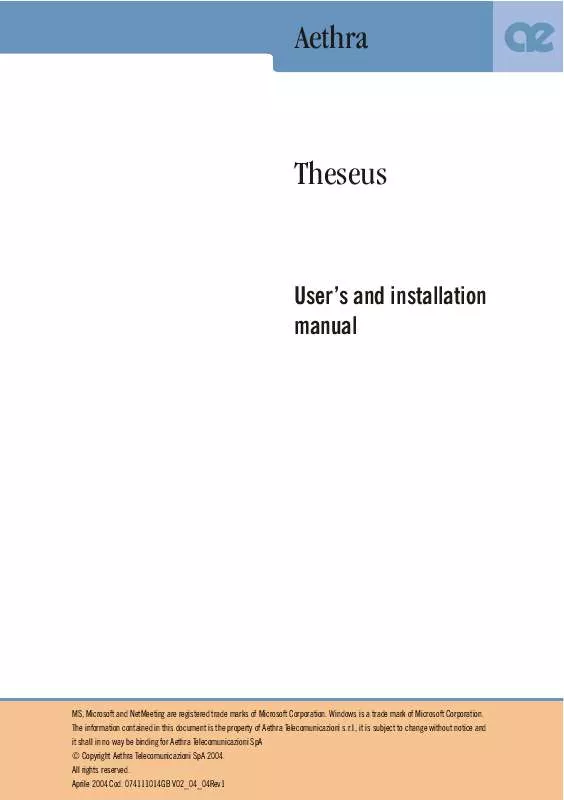
 AETHRA THESEUS QUICKSTART GUIDE (324 ko)
AETHRA THESEUS QUICKSTART GUIDE (324 ko)
