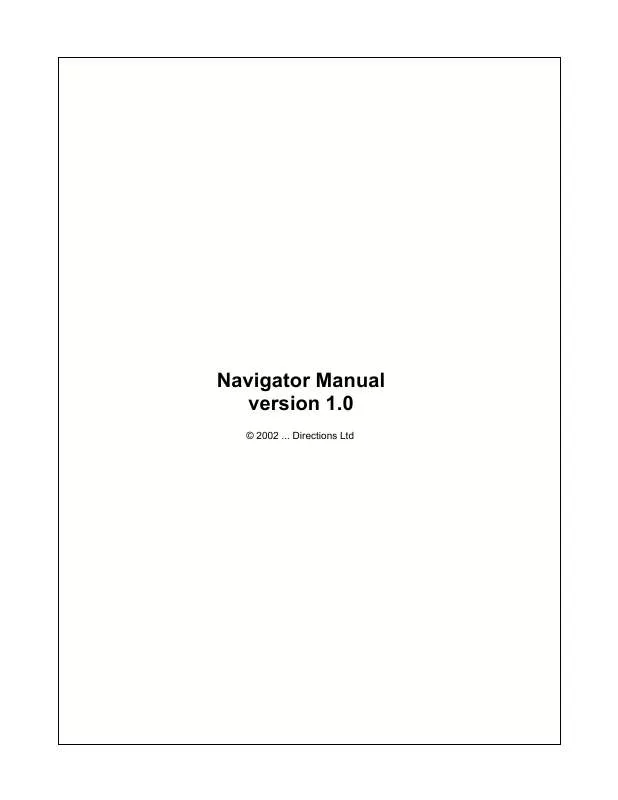User manual AIRIS NAVIGATOR
Lastmanuals offers a socially driven service of sharing, storing and searching manuals related to use of hardware and software : user guide, owner's manual, quick start guide, technical datasheets... DON'T FORGET : ALWAYS READ THE USER GUIDE BEFORE BUYING !!!
If this document matches the user guide, instructions manual or user manual, feature sets, schematics you are looking for, download it now. Lastmanuals provides you a fast and easy access to the user manual AIRIS NAVIGATOR. We hope that this AIRIS NAVIGATOR user guide will be useful to you.
Lastmanuals help download the user guide AIRIS NAVIGATOR.
Manual abstract: user guide AIRIS NAVIGATOR
Detailed instructions for use are in the User's Guide.
[. . . ] Navigator Manual version 1. 0
© 2002 . . . Directions Ltd
Contents
I
Table of Contents
Foreword 0
Part I Introduction
4
1 Running Navigator for the first time . . . . . . . . . . . . . . . . . . . . . . . . . . . . . . . . . . . . . . . . . . . . . . . . . . . . . . . . . . . . . . . . . . . . . . . . . . . . . . . . . . . . . . . . . . . . . . . . . . . . . . . . . . . . . . . . . . . . . . . . . . . . . . . . . . . 4 2 Opening a map . . . . . . . . . . . . . . . . . . . . . . . . . . . . . . . . . . . . . . . . . . . . . . . . . . . . . . . . . . . . . . . . . . . . . . . . . . . . . . . . . . . . . . . . . . . . . . . . . . . . . . . . . . . . . . . . . . . . . . . . . . . . . . . . . . . 4 3 Exiting Navigator . . . . . . . . . . . . . . . . . . . . . . . . . . . . . . . . . . . . . . . . . . . . . . . . . . . . . . . . . . . . . . . . . . . . . . . . . . . . . . . . . . . . . . . . . . . . . . . . . . . . . . . . . . . . . . . . . . . . . . . . . . . . . . . . . . . [. . . ] If you have not yet selected all your route points you can do so now. From the Select route points drop down menu choose which type of point you want to add and click the Select button. The mouse pointer will change to a target. Click a point on the map to locate the route point there. Once you're happy that you have setup your route correctly you are ready to calculate it. From the Choose route optimisation type drop down menu select whether you want to see the fastest, shortest or cheapest route. When a route is calculated it will be highlighted on the map, and the itinerary displayed in the output pane.
2. 3. 5
Customise
The last tab in the input pane is Customise. Here you can change the look and feel of the map.
© 2002 . . . Directions Ltd
22
Navigator Help
To customise a particular layer you can either select it from the list or right click over an object on the map that is in this layer and select Show Legend.
2. 4
2. 4. 1
The Output Pane
Search Results
After performing a search the result will be shown in the output pane, which will appear at the bottom of the Navigator window.
© 2002 . . . Directions Ltd
Using Navigator
23
Each result appears as a new tab in the output window. Here we can see two searches have been performed, one for 'Abbey' in search and a previous one for a postcode. Each result tab is divided into two lists. On the left is a category list.
This list shows all the databases had records beginning with 'Abbey'. The number in brackets after shows the number of records found in that category. If there is a '>' symbol before the number then this indicates that not all records are listed. In the interests of speed Navigator only searches for a limited number of records in a databases. To increase or decrease this maximum limit +++see Settings/Search+++. Click a category in the list to see its matching records.
© 2002 . . . Directions Ltd
24
Navigator Help
The list on the rights list all records that match the search criteria for the category you selected. The columns listed may vary from category to category. For example, the Roads and Streets category has Name, Type and Details columns but Museums will contain Street, Number, City and Phone columns. Right click a record to bring up a pop up menu.
Show on map Click this to show the selected record on the map. [. . . ] Use the drop down menu to change unit type. Route optimisation Select which type of route you want Navigation to use to guide you to your destination.
3. 6
Routing
Here you can customise routing behaviour and set the correct parameters for your car. Directions Ltd
Configuring Navigator
51
Results Set the maximum number of routing results you want to see in the output pane at any one time. Fuel consumption Set the fuel consumption parameters for your car. [. . . ]
DISCLAIMER TO DOWNLOAD THE USER GUIDE AIRIS NAVIGATOR Lastmanuals offers a socially driven service of sharing, storing and searching manuals related to use of hardware and software : user guide, owner's manual, quick start guide, technical datasheets...manual AIRIS NAVIGATOR