User manual AIRLIVE BT-201USB
Lastmanuals offers a socially driven service of sharing, storing and searching manuals related to use of hardware and software : user guide, owner's manual, quick start guide, technical datasheets... DON'T FORGET : ALWAYS READ THE USER GUIDE BEFORE BUYING !!!
If this document matches the user guide, instructions manual or user manual, feature sets, schematics you are looking for, download it now. Lastmanuals provides you a fast and easy access to the user manual AIRLIVE BT-201USB. We hope that this AIRLIVE BT-201USB user guide will be useful to you.
Lastmanuals help download the user guide AIRLIVE BT-201USB.
You may also download the following manuals related to this product:
Manual abstract: user guide AIRLIVE BT-201USB
Detailed instructions for use are in the User's Guide.
[. . . ] Bluetooth 2. 0 Dongle
BT-201USB & BT-202USB
User's Guide
AirLive ARM-104_v3 ADSL2/2+ Router
i
© All rights reserved. All trade names are registered trademarks of respective manufacturers listed. The Bluetoothname and the Bluetoothtrademarks are owned by BluetoothSIG, Inc. This manual may not be copied in any media or form without the written consent of original maker.
Bluetooth USB Adapter User's Manual
REGULATION INFORMATION
The Bluetooth USB Dongle must be installed and used in strict accordance with the manufacturer's instructions. [. . . ] Potential menu options include: · Open--opens the selected file on this computer, using the default application for this type of file. · Print--sends the selected file to this computer's default printer. · · · · Send To 3 ½ floppy (A)--the 3 ½ inch floppy drive on this computer Bluetooth Exchange Folder--the Bluetooth Exchange Folder on this computer. Rename--applies only to empty folders; file names and the names of folders that contain objects cannot be changed using this technique.
· Cut, Copy, Paste, Delete, Refresh, View & New--standard Windows functions. Configure The Bluetooth Configuration Panel > Client Applications > File Transfer > General tab provides options to configure: · The application name--to change it, highlight the existing name and enter the new name. · Enable or disable secure connection. To enable secure connection, place a checkmark in the box.
25
Bluetooth USB Adapter User's Manual
6. 5. 10 Network Access Overview The Bluetooth Network Access application makes it possible for this computer: To connect to a Local Area Network via a physical connection on a remote Bluetooth device. or · To connect to an ad hoc network provided by a remote Bluetooth device. The type of network connection that is available is determined by the configuration of the remote Bluetooth device. Create a Network Access connection Establish a connection using one of these techniques · Windows system tray, Bluetooth icon · From My Bluetooth Places · Using the Bluetooth Setup Wizard Close a Network Access connection · If the connection was established via the Bluetooth icon in the Windows system tray; click the Bluetooth icon, select Quick Connect, Network Access and then select the device that is providing the service (active connections have a checkmark in front of them). or · No matter how the connection was created, In My Bluetooth Places, right-click the service name and select Disconnect. Configure The Bluetooth Configuration Panel > Client Applications > Network Access > General tab provides options to configure: · · The application name--to change it, highlight the existing name and enter the new name. To enable secure connection, place a checkmark in the box. ·
26
Bluetooth USB Adapter User's Manual
6. 5. 11 PIM Synchronization Overview The PIM Synchronization Application is used to synchronize the Personal Information Manager (PIM) database of this computer with the PIM database of a remote Bluetooth device. The supported PIMs are: · Microsoft Outlook · Microsoft Outlook Express · Lotus Notes. The supported data types are: · Business cards · · Calendar items Email (with or without attachments)
· Notes. (Continued on the next page)
27
Bluetooth USB Adapter User's Manual (Continued from the previous page) Configure PIM Synchronization The Bluetooth Configuration Panel > Client Applications > PIM Synchronization > General tab provides options to configure: · · · The application name--to change it, highlight the existing name and enter the new name. To enable secure connection, place a checkmark in the box. The PIM items to be synchronized and the PIM on this computer with which those items should be synced.
NOTE: If synchronization is enabled for a specific item type, but is not enabled for that item type on the remote device, synchronization WILL NOT take place for that item.
·
The data item types which can be synchronized are: Business cards Calendar items Email (with or without attachments-see below) Notes Possible synchronization options for each of these data item types include: Do Not Synchronize-this item type will not be synchronized Synchronize Microsoft Outlook-this item type will be synced with its matching entry in Microsoft Outlook, regardless of the PIM that contains this entry on the remote device. If a matching Outlook entry does not exist, it will be created Synchronize Outlook-Express-this item type will be synced with its matching entry in Express, regardless of the PIM that contains this entry on the remote device. If a matching Express entry does not exist, it will be created Synchronize Lotus Notes-this item type will be synced with its matching entry in Lotus Notes, regardless of the PIM that contains this entry on the remote device. If a matching Notes entry does not exist, it will be created.
NOTE: All choices are not available for all items. [. . . ] If the server has access to the Internet, open a browser on the client and connect to the World Wide Web. You may also Ping the server from the DOS prompt.
8. 10
UNKNOWN PORT MESSAGE WHEN USING A BLUETOOTH SERIAL PORT
The "Unknown Port" error message usually means an attempt was made to connect a port that was in use. Additional Bluetooth Serial Ports can be added if they are required.
8. 11
BLUETOOTH HEADSET DOESN'T ALWAYS FUNCTION UNDER WIN 98
Windows 98 cannot convert audio files with the extension m3u (e. g. , myfile. m3u) into the Pulse Code Modulation (PCM) audio format used by Bluetooth headsets; this is a limitation of Windows 98. Other versions of Windows (2000, ME and XP) can translate m3u audio files into the PCM format. [. . . ]
DISCLAIMER TO DOWNLOAD THE USER GUIDE AIRLIVE BT-201USB Lastmanuals offers a socially driven service of sharing, storing and searching manuals related to use of hardware and software : user guide, owner's manual, quick start guide, technical datasheets...manual AIRLIVE BT-201USB

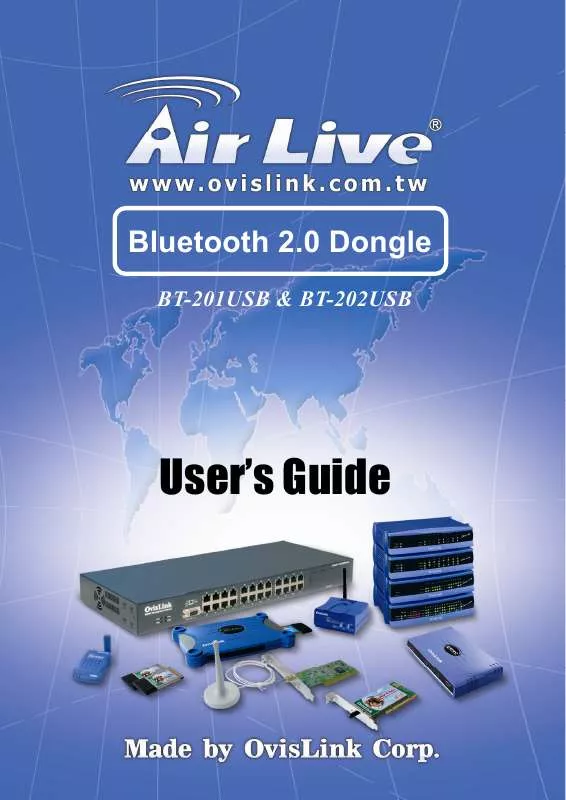
 AIRLIVE BT-201USB DATASHEET (241 ko)
AIRLIVE BT-201USB DATASHEET (241 ko)
 AIRLIVE BT-201USB QUICK SETUP GUIDE (6429 ko)
AIRLIVE BT-201USB QUICK SETUP GUIDE (6429 ko)
