User manual AIRLIVE P-201U
Lastmanuals offers a socially driven service of sharing, storing and searching manuals related to use of hardware and software : user guide, owner's manual, quick start guide, technical datasheets... DON'T FORGET : ALWAYS READ THE USER GUIDE BEFORE BUYING !!!
If this document matches the user guide, instructions manual or user manual, feature sets, schematics you are looking for, download it now. Lastmanuals provides you a fast and easy access to the user manual AIRLIVE P-201U. We hope that this AIRLIVE P-201U user guide will be useful to you.
Lastmanuals help download the user guide AIRLIVE P-201U.
You may also download the following manuals related to this product:
Manual abstract: user guide AIRLIVE P-201U
Detailed instructions for use are in the User's Guide.
[. . . ] P-201/ P-201U Wired Printer Server
User's Manual
COPYRIGHT
Copyright ©2006/2007 by this company. No part of this publication may be reproduced, transmitted, transcribed, stored in a retrieval system, or translated into any language or computer language, in any form or by any means, electronic, mechanical, magnetic, optical, chemical, manual or otherwise, without the prior written permission of this company.
FCC COMPLIANCE STATEMENT
This device complies with Part 15 of the FCC Rules. Operation is subject to the following two conditions: (1) this device may not cause harmful interference, and (2) this device must accept any interference received, including interference that may cause undesired operation. Any changes or modifications not expressly approved by the party responsible for compliance could void the authority to operate equipment.
DISCLAIMER
This company makes no representations or warranties, either expressed or implied, with respect to the contents hereof and specifically disclaims any warranties, merchantability or fitness for any particular purpose. [. . . ] Perform the following steps to add address entries, 1. Optionally, assign a name corresponding to the print server's IP address. You can add this address to the /etc/hosts file, by adding a line such as:
40
203. 66. 191. 12
pserver
2. Add an entry to the host's /etc/bootptab file, similar to the following:
hostname:\ :ht=1:\ :ha=print_server_ethernet_address:\ :ip=print_server_ip_address:
Lines should be indented with tabs. Where hostname is the device name of a print server, the ht=1 tag specifies the hardware type is Ethernet, the ha= tag specifies the Ethernet address of a print server, which is the Node ID located on the print server. The ha tag must be preceded by the ht tag. The ip= tag should correspond to the IP address you want to assign to the print server. For example, a print server with the following configuration: Node ID: 0000B4010101 (this implies Ethernet address is 0000B4010101), IP address: 203. 66. 191. 12 The entry for this print server in the /etc/bootptab file should be:
PS010101:\ :ht=1:\ :ha=0000B4010101:\ :ip=203. 66. 191. 12:
41
6. 4
Verify Print Server's IP Address
To verify that your print server is responding to the newly assigned IP address using a PING command:
ping ip-address
42
6. 5
Configure Remote LPD Printing on the Host
The procedure you use to configure your Unix host(s) to allow printing to your network remote print server varies between different varieties of Unix. The procedure below can be used for Unix variants that are related to BSD Unix, such as SunOS or Linux. For other versions of Unix, consult your system documentation, keeping in mind that: 1. The print server should be treated as a BSD networked print server host. The host name should be the name (or IP address) that you have assigned to the print server. The printer name (or queue name) on the remote host should be lpt1, lpt2 or lpt3, the name of the printer port on the print server. You will need to perform the tasks below, logged in as the superuser (root). To configure your Unix host for printing, 1. Optionally, assign a name corresponding to the print server's IP address. You can add this address to the /etc/hosts file, by adding a line such as:
203. 66. 191. 186 pserver
2. Create a spool directory for the printer in the same directory where spool directories are normally kept on the machine, such as /var/spool or /var/spool/lpd:
mkdir /var/spool/lpd/pserverd chown daemon /var/spool/lpd/pserverd chgrp daemon /var/spool/lpd/pserverd chmod 775 /var/spool/lpd/pserverd
3. Add an entry to the host's /etc/printcap file, similar to the following:
printer-name:\ :lp=:\
43
:rm=203. 66. 191. 186:\ :rp=lpt1:\ :lf=/var/spool/lpd/pserverd. log:\ :sd=/var/spool/lpd/pserverd:\ :mx#0:
Lines should be indented with tabs. More than one printer name can be used, with variants separated by vertical bars (name1|name2). The rm= entry should correspond to the IP address you have assigned to the print server. You can also use a host name if you have assigned one in the /etc/hosts file. [. . . ] LPR Printing can be set up on any Macintosh with version 9. x above. To enable LPR Printing in Macintosh, please follow the procedures below. In the Desktop, click "System Preferences".
Step2.
Click "Print & Fax".
Step3.
From the "Print & Fax" screen, click "Set Up Printers. . . ".
96
Step4.
Click "Add" to add the new Print Server through TCP/IP.
Step5. Enter the "Printer Type", "Printer Address" and "Queue Name" and select the "Printer Model" to setup the Print Server. [. . . ]
DISCLAIMER TO DOWNLOAD THE USER GUIDE AIRLIVE P-201U Lastmanuals offers a socially driven service of sharing, storing and searching manuals related to use of hardware and software : user guide, owner's manual, quick start guide, technical datasheets...manual AIRLIVE P-201U

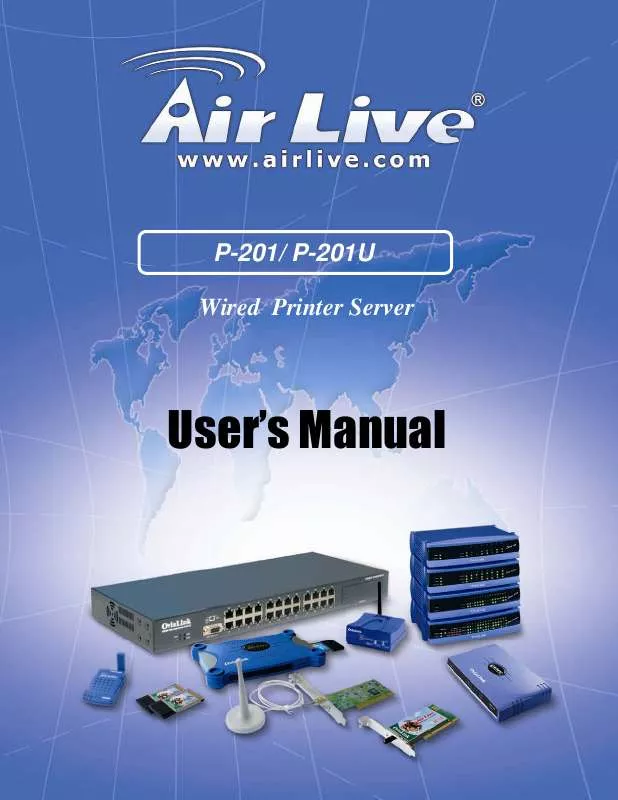
 AIRLIVE P-201U DATASHEET (186 ko)
AIRLIVE P-201U DATASHEET (186 ko)
 AIRLIVE P-201U QUICK SETUP GUIDE (2004 ko)
AIRLIVE P-201U QUICK SETUP GUIDE (2004 ko)
