User manual AIRLIVE WL-1600GL
Lastmanuals offers a socially driven service of sharing, storing and searching manuals related to use of hardware and software : user guide, owner's manual, quick start guide, technical datasheets... DON'T FORGET : ALWAYS READ THE USER GUIDE BEFORE BUYING !!!
If this document matches the user guide, instructions manual or user manual, feature sets, schematics you are looking for, download it now. Lastmanuals provides you a fast and easy access to the user manual AIRLIVE WL-1600GL. We hope that this AIRLIVE WL-1600GL user guide will be useful to you.
Lastmanuals help download the user guide AIRLIVE WL-1600GL.
You may also download the following manuals related to this product:
Manual abstract: user guide AIRLIVE WL-1600GL
Detailed instructions for use are in the User's Guide.
[. . . ] WL-1600GL
802. 11g Wireless Broadband Router
User's Manual
COPYRIGHT
Copyright ©2005/2006 by this company. No part of this publication may be reproduced, transmitted, transcribed, stored in a retrieval system, or translated into any language or computer language, in any form or by any means, electronic, mechanical, magnetic, optical, chemical, manual or otherwise, without the prior written permission of this company
This company makes no representations or warranties, either expressed or implied, with respect to the contents hereof and specifically disclaims any warranties, merchantability or fitness for any particular purpose. Any software described in this manual is sold or licensed "as is". Should the programs prove defective following their purchase, the buyer (and not this company, its distributor, or its dealer) assumes the entire cost of all necessary servicing, repair, and any incidental or consequential damages resulting from any defect in the software. [. . . ] · This button will say "Release" if the Wireless Router is currently using an IP Address allocated by the ISP's DHCP Server. Clicking the "Release" button will release the IP Address and break the connection. If the button says "Renew", this indicates that the ISP's DHCP Server has not allocated an IP Address for the Wireless Router. Clicking the "Renew" button will re-establish the connection and obtain an IP Address from the ISP's DHCP Server.
·
Refresh
Update the data shown on screen.
51
AirLive WL1600GL Broadband Router
Connection Details - Fixed/Dynamic IP Address
If your access method is "Direct" (no login), a screen like the following example will be displayed when the "Connection Details" button is clicked.
Figure 31: Connection Details - Fixed/Dynamic IP Address
Data - Fixed/Dynamic IP address Screen
Internet Physical Address The hardware address of this device, as seen by remote devices on the Internet. (This is different to the hardware address seen by devices on the local LAN. ) The IP Address of this device, as seen by Internet users. This address is allocated by your ISP (Internet Service Provider). The Network Mask associated with the IP Address above. The IP Address of the remote Gateway or Router associated with the IP Address above. The IP Address of the Domain Name Server which is currently used. This will show "Enabled" or "Disabled". · If "Enabled", the Internet IP Address from your ISP is allocated automatically upon connection. In this case the "Lease obtained" and "Remaining lease time" fields provide additional information. Note that the lease is automatically renewed on expiry; use the "Renew" button if you wish to manually renew the lease immediately. If "Disabled", the Internet IP Address from your ISP is Fixed or Static. In this case, the "Release/Renew" button is not operational.
IP Address Network Mask Default Gateway DNS IP Address DHCP Client
·
52
Operation and Status
Buttons Release/Renew · This button is only useful if the IP address shown above is allocated automatically on connection. This button will say "Release" if the Wireless Router is currently using an IP Address allocated by the ISP's DHCP Server. Clicking the "Release" button will release the IP Address and break the connection. If the button says "Renew", this indicates that the ISP's DHCP Server has not allocated an IP Address for the Wireless Router. Clicking the "Renew" button will re-establish the connection and obtain an IP Address from the ISP's DHCP Server.
·
·
Refresh
Update the data shown on screen.
53
Chapter 6
Advanced Features
6
This Chapter explains when and how to use the Wireless Router's "Advanced" Features.
Overview
The following advanced features are provided. · · · Access Control Dynamic DNS Internet · · · · · · · · Communication Applications Special Applications Multi-DMZ
URL Filter Schedule User Groups Virtual Servers WAN Port
Access Control
This feature is accessed by the Access Control link on the Advanced menu.
Overview
The Access Control feature allows administrators to restrict the level of Internet Access available to PCs on your LAN. With the default settings, everyone has unrestricted Internet access.
To use this feature:
1. Set the desired restrictions on the "Default" group. [. . . ] The 256Bit key used for the actual encryption is derived from this key. The same encryption method must be used. The most common encryption method is TKIP. Another widelysupported method is AES.
106
Appendix B - About Wireless LANs
WPA2-PSK
This is a later version of WPA (WPA-PSK). [. . . ]
DISCLAIMER TO DOWNLOAD THE USER GUIDE AIRLIVE WL-1600GL Lastmanuals offers a socially driven service of sharing, storing and searching manuals related to use of hardware and software : user guide, owner's manual, quick start guide, technical datasheets...manual AIRLIVE WL-1600GL

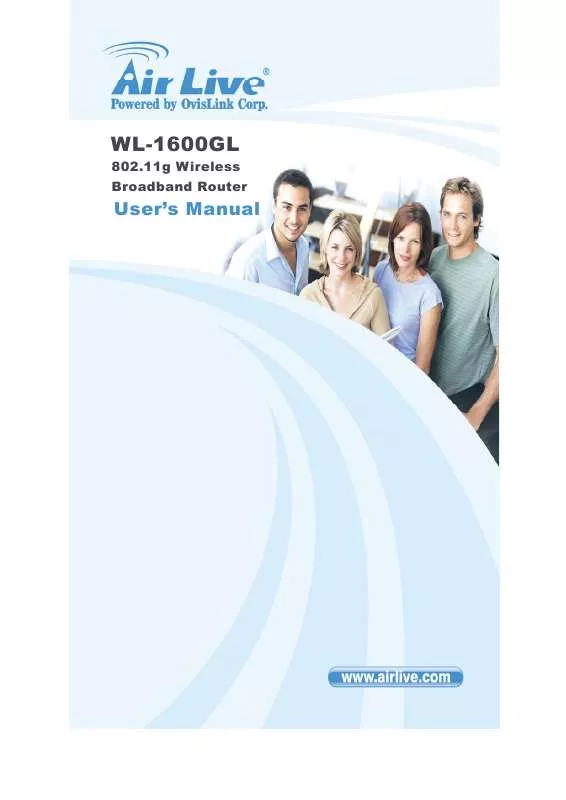
 AIRLIVE WL-1600GL DATASHEET (212 ko)
AIRLIVE WL-1600GL DATASHEET (212 ko)
 AIRLIVE WL-1600GL QUICK SETUP GUIDE (2906 ko)
AIRLIVE WL-1600GL QUICK SETUP GUIDE (2906 ko)
