User manual AIRLIVE WP-201G
Lastmanuals offers a socially driven service of sharing, storing and searching manuals related to use of hardware and software : user guide, owner's manual, quick start guide, technical datasheets... DON'T FORGET : ALWAYS READ THE USER GUIDE BEFORE BUYING !!!
If this document matches the user guide, instructions manual or user manual, feature sets, schematics you are looking for, download it now. Lastmanuals provides you a fast and easy access to the user manual AIRLIVE WP-201G. We hope that this AIRLIVE WP-201G user guide will be useful to you.
Lastmanuals help download the user guide AIRLIVE WP-201G.
You may also download the following manuals related to this product:
Manual abstract: user guide AIRLIVE WP-201G
Detailed instructions for use are in the User's Guide.
[. . . ] WP-201G Wireless USB Print Server
User's Manual
COPYRIGHT
Copyright ©2006/2007 by this company. No part of this publication may be reproduced, transmitted, transcribed, stored in a retrieval system, or translated into any language or computer language, in any form or by any means, electronic, mechanical, magnetic, optical, chemical, manual or otherwise, without the prior written permission of this company.
Federal Communication Commission Interference Statement
This equipment has been tested and found to comply with the limits for a Class B digital device, pursuant to Part 15 of FCC Rules. These limits are designed to provide reasonable protection against harmful interference in a residential installation. This equipment generates, uses, and can radiate radio frequency energy and, if not installed and used in accordance with the instructions, may cause harmful interference to radio communications. [. . . ] Report: List the Status of All Available Print Servers on the Network. We will explain each function separately in the following section.
54
AirLive WP-201G User's Manual
7. 2
Search for All Available Print Server
Every time when you run print server's configuration on the tool bar. The utility, click the "Search" icon configuration utility will delay for several seconds because the utility is using system's available network protocols to search for all print servers on the network. All available print servers will be listed under "Server Group" on the left side of the window. You must select the print server you would like to configure from the list. The system will, at the same time, display the selected print server's status on the right side of the window.
55
AirLive WP-201G User's Manual
7. 3
Status of Print Server
Click "Status" icon on the tool bar, the status of the current selected print server will be showed on the right side of the window. The information of the print server displayed are MAC ID, Model Type, Firmware Version, status of each printer port, NetWare file server name, NetWare file server polling interval, NetWare printer queue names, IP address, subnet mask, default gateway, AppleTalk printer type, AppleTalk zone and print server printing ability. . . etc. You can refresh the print server's status by pressing the "Refresh" button .
56
AirLive WP-201G User's Manual
You can restart the print server by pressing the "Reboot" button .
57
AirLive WP-201G User's Manual
7. 4
Setup the Print Server
Click "Setup" icon on the tool bar, the setup items of the current selected print server will be showed on the right side of the window. Double click one of the icons to set up the selected print server. A screen will pop up to verify "User Name" and "Password" of the print server. User Name: admin Password: airlive
58
AirLive WP-201G User's Manual
59
AirLive WP-201G User's Manual
7. 5
General Configuration
Double Click "General" icon and the General configuration window will pop-up. You can see basic print server information in this page. You also can configure the "Server Name", "User Name" and "Password" here. Server Name, the name of the print server. You can use this name to identify the print server when you are searching for the print server by the administration and client utilities. User Name / Password is used to authenticate the administrator by the Web administration tool.
60
AirLive WP-201G User's Manual
7. 6
TCP/IP Configuration
Double Click "TCP/IP" icon and the TCP/IP configuration window will pop-up. You can configure the print server to automatically get IP from DHCP server or manually specify static IP. The print server also has a built-in DHCP server. You can enable this DHCP server and let it manages IP for you.
61
AirLive WP-201G User's Manual
Click the "IP" button to enter the IP setting page. If you need the print server to automatically get an IP from DHCP server, select "Auto IP". You also can select "Static IP" to manually assign "IP Address", "Subnet Mask" and "Gateway" for the print server. Click the "DHCP Server" button to enter the DHCP server's setting page. [. . . ] The URL format is "http://IP:631/Port Name". The IP should be the print server's IP. The number 631 is IPP standard port number. Port Name is the port name of print server that your printer is connected to. [. . . ]
DISCLAIMER TO DOWNLOAD THE USER GUIDE AIRLIVE WP-201G Lastmanuals offers a socially driven service of sharing, storing and searching manuals related to use of hardware and software : user guide, owner's manual, quick start guide, technical datasheets...manual AIRLIVE WP-201G

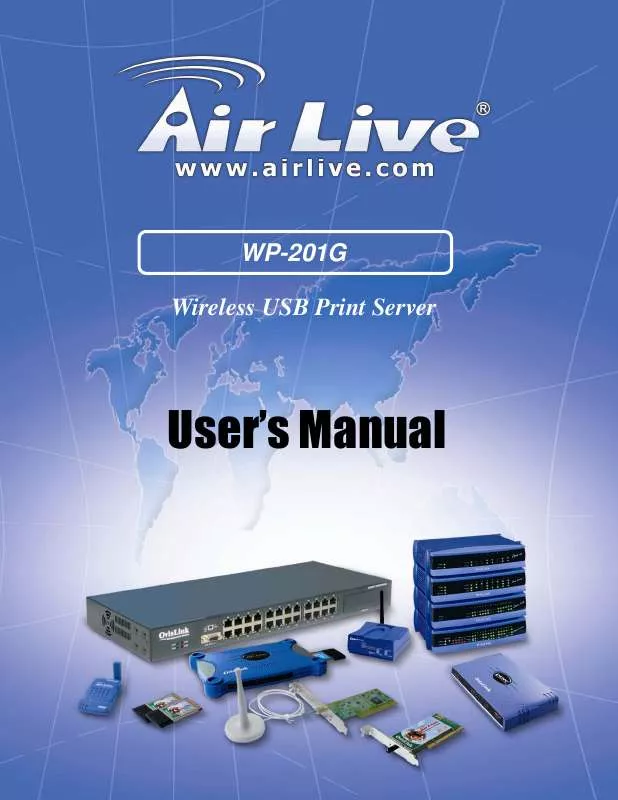
 AIRLIVE WP-201G DATASHEET (517 ko)
AIRLIVE WP-201G DATASHEET (517 ko)
 AIRLIVE WP-201G QUICK SETUP GUIDE (2004 ko)
AIRLIVE WP-201G QUICK SETUP GUIDE (2004 ko)
