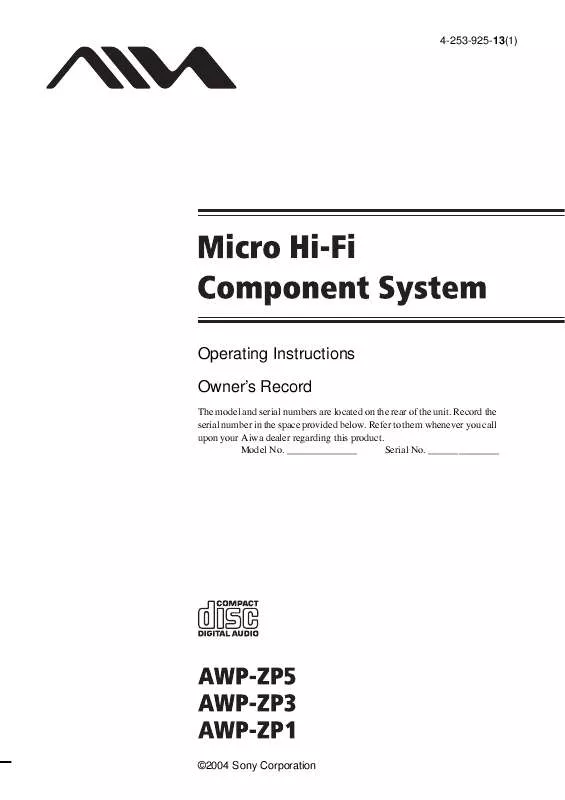User manual AIWA AWP-ZP3
Lastmanuals offers a socially driven service of sharing, storing and searching manuals related to use of hardware and software : user guide, owner's manual, quick start guide, technical datasheets... DON'T FORGET : ALWAYS READ THE USER GUIDE BEFORE BUYING !!!
If this document matches the user guide, instructions manual or user manual, feature sets, schematics you are looking for, download it now. Lastmanuals provides you a fast and easy access to the user manual AIWA AWP-ZP3. We hope that this AIWA AWP-ZP3 user guide will be useful to you.
Lastmanuals help download the user guide AIWA AWP-ZP3.
Manual abstract: user guide AIWA AWP-ZP3
Detailed instructions for use are in the User's Guide.
[. . . ] 4-253-925-13(1)
Operating Instructions Owner's Record
The model and serial numbers are located on the rear of the unit. Record the serial number in the space provided below. Refer to them whenever you call upon your Aiwa dealer regarding this product. ______________
©2004 Sony Corporation
CAUTION
WARNING
To prevent fire or shock hazard, do not expose the unit to rain or moisture.
To prevent fire, do not cover the ventilation of the apparatus with news papers, table-cloths, curtains, etc. [. . . ] · ID3 tag applies to version 1 and version 2. · If the MP3 audio track you play back has an ID3 tag, the ID3 tag information is displayed as a track title. · In the following cases, elapsed playing time and remaining time of the track may not be displayed accurately. when an MP3 audio track of VBR (Variable Bit Rate) is played. when fast forward or fast reverse is performed.
21GB
Display
Required system equipment Optional Personal Computer (except for AWP-ZP1)
The following environments are necessary for the computer to connect to the system. The system cannot function in environments other than the following. · USB port that supports USB 1. 1 or higher · IBM PC/AT compatible or Macintosh · Operating System installed at the factory: For Windows users Windows 98 Second Edition, Windows 2000 Professional, Windows Millennium Edition, Windows XP Professional/Home Edition For Macintosh users Mac OS 9. 0 to 9. 2 or X 10. 1 to 10. 3
Connecting a personal computer to the system
Use the supplied USB cable for the connection. You can listen to the audio recorded in the computer's hard disk or on a CD-ROM loaded on the CD-ROM drive through the system's speakers.
Personal computer
To the USB port on a computer
USB cable (supplied)
To the USB port
22GB
Notes
· Operation is not guaranteed for all the recommended computer environments mentioned above. · Operation is not guaranteed in personally constructed PCs or operating systems. · Operation is not guaranteed in environments upgraded to the other operating systems. · You cannot perform system operations from the computer side, or computer operations from the system side. · Operation is not guaranteed when the computer and the system are connected through a USB hub or a USB extension cable. · For connection, be sure to use the supplied USB cable and directly connect the USB port of this system and the USB port on the computer. between this system and the computer, the system cannot function. Also see the operation manuals supplied with the computer. · When you connect the system and your computer with the supplied USB cable, the computer's audio output device setting automatically switches to USB audio device. To return to the original setting, make the audio output device setting again with "Multimedia" or "Sounds and Multimedia" (for Windows 2000/Me/98 Second Edition) or "Sounds, Speech, and Audio Devices" (for Windows XP) on the Control Panel of the computer.
Installing the driver
When first connecting the computer to the system's USB port, you must install the driver. The driver is supplied as standard with the OS. The installation procedure differs according to the OS type. Also see the operation manual supplied with the computer.
For Windows 98 Second Edition/Windows Millennium Edition
To install the USB driver
1 2 3 4
Connect the system to the computer with the supplied USB cable (see page 22). Press PC (or FUNCTION repeatedly) to switch the function to PC. The computer automatically detects the system and begins the device (OS standard driver) installation.
Optional Personal Computer (except for AWP-ZP1) 23GB
continued
5
Follow the instructions appearing on the monitor.
3 4
Click the [Device Manager] tab. [. . . ] · Use caution when placing the unit or speakers on surfaces that have been specially treated (with wax, oil, polish, etc. ) as staining or discoloration of the surface may result.
On operation
· If the system is brought directly from a cold to a warm location, or is placed in a very damp room, moisture may condense on the lens inside the CD player. Should this occur, the system will not operate properly. Remove the disc and leave the system turned on for about an hour until the moisture evaporates. · When you move the system, take out any disc. [. . . ]
DISCLAIMER TO DOWNLOAD THE USER GUIDE AIWA AWP-ZP3 Lastmanuals offers a socially driven service of sharing, storing and searching manuals related to use of hardware and software : user guide, owner's manual, quick start guide, technical datasheets...manual AIWA AWP-ZP3