User manual ALCATEL-LUCENT AOS 3.1
Lastmanuals offers a socially driven service of sharing, storing and searching manuals related to use of hardware and software : user guide, owner's manual, quick start guide, technical datasheets... DON'T FORGET : ALWAYS READ THE USER GUIDE BEFORE BUYING !!!
If this document matches the user guide, instructions manual or user manual, feature sets, schematics you are looking for, download it now. Lastmanuals provides you a fast and easy access to the user manual ALCATEL-LUCENT AOS 3.1. We hope that this ALCATEL-LUCENT AOS 3.1 user guide will be useful to you.
Lastmanuals help download the user guide ALCATEL-LUCENT AOS 3.1.
You may also download the following manuals related to this product:
Manual abstract: user guide ALCATEL-LUCENT AOS 3.1
Detailed instructions for use are in the User's Guide.
[. . . ] AOS-W User Guide
AOS-W Version 3. 1
Copyright
Copyright © 2007 Alcatel Internetworking, Inc. Specifications in this manual are subject to change without notice. Originated in the USA.
Trademarks
AOS-W, Alcatel 4308, Alcatel 4324, Alcatel 6000, Alcatel 41, Alcatel 60/61/65, Alcatel 70, and Alcatel 80 are trademarks of Alcatel Internetworking, Inc. in the United States and certain other countries. [. . . ] Select either the AP Group or AP Specific tab. Click Edit for the applicable AP group name or AP name. Under Profiles, select Wireless LAN, then select Virtual AP In the Virtual AP . list, select the "default" virtual AP profile. Select the "default" SSID profile. NOTE: The WebUI prevents you from configuring the same ESSID in more than one virtual AP for an AP group or name. Whenever you create a new virtual AP profile, the profile automatically contains the "default" SSID profile with the default "alcatel-ap" SSID. The step above allows you to create a new virtual AP that does not have the same ESSID as the "default" virtual AP profile.
4.
5.
Under Profiles, select Virtual AP to display the Profile Details. To create a new virtual AP profile, select NEW for Add a profile. Enter the profile name guestnet, then click Add. Click Apply.
6.
Under Profiles, select the guestnet virtual AP profile you just created. Make sure Virtual AP enable is selected. Click Apply.
7.
Under Profiles, select the AAA profile under the guestnet virtual AP profile.
248 AOS-W 3. 1 User Guide
032063-00 Rev A February 2007
Configuring Captive Portal Chapter 10
A. 8.
From the AAA Profile drop-down menu, select guestnet for the AAA Profile. Click Apply.
Under Profiles, select the SSID profile under the guestnet virtual AP profile. From the SSID Profile drop-down menu, select NEW. For Network Authentication, select None. Click Apply.
Using the CLI to configure the guest WLAN:
wlan ssid-profile guestnet essid guestnet opmode opensystem aaa profile guestnet initial-role guest-logon wlan virtual-ap guestnet vlan 900 ssid-profile guestnet aaa-profile guestnet
User Account Administration
Temporary user accounts are created in the internal database on the WLAN Switch. You can create a user role which will allow a receptionist to create temporary user accounts. Guests can use the accounts to log into a captive portal login page to gain Internet access. See "Creating Guest Accounts" on page 393 for more information about configuring guest provisioning users and administering guest accounts.
AOS-W 3. 1 User Guide
249
Configuring Captive Portal Chapter 10
Captive Portal Configuration Parameters
Table 10-21 describes configuration parameters on the WebUI Captive Portal Authentication profile page. NOTE: In the CLI, you configure these options with the aaa authentication captive-portal commands.
TABLE 10-21 Captive Portal Authentication Profile Parameters
Parameter Default role Description Role assigned to the Captive Portal user upon login. [. . . ] This file is stored in a directory called "/upload/" in the WLAN Switch in the file's original name. In order to actually use this file, you will need to configure the welcome page on the WLAN Switch. To do this use the CLI command: "aaa captive-portal welcome-page /upload/welc. html" where "welc. html" is the name of the file that you uploaded, or you can change this via the GUI under Configuration->Authentication Methods->Captive-Portal->Welcome Page Login A simple example that will create the same page as above is shown below:
<html> <head> <script> {
function readCookie(name) { var nameEQ = name + "="; var ca = document. cookie. split(';'); for(var i=0;i < ca. length;i++) { var c = ca[i];
522 AOS-W 3. 1 User Guide
032063-00 Rev A February 2007
Internal Captive Portal Chapter E
while (c. charAt(0)==' ') c = c. substring(1, c. length); if (c. indexOf(nameEQ) == 0) return c. substring(nameEQ. length, c. length); } return null; }
var cookieval = readCookie('url'); if (cookieval. length>0) document. write("<meta http-equiv=\"refresh\" content=\"2;url=http://"+cookieval+"\""+">");
} </script> </head> <body bgcolor=white text=000000> <font face="Verdana, Arial, Helvetica, sans-serif" size=+1> <b>User Authenticated </b> <p>In 2 seconds you will be automatically redirected to your original web page</p> <p> Press control-d to bookmark this page. </p> <FORM ACTION="/auth/logout. html"> <INPUT type="submit" name="logout" value="Logout"> </FORM> </font> </body> </html>
NOTE: If you customize the Welcome Page, then you must also customize the Pop-Up box if you want to have one.
The part in red will redirect the user to the web page they originally requested. For this to work, please follow the procedure described above in this document.
AOS-W 3. 1 User Guide
523
Internal Captive Portal Chapter E
Customizing the Pop-Up box
In order to customize the Pop-Up box, you must first customize your Welcome page. [. . . ]
DISCLAIMER TO DOWNLOAD THE USER GUIDE ALCATEL-LUCENT AOS 3.1 Lastmanuals offers a socially driven service of sharing, storing and searching manuals related to use of hardware and software : user guide, owner's manual, quick start guide, technical datasheets...manual ALCATEL-LUCENT AOS 3.1

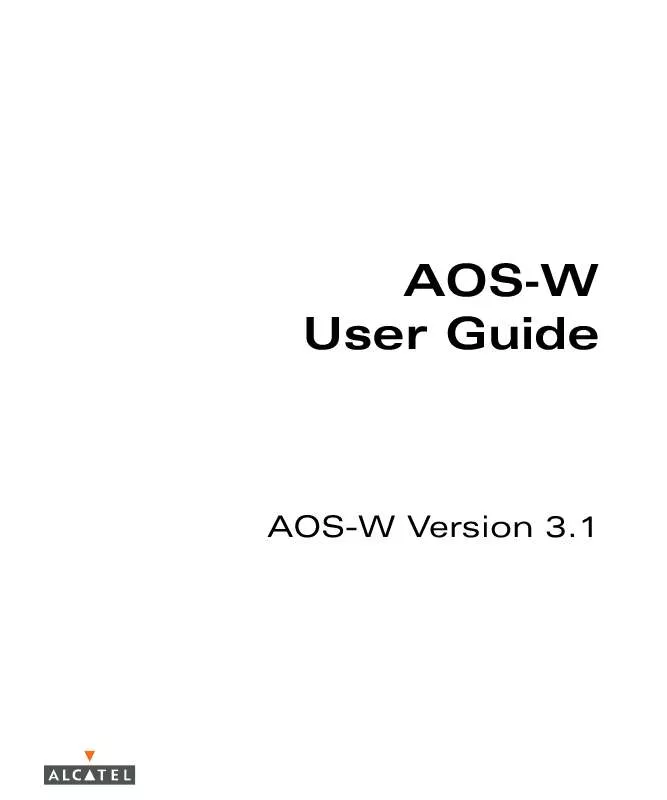
 ALCATEL-LUCENT AOS 3.1 QUICK START GUIDE (237 ko)
ALCATEL-LUCENT AOS 3.1 QUICK START GUIDE (237 ko)
