User manual ALCATEL-LUCENT OMNIVISTA 2700 AUDITVIEW
Lastmanuals offers a socially driven service of sharing, storing and searching manuals related to use of hardware and software : user guide, owner's manual, quick start guide, technical datasheets... DON'T FORGET : ALWAYS READ THE USER GUIDE BEFORE BUYING !!!
If this document matches the user guide, instructions manual or user manual, feature sets, schematics you are looking for, download it now. Lastmanuals provides you a fast and easy access to the user manual ALCATEL-LUCENT OMNIVISTA 2700. We hope that this ALCATEL-LUCENT OMNIVISTA 2700 user guide will be useful to you.
Lastmanuals help download the user guide ALCATEL-LUCENT OMNIVISTA 2700.

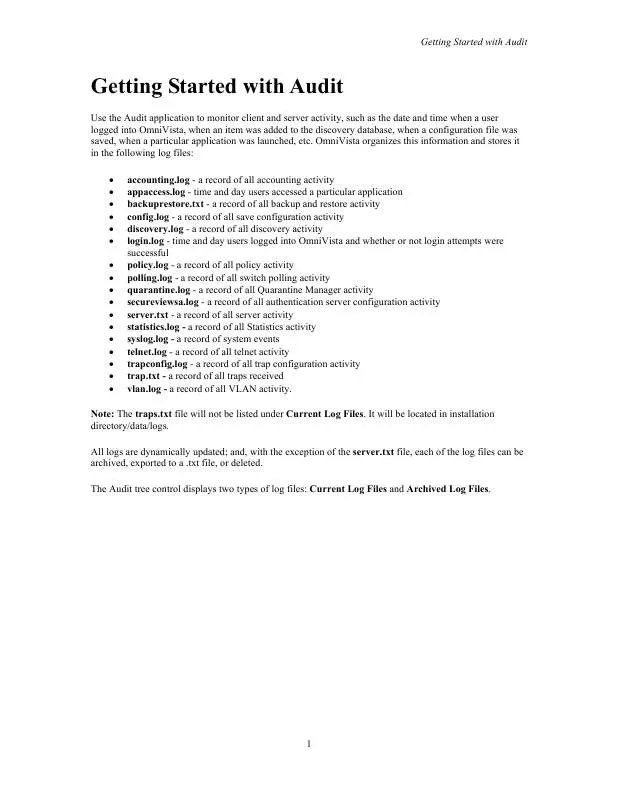
You may also download the following manuals related to this product:
 ALCATEL-LUCENT OMNIVISTA 2700 VLAN (13337 ko)
ALCATEL-LUCENT OMNIVISTA 2700 VLAN (13337 ko)
 ALCATEL-LUCENT OMNIVISTA 2700 LOGIN (233 ko)
ALCATEL-LUCENT OMNIVISTA 2700 LOGIN (233 ko)
 ALCATEL-LUCENT OMNIVISTA 2700 GROUPS (728 ko)
ALCATEL-LUCENT OMNIVISTA 2700 GROUPS (728 ko)
 ALCATEL-LUCENT OMNIVISTA 2700 HEALTH (2383 ko)
ALCATEL-LUCENT OMNIVISTA 2700 HEALTH (2383 ko)
 ALCATEL-LUCENT OMNIVISTA 2700 TELNET (3004 ko)
ALCATEL-LUCENT OMNIVISTA 2700 TELNET (3004 ko)
 ALCATEL-LUCENT OMNIVISTA 2700 FILTERS (543 ko)
ALCATEL-LUCENT OMNIVISTA 2700 FILTERS (543 ko)
 ALCATEL-LUCENT OMNIVISTA 2700 LOCATOR (2133 ko)
ALCATEL-LUCENT OMNIVISTA 2700 LOCATOR (2133 ko)
 ALCATEL-LUCENT OMNIVISTA 2700 DISCOVERY (2989 ko)
ALCATEL-LUCENT OMNIVISTA 2700 DISCOVERY (2989 ko)
 ALCATEL-LUCENT OMNIVISTA 2700 INVENTORY (505 ko)
ALCATEL-LUCENT OMNIVISTA 2700 INVENTORY (505 ko)
 ALCATEL-LUCENT OMNIVISTA 2700 SCHEDULER (454 ko)
ALCATEL-LUCENT OMNIVISTA 2700 SCHEDULER (454 ko)
 ALCATEL-LUCENT OMNIVISTA 2700 POLICYVIEW (2953 ko)
ALCATEL-LUCENT OMNIVISTA 2700 POLICYVIEW (2953 ko)
 ALCATEL-LUCENT OMNIVISTA 2700 STATISTICS (5195 ko)
ALCATEL-LUCENT OMNIVISTA 2700 STATISTICS (5195 ko)
 ALCATEL-LUCENT OMNIVISTA 2700 PREFERENCES (2872 ko)
ALCATEL-LUCENT OMNIVISTA 2700 PREFERENCES (2872 ko)
 ALCATEL-LUCENT OMNIVISTA 2700 SERVERBACKUP (788 ko)
ALCATEL-LUCENT OMNIVISTA 2700 SERVERBACKUP (788 ko)
 ALCATEL-LUCENT OMNIVISTA 2700 TRAPS_WIZARD (581 ko)
ALCATEL-LUCENT OMNIVISTA 2700 TRAPS_WIZARD (581 ko)
 ALCATEL-LUCENT OMNIVISTA 2700 WEB SERVICES (491 ko)
ALCATEL-LUCENT OMNIVISTA 2700 WEB SERVICES (491 ko)
 ALCATEL-LUCENT OMNIVISTA 2700 NOTIFICATIONS (3764 ko)
ALCATEL-LUCENT OMNIVISTA 2700 NOTIFICATIONS (3764 ko)
 ALCATEL-LUCENT OMNIVISTA 2700 SECUREVIEW_SA (2724 ko)
ALCATEL-LUCENT OMNIVISTA 2700 SECUREVIEW_SA (2724 ko)
 ALCATEL-LUCENT OMNIVISTA 2700 TOPOLOGY_HELP (12007 ko)
ALCATEL-LUCENT OMNIVISTA 2700 TOPOLOGY_HELP (12007 ko)
 ALCATEL-LUCENT OMNIVISTA 2700 CONTROL_ PANEL (282 ko)
ALCATEL-LUCENT OMNIVISTA 2700 CONTROL_ PANEL (282 ko)
 ALCATEL-LUCENT OMNIVISTA 2700 SECUREVIEW_ACL (2948 ko)
ALCATEL-LUCENT OMNIVISTA 2700 SECUREVIEW_ACL (2948 ko)
 ALCATEL-LUCENT OMNIVISTA 2700 USER_INTERFACE (2248 ko)
ALCATEL-LUCENT OMNIVISTA 2700 USER_INTERFACE (2248 ko)
 ALCATEL-LUCENT OMNIVISTA 2700 GLOBALQOSCONFIG (672 ko)
ALCATEL-LUCENT OMNIVISTA 2700 GLOBALQOSCONFIG (672 ko)
 ALCATEL-LUCENT OMNIVISTA 2700 RESOURCE_ MANAGER (6733 ko)
ALCATEL-LUCENT OMNIVISTA 2700 RESOURCE_ MANAGER (6733 ko)
 ALCATEL-LUCENT OMNIVISTA 2700 USERS_ AND_GROUPS (947 ko)
ALCATEL-LUCENT OMNIVISTA 2700 USERS_ AND_GROUPS (947 ko)
 ALCATEL-LUCENT OMNIVISTA 2700 USERS_ AND_DROUPS (947 ko)
ALCATEL-LUCENT OMNIVISTA 2700 USERS_ AND_DROUPS (947 ko)
 ALCATEL-LUCENT OMNIVISTA 2700 QUARANTINE_MANAGER (1756 ko)
ALCATEL-LUCENT OMNIVISTA 2700 QUARANTINE_MANAGER (1756 ko)
 ALCATEL-LUCENT OMNIVISTA 2700 AUTHENTICATION_SERVER (801 ko)
ALCATEL-LUCENT OMNIVISTA 2700 AUTHENTICATION_SERVER (801 ko)
 ALCATEL-LUCENT OMNIVISTA 2700 SELECT_DEVICES_GROUPS (122 ko)
ALCATEL-LUCENT OMNIVISTA 2700 SELECT_DEVICES_GROUPS (122 ko)
 ALCATEL-LUCENT OMNIVISTA 2700 SELECT_DEVICES_DROUPS (122 ko)
ALCATEL-LUCENT OMNIVISTA 2700 SELECT_DEVICES_DROUPS (122 ko)
Detailed instructions for use are in the User's Guide.
DISCLAIMER TO DOWNLOAD THE USER GUIDE ALCATEL-LUCENT OMNIVISTA 2700
Lastmanuals offers a socially driven service of sharing, storing and searching manuals related to use of hardware and software : user guide, owner's manual, quick start guide, technical datasheets...
In any way can't Lastmanuals be held responsible if the document you are looking for is not available, incomplete, in a different language than yours, or if the model or language do not match the description. Lastmanuals, for instance, does not offer a translation service.
Click on "Download the user manual" at the end of this Contract if you accept its terms, the downloading of the manual ALCATEL-LUCENT OMNIVISTA 2700 will begin.
