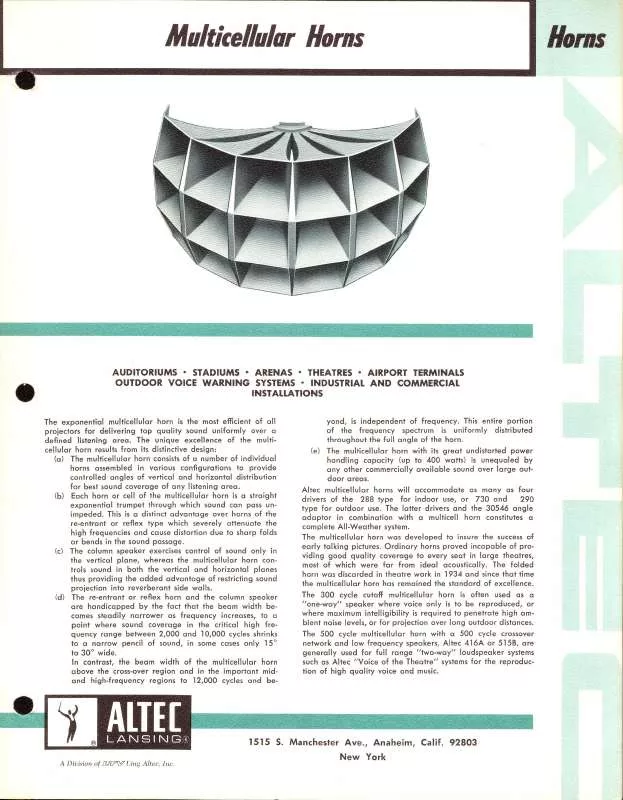Detailed instructions for use are in the User's Guide.
[. . . ] Menu overview and basic setup
25 Printing a demo page 26 Media and tray 38 Basic printing
3. Maintenance
44 Ordering supplies and accessories 45 Available supplies
1. Introduction
This chapter provides information you need to know before using the machine.
· Key benefits · Features by models · Useful to know · About this user's guide · Safety information · Machine overview · Control panel overview · Turning on the machine · Installing the driver locally · Reinstalling the driver
4 6 8 9 10 16 19 21 22 23
Key benefits
Environmentally friendly Convenience
· To save toner and paper, this machine supports the Eco feature. · To save paper, you can print multiple pages on a single sheet of paper (see Advanced Guide). [. . . ] you change the 13 After selecting the components, to becan also on the network, machine name, set the machine shared
set the machine as the default machine, and change the port name of each machine. Click Next.
Then, the machine's network information should be as follows: IP address: 169. 254. 133. 43
Wireless network setup
finished, a asking you to print 14 After the installationIfisyou want towindowtest page, click Print a test page appears. Otherwise, just click Next and go to step 16.
2. Using a network-connected machine
41
Creating the ad hoc network in Windows
15 If the test page prints out correctly, click Yes.
If not, click No to reprint it. a user of the 16 To register asfrom Samsung, machine in order to receive information click On-line Registration.
1 2 3
Check whether the USB cable is connected to the machine. Turn on your computer and the wireless network machine. Insert the supplied software CD into your CD-ROM drive.
17 Click Finish.
Ad hoc via USB cable
If you do not have an access point (AP), you may still connect the machine wirelessly to your computer by setting up an ad-hoc wireless network by following the simple steps below.
Items to prepare
· · · · Network-connected computer Software CD that was provided with your machine The machine installed with a wireless network interface USB cable
Wireless network setup
4
Select the Wireless Setting and Installation option.
2. Using a network-connected machine
42
If the software has failed to search the network, check if the USB cable is connected properly between the computer and machine, and follow the instruction in the window.
7
After searching the wireless networks, a list of wireless networks your machine has searched appears. If you want to use the Samsung default ad hoc setting, select the last wireless network on the list, Network Name(SSID) is portthru and Signal is Printer Self Network. Then, click Next.
·
Install Now: If you have set the wireless network, click this button to install the machine's driver to use the wireless network machine. If you have not set the wireless network, click Wireless Setting and Installation button to set the wireless network before you click this button. If it shows Static, click Change TCP/IP to change the assignment method to Receive IP address automatically (DHCP). · For the Static method If the IP address assignment method is Static, check if Static is shown in the Wireless Network Setting Confirm window. If it shows DHCP, click Change TCP/IP to enter the IP address and other network configuration values for the machine. For example: If the computer's network information is as shown follows: - IP address: 169. 254. 133. 42 - Subnet Mask: 255. 255. 0. 0 Then, the machine's network information should be as below:
2. Using a network-connected machine
44
- IP address: 169. 254. 133. 43 - Subnet Mask: 255. 255. 0. 0 (Use the computer's subnet mask. ) - Gateway: 169. 254. 133. 1
9
When the wireless network settings are completed, disconnect the USB cable between the computer and machine. Click Next.
If the Change PC Network Setting window appears, follow the steps in the window. Click Next if you are finished with the computer's wireless network settings. If you set the computer's wireless network on DHCP, it will take several minutes to receive the IP address.
10 The Wireless Network Setting Complete window appears.
Select No if you want to return to the beginning screen. Then, click Next.
Select Yes if you accept the current settings and continue the setup procedure.
11 Click Next when the Confirm Printer Connection window appears.
Wireless network setup
12
Select the components to be installed. After selecting the components, you can also change the machine name, set the machine to be shared on the network, set the machine as the default machine, and change the port name of each machine. Using a network-connected machine
45
Setup using Macintosh
Items to prepare
· Access point Network-connected computer Software CD that was provided with your machine The machine installed with a wireless network interface USB cable
finished, a asking you to print 13 After the installationIfisyou want towindowtest page, click Print a test page appears. [. . . ] Originally developed for early inkjet printers, PCL has been released in varying levels for thermal, dot matrix printer, and laser printers.
Print Media
The media like paper, envelopes, labels, and transparencies which can be used in a printer, a scanner, a fax or, a copier.
Glossary
PPM
Pages Per Minute (PPM) is a method of measurement for determining how fast a printer works, meaning the number of pages a printer can produce in one minute.
135
PSTN
The Public-Switched Telephone Network (PSTN) is the network of the world's public circuit-switched telephone networks which, on industrial premises, is usually routed through the switchboard.
PRN file
An interface for a device driver, this allows software to interact with the device driver using standard input/output system calls, which simplifies many tasks.
RADIUS
Remote Authentication Dial In User Service (RADIUS) is a protocol for remote user authentication and accounting. RADIUS enables centralized management of authentication data such as usernames and passwords using an AAA (authentication, authorization, and accounting) concept to manage network access.
Protocol
A convention or standard that controls or enables the connection, communication, and data transfer between two computing endpoints.
Resolution
The sharpness of an image, measured in Dots Per Inch (DPI). The higher the dpi, the greater the resolution.
PS SMB
See PostScript. Server Message Block (SMB) is a network protocol mainly applied to share files, printers, serial ports, and miscellaneous communications between nodes on a network. [. . . ]