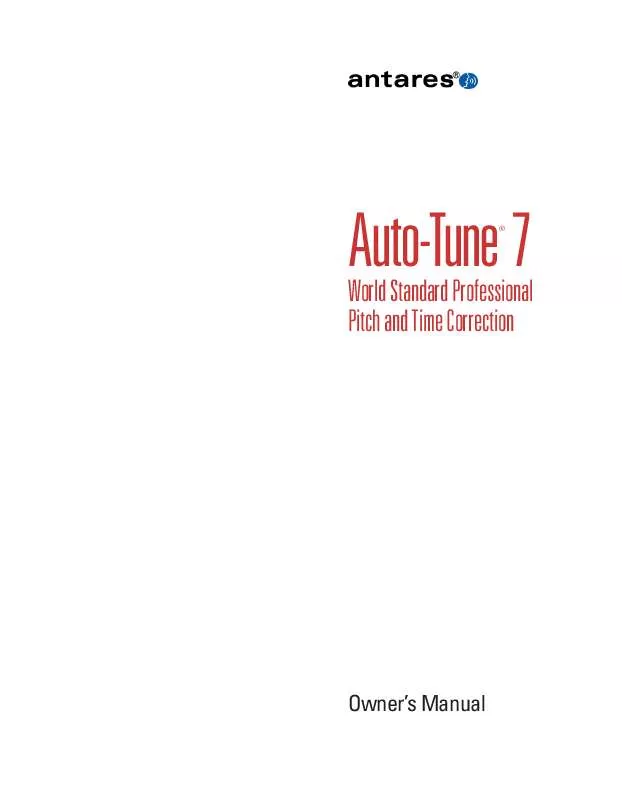User manual ANTARES AUTO-TUNE 7
Lastmanuals offers a socially driven service of sharing, storing and searching manuals related to use of hardware and software : user guide, owner's manual, quick start guide, technical datasheets... DON'T FORGET : ALWAYS READ THE USER GUIDE BEFORE BUYING !!!
If this document matches the user guide, instructions manual or user manual, feature sets, schematics you are looking for, download it now. Lastmanuals provides you a fast and easy access to the user manual ANTARES AUTO-TUNE 7. We hope that this ANTARES AUTO-TUNE 7 user guide will be useful to you.
Lastmanuals help download the user guide ANTARES AUTO-TUNE 7.
Manual abstract: user guide ANTARES AUTO-TUNE 7
Detailed instructions for use are in the User's Guide.
[. . . ] Auto-Tune 7
®
World Standard Professional Pitch and Time Correction
Owner's Manual
©2010 Antares Audio Technologies. Auto-Tune®, Antares®, AVOX® and Harmony Engine® are registered trademarks of Antares Audio Technologies. All trademarks are property of their respective owners. www. antarestech. com Printed in USA Rev 1. 0 PN P23037-0710-M01
The Obligatory Legal Mumbo-Jumbo
The Antares® Auto-Tune® 7 software and this User's Manual are protected by copyright law. [. . . ] When Time Control is enabled, the Envelope Graph will display two envelopes, one above the other; the original envelope on the bottom and the (potentially) time-shifted envelope on the top. See the Time Controls section for details.
46
All/Tie Buttons The Envelope Graph's horizontal (time) scale is controlled by the "All" and "Tie" buttons. Clicking the All button causes the envelope graph to display all of the currently tracked audio. This is useful for quickly locating and selecting various portions of audio spread over the duration of a song. Clicking the Tie button slaves the position of the Envelope Graph to that of the Pitch Graph. When this setting is selected, the horizontal scale of the Envelope Graph is controlled by the Pitch Graph horizontal scale buttons. Auto Scroll When Auto-Scroll is on (the button is blue), Auto-Tune 7 will automatically scroll the Pitch Graph Display to ensure that the current play position is always visible in the display. When Auto-Scroll is off (the button is pale gray), the display will not scroll to follow the play position. NOTE: In addition to the above, if Auto-Scroll is off while tracking pitch or pitch and time, when the transport is stopped, Auto-Tune 7 will not automatically scale the display to encompass all of the tracked audio, as it normally would. This is useful when you have zoomed in to a problematic bit of audio and want to track it a number of times with different Tracking settings and observe the effects of the different settings. If Auto-Scroll were on, Auto-Tune 7 would rescale the display after each tracking pass, annoyingly requiring you to zoom back in to the bit you were interested in each time. With Auto-Scroll (and therefore automatic rescaling) off, that wouldn't be necessary.
Editing Tools
Editing Modality Unlike versions of Auto-Tune prior to Auto-Tune 5, with Auto-Tune 7, you are free to use any of the graphical editing functions while either tracking or correcting pitch. You can, for example:
·
·
·
·
Draw new correction objects while you are either tracking or correcting pitch. Edit existing correction objects while correcting pitch -- even when the position indicator is passing over the object you're editing (in which case the edit takes effect as soon as you release your mouse button). Click Make Curve, Import Auto or Make Notes while tracking or correcting pitch. (If you do this while tracking pitch, the resulting objects will apply only to the audio that has already been tracked at the instant you click the respective button). Cut, copy or paste correction objects while tracking or correcting pitch.
Now, just because you can do something, doesn't necessarily mean you would want to (or that it even makes sense to), but with this functionality, you have a lot of flexibility in developing whatever workflow works best for you.
47
The Graphical Tools
The graphical tools are used in conjunction with the edit buttons to create or modify the desired correction objects.
NOTE: The two tools dedicated to time correction and manipulation will be described in the Time Controls section later in this chapter.
on the various tools, if your host passes key presses to plug-ins, you can assign selected tools to QWERTY number keys using the Key Binding function in the Options dialog.
ANOTHER NOTE: In addition to clicking
If you have enabled Snap To Note mode (see below), each segment will automatically snap to the nearest semitone. Pressing the Shift key on your keyboard while drawing a line temporarily toggles the state of the Snap To Line button. I. e. , if Snap To Note mode is not enabled, pressing Shift will enable it for as long as Shift is pressed. Conversely, if Snap To Note mode is enabled, pressing Shift will disable it for as long as Shift is pressed. If you move the cursor outside the Pitch Graph during point entry, the graph will automatically scroll. To delete the last anchor point entered, press delete on your keyboard (you can do this repeatedly back to the very first anchor point). [. . . ] A variation of the Vallotti & Young scale designed to optimize the performance of Bach's Well-Tempered Clavier.
·
Ethnic Tunings
· Indian: This 22 tone scale is used in India to perform ragas. ·
·
·
Slendro: This five-tone Indonesian scale is played by ensembles called gamelans.
· Pelog: This seven-tone Indonesian scale is more interesting than Slendro and is now the primary scale in Balinese music. · Arabic 1: This 17 tone scale is the original Arabic scale adopted from the Pythagorean scale. ·
· Just (major chromatic): A twelve-tone scale. [. . . ]
DISCLAIMER TO DOWNLOAD THE USER GUIDE ANTARES AUTO-TUNE 7 Lastmanuals offers a socially driven service of sharing, storing and searching manuals related to use of hardware and software : user guide, owner's manual, quick start guide, technical datasheets...manual ANTARES AUTO-TUNE 7