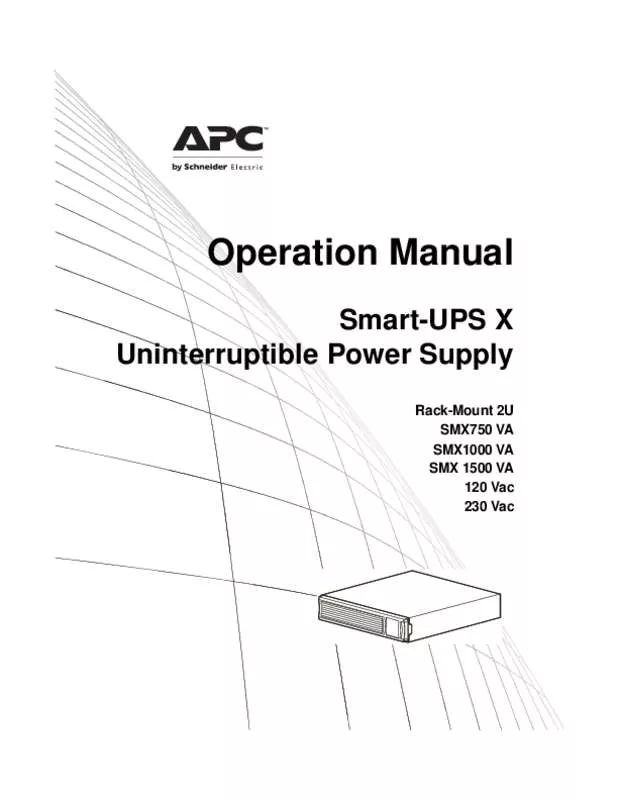Detailed instructions for use are in the User's Guide.
[. . . ] With respect to the contents of this manual, ASRock does not provide warranty of any kind, either expressed or implied, including but not limited to the implied warranties or conditions of merchantability or fitness for a particular purpose. In no event shall ASRock, its directors, officers, employees, or agents be liable for any indirect, special, incidental, or consequential damages (including damages for loss of profits, loss of business, loss of data, interruption of business and the like), even if ASRock has been advised of the possibility of such damages arising from any defect or error in the manual or product.
This device complies with Part 15 of the FCC Rules. Operation is subject to the following two conditions: (1) this device may not cause harmful interference, and (2) this device must accept any interference received, including interference that may cause undesired operation. CALIFORNIA, USA ONLY The Lithium battery adopted on this product contains Perchlorate, a toxic substance controlled in Perchlorate Best Management Practices (BMP) regulations passed by the California Legislature. [. . . ] After installation, you will find the icon “ASRock eXtreme Tuner“ on your desktop. Double-click “ASRock eXtreme Tuner“ icon, AXTU main menu will pop up.
6. 2. 3 Function
Please be noted that there is a button “Auto run when windows start“ on the lower right corner. If you click this button, every time you turn on your system and enter Windows®, the system will automatically start AXTU.
There are four sections in AXTU main menu: Hardware Monitor, Fan Control, Overclocking and OC DNA. Hardware Monitor In the Hardware Monitor section, it shows the major readings of your system. The main readings include Clock, Fan & Temperature, and Voltage. In Clock, there are CPU speed and CPU ratio. In Fan & Te m p e r a t u r e , t h e r e a r e C P U temperature and CPU fan speed. You may find out if there’s any abnormal situation occurs to your system’s temperature. In Voltage, there are many respective voltages.
27
Fan Control In the Fan Control section, there are two major chapters: Temperature and CPU/Chassis/Power Fan. In Temperature, it shows the major readings of CPU and motherboard temperature. In CPU/Chassis/Power Fan, it shows the fan target speed and temperature, and you are able to adjust the setting by clicking the “+/-” and confirm by “APPLY” afterward.
Overclocking In the Overclocking section, there a r e C l o c k a n d Vo l t a g e c h a p t e r s for parameter settings adjustment in pursuit of optimal system performance. It allows you to incorporate images, videos, audio clips and even PowerPoint slides and add loads of transition effects, titling effects, background music to create a dazzling slide show.
31
6. 4
Symantec Norton AntiVirus Software free bundle (Trial version)
Protect your PC with Norton Internet Security, the fastest virus, spyware, Internet protection. Norton Internet Security can stop online identity theft, viruses, spyware, bots and more, stop attacks before they get on your PC, deliver clear threat and performance explanations, identify unsafe web sites right in your search results, and use intelligence-driven Norton Insight Network for faster, fewer, shorter scans.
32
6. 5
THX TruStudio PRO Software free bundle
After you install THX audio driver from our support CD, there will be a shortcut shown on the desktop. Please double-click this icon to install THX audio driver to your system. Please make sure to connect your system to the internet during installation process. Then your system will automatically connect to THX’s website to active. After the installation completes, the shortcut will be auto-removed. You will find the THX icon on the Windows® task bar.
Click the THX icon on the Windows® task bar, you will see THX TruStudio PRO software application as below, which provides Surround /Crystalizer/Speaker/ Smart volume/Dialog plus functions for you. Therefore, you can adjust your required function and freely enjoy the benefit of THX TruStudio PRO.
33
6. 6
The best Apple charge companion - ASRock APP Charger
Fast Charge & Charge Anytime!
If you desire a faster, less restricted way of charging your Apple devices, such as iPhone/iPod/iPad Touch, ASRock has prepared a wonderful solution for you ¡V ASRock App Charger. Simply installing the App Charger driver, it makes your iPhone charged much quickly from your computer and up to 40% faster than before*. ASRock App Charger allows you to quickly charge many Apple devices simultaneously and even supports continuous charging when your PC enters into Standby mode (S1), Suspend to RAM(S3), hibernation mode (S4) or power off (S5)**. With App Charger driver installed, you can easily enjoy the marvelous charging experience than ever.
34
Chapter 7: UEFI SETUP UTILITY
7. 1 Introduction
This section explains how to use the UEFI SETUP UTILITY to configure your system. [. . . ] Configuration options: [Full On], [Automatic Mode] and [SMART FAN Manual]. Chassis Fan 1 Setting This allows you to set the chassis fan 1 speed. Configuration options: [Full On], [Automatic Mode] and [SMART FAN Manual]. The default is value [Automatic Mode].
50
7. 6 Boot Screen
In this section, it will display the available devices on your system for you to configure the boot settings and the boot priority.
Setup Prompt Timeout This shows the number of seconds to wait for setup activation key. [. . . ]