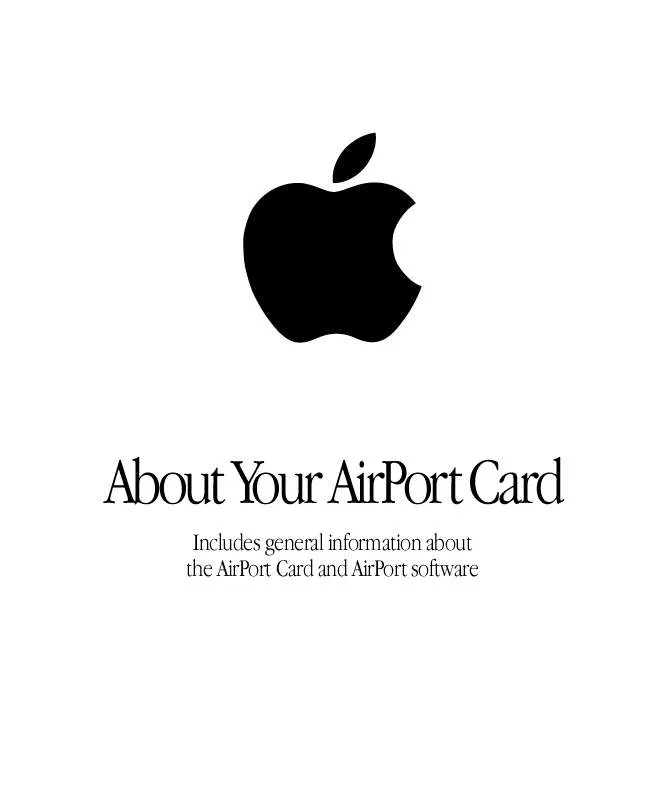User manual APPLE AIRPORT CARD ABOUT
Lastmanuals offers a socially driven service of sharing, storing and searching manuals related to use of hardware and software : user guide, owner's manual, quick start guide, technical datasheets... DON'T FORGET : ALWAYS READ THE USER GUIDE BEFORE BUYING !!!
If this document matches the user guide, instructions manual or user manual, feature sets, schematics you are looking for, download it now. Lastmanuals provides you a fast and easy access to the user manual APPLE AIRPORT CARD. We hope that this APPLE AIRPORT CARD user guide will be useful to you.
Lastmanuals help download the user guide APPLE AIRPORT CARD.
Manual abstract: user guide APPLE AIRPORT CARDABOUT
Detailed instructions for use are in the User's Guide.
[. . . ] m Set up an AirPort network using your computer as a base station and provide Internet access to other AirPort-equipped computers. You can also set up an AirPort network using an external device called an "AirPort Base Station, " available from your Apple-authorized dealer or The Apple Store at www. apple. com/store
About AirPort AirPort technology offers an easy and affordable way to provide wireless Internet access anywhere in your home or classroom. Instead of using traditional cabling to create a network, AirPort uses wireless local area network (LAN) technology to provide wireless communication between multiple computers.
3
How AirPort Works
In a traditional network, computers are connected through a series of wires that transfer information between the different computers on the network. With AirPort, data is transferred between computers over a wireless network using radio waves. [. . . ] However, if you do attempt to install the AirPort Card yourself, any damage you may cause to your equipment will not be covered by the limited warranty on your computer. See an Apple-authorized dealer or service provider for additional information about this or any other warranty question. Consult the service and support information that came with your computer for instructions on how to contact an Apple-authorized service provider or Apple for service.
If the instructions for installing the AirPort Card in your model of computer are not included with the AirPort Card, check the Apple AirPort Web site at www. apple. com/airport, or the Apple Support Web site at www. apple. com/support
Do I need to know the AirPort ID of my AirPort Card?
If you are going to use your computer on a large AirPort network, such as in a school or office, you may need to provide the AirPort ID (also known as the "MAC Address") of your AirPort Card to your network administrator. The AirPort ID, a 12-digit alphanumeric value printed on a label on the AirPort Card, can be used by the network administrator to provide an extra level of security for the network.
Do I need to install an AirPort antenna?
The antenna used by the AirPort Card is already built into your computer. The only part of the antenna that you will see is the connector on the end of the cable that you attach to the AirPort Card.
5
Step 2: Set Up Your Computer to Use AirPort
Depending upon when you purchased your computer, all the necessary AirPort software may or may not be already installed on your computer. m To check to see if the software is installed, open the Assistants folder on your hard disk and look for the AirPort Setup Assistant. If the AirPort Setup Assistant is present, double-click the assistant icon. The assistant will guide you through the process of setting up your computer to use AirPort.
If the AirPort Setup Assistant is not present
You need to install the AirPort software separately using the CD that came with the AirPort Card.
If you get an error message saying the AirPort Card is not detected
Shut down your computer and make sure the AirPort Card is completely inserted into the AirPort Card slot.
If you are unable to detect the network you want to connect to
m Make sure that you are in range of an AirPort Base Station. The typical range for AirPort communication is up to 150 feet (45 meters). Click the AirPort portion of the Control Strip to see all of the networks that are in range of your computer.
AirPort Control Strip module
m Try to move away from possible sources of interference, such as microwave ovens and metal walls, that may be preventing you from connecting to the network. For a complete list of sources of interference, open the Help menu and choose Mac Help, then search for "AirPort interference. "
6
What's Next?
Additional AirPort Software
In addition to the setup assistant, you can use the following software to work with AirPort:
AirPort
This application, located in the Apple (K) menu, allows you to switch between different AirPort networks or set up a computer-to-computer AirPort connection.
AirPort Utility
This application, located in the AirPort folder inside the Apple Extras folder, allows you to adjust network, routing, and security settings, as well as other advanced options.
AirPort Control Strip module
You can use the Control Strip to quickly switch between AirPort networks, monitor the signal strength of the currently selected network, and turn radio communication on and off.
Additional Information on AirPort
For more information on AirPort, see the "Wireless Internet and Networking" section of Mac Help, available in the Help menu. There you will find information on setting up an AirPort network using an AirPort Base Station, editing base station settings, avoiding sources of interference, locating additional information on the Internet, and more.
In addition to Mac Help, you can find more information on the following Apple Web sites: m Apple's AirPort Web site at www. apple. com/airport m Apple's AirPort Support Web site at www. apple. com/support
7
AirPort Card Specifications m Wireless Data Rate: Up to 11 megabits per second (Mbps) m Range: Up to 150 feet (45 meters) in typical indoor use (varies with building) m Frequency Band: 2. 4 gigahertz (GHz) m Radio Output Power: 15 dbm (nominal) m Standards: Compliant with 802. 11 Direct Sequence Spread Spectrum (DSSS) 1 and 2 Mbps standard and 802. 11HR DSSS 11 Mbps draft standard
8
Communications Regulation Information
FCC Declaration of Conformity
This device complies with part 15 of the FCC rules. Operation is subject to the following two conditions: (1) This device may not cause harmful interference, and (2) this device must accept any interference received, including interference that may cause undesired operation. See instructions if interference to radio or television reception is suspected.
Radio and Television Interference
The equipment described in this manual generates, uses, and can radiate radio-frequency energy. If it is not installed and used properly--that is, in strict accordance with Apple's instructions--it may cause interference with radio and television reception. This equipment has been tested and found to comply with the limits for a Class B digital device in accordance with the specifications in Part 15 of FCC rules. These specifications are designed to provide reasonable protection against such interference in a residential installation. However, there is no guarantee that interference will not occur in a particular installation. You can determine whether your computer system is causing interference by turning it off. If the interference stops, it was probably caused by the computer or one of the peripheral devices. [. . . ] For non-Apple peripheral devices, contact the manufacturer or dealer for assistance. Responsible party (contact for FCC matters only): Apple Computer, Inc. , Product Compliance, 1 Infinite Loop M/S 26-A, Cupertino, CA 95014-2084, 408-974-2000.
Exposure to Radio Frequency Energy
The radiated output power of the optional AirPort Card is far below the FCC radio frequency exposure limits. Nevertheless, it is advised to use the wireless equipment in such a manner that the potential for human contact during normal operation is minimized.
Industry Canada Statement
This Class B device meets all requirements of the Canadian interference-causing equipment regulations. Cet appareil numérique de la Class B respecte toutes les exigences du Règlement sur le matériel brouilleur du Canada.
Europe EU Declaration of Conformity
This device complies with the specifications ETS 300 328 and ETS 300 826, following the provisions of the EMC Directive 89/336/EEC.
9
© 1999 Apple Computer, Inc. [. . . ]
DISCLAIMER TO DOWNLOAD THE USER GUIDE APPLE AIRPORT CARD Lastmanuals offers a socially driven service of sharing, storing and searching manuals related to use of hardware and software : user guide, owner's manual, quick start guide, technical datasheets...manual APPLE AIRPORT CARD