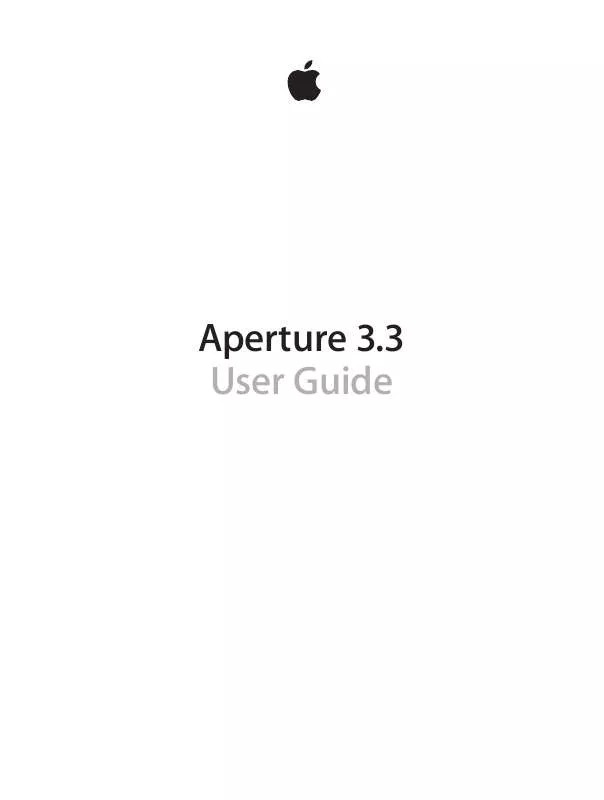User manual APPLE APERTURE 3.3
Lastmanuals offers a socially driven service of sharing, storing and searching manuals related to use of hardware and software : user guide, owner's manual, quick start guide, technical datasheets... DON'T FORGET : ALWAYS READ THE USER GUIDE BEFORE BUYING !!!
If this document matches the user guide, instructions manual or user manual, feature sets, schematics you are looking for, download it now. Lastmanuals provides you a fast and easy access to the user manual APPLE APERTURE 3.3. We hope that this APPLE APERTURE 3.3 user guide will be useful to you.
Lastmanuals help download the user guide APPLE APERTURE 3.3.
Manual abstract: user guide APPLE APERTURE 3.3
Detailed instructions for use are in the User's Guide.
[. . . ] Aperture 3. 3 User Guide
KKApple Inc.
© 2012 Apple Inc. Your rights to the software are governed by the accompanying software license agreement. The owner or authorized user of a valid copy of Aperture software may reproduce this publication for the purpose of learning to use such software. No part of this publication may be reproduced or transmitted for commercial purposes, such as selling copies of this publication or for providing paid for support services. [. . . ] Double-click the number in the Contrast value slider, then enter a value from –1. 0 to 1. 0 and press Return.
Use the Contrast slider and value slider to modify the contrast between light and dark colors in the photo.
••
A value below 0. 0 decreases the contrast in the image. A value greater than 0. 0 increases the contrast in the image. The contrast in the image is updated as you change the parameter value. Note: If you’re trying to retrieve detail in a high-contrast image, you should use the Highlights & Shadows controls. For more information, see Adjusting Highlights, Shadows, and Midtone Contrast on page 361.
Chapter 17 Making Image Adjustments
339
Adjusting Definition in the Image
When you want to add a little clarity and definition to an image without adding too much contrast, you use the Definition parameter controls. The Definition parameter is useful for adding local contrast (adding contrast to areas of the image that are improved by a contrast adjustment without affecting the image’s global contrast) as well as reducing haze.
Before Definition adjustment
After Definition adjustment
To adjust definition in an image 1 Select a photo. 2 In the Enhance area of the Adjustments inspector or the Adjustments pane of the Inspector HUD, adjust the Definition parameter by doing one of the following:
•• ••
Drag the Definition slider. Click the left or right arrow in the Definition value slider to change the clarity of the image by 5 percent increments, or drag in the value field. Double-click the number in the Definition value slider, then enter a value from 0. 0 to 1. 0 and press Return.
••
Use the Definition slider and value slider to add local contrast to the photo.
A value greater than 0. 0 increases the clarity in the image. The definition in the image is updated as you change the parameter value.
Chapter 17 Making Image Adjustments
340
Adjusting Saturation in the Image
You can change the value for the Saturation parameter to either give your image an extra burst of color or tone down the color palette by desaturating the image.
Before Saturation adjustment
After Saturation adjustment
Important: Increasing the saturation of an image can make the colors appear more pure, and many people like the effect of an image whose colors are more saturated than they would appear naturally. However, you can easily oversaturate an image. In the process of making the colors more pure, subtleties in shades of colors disappear, often resulting in reduced detail in the image. To ensure that visual elements aren’t unnecessarily lost, pay attention to the details in your image as you increase saturation. To change the saturation of an image 1 Select a photo. 2 In the Enhance area of the Adjustments inspector or the Adjustments pane of the Inspector HUD, adjust the Saturation parameter by doing one of the following:
•• ••
Drag the Saturation slider. Click the left or right arrow in the Saturation value slider to change the saturation of the image by 5 percent increments, or drag in the value field. Double-click the number in the Saturation value slider, then enter a value from 0. 0 to 4. 0 and press Return.
Use the Saturation slider and value slider to adjust the saturation of colors in the photo.
••
A value below 1. 0 decreases the color saturation in the image, and a value above 1. 0 increases the saturation. A value of 0. 0 removes all color from the image, making it grayscale. A value of 4. 0 increases the saturation by 400 percent. The saturation of the image is updated as you change the parameter value.
Chapter 17 Making Image Adjustments
341
Adjusting Vibrancy in the Image
You use the Vibrancy parameter controls when you want to add a bit of punch to the image without affecting skin tones. The Vibrancy parameter applies saturation to the image in a nonlinear manner. Colors that are already saturated are left alone, while saturation is added to all other colors. [. . . ] Darkening, also known as falloff, at the corners of an image as a result of too many filters attached to the lens, a large lens hood, or poor lens design. The process of applying a vignette to an image for artistic effect. See also Devignette adjustment, filters, lens, Vignette adjustment. watermark A visible graphic or text overlay applied to a photo to indicate that the photo is protected by a copyright. [. . . ]
DISCLAIMER TO DOWNLOAD THE USER GUIDE APPLE APERTURE 3.3 Lastmanuals offers a socially driven service of sharing, storing and searching manuals related to use of hardware and software : user guide, owner's manual, quick start guide, technical datasheets...manual APPLE APERTURE 3.3