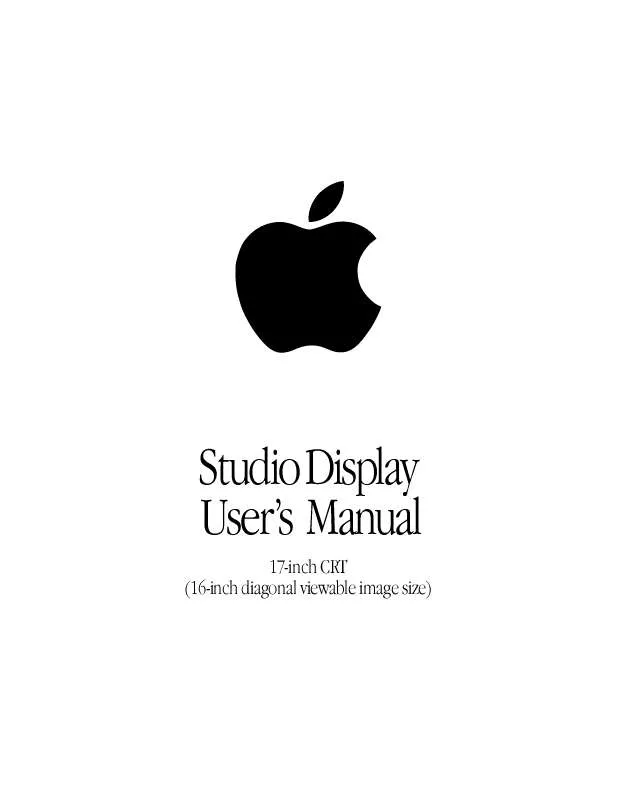User manual APPLE STUDIO DISPLAY 17-INCH CRT
Lastmanuals offers a socially driven service of sharing, storing and searching manuals related to use of hardware and software : user guide, owner's manual, quick start guide, technical datasheets... DON'T FORGET : ALWAYS READ THE USER GUIDE BEFORE BUYING !!!
If this document matches the user guide, instructions manual or user manual, feature sets, schematics you are looking for, download it now. Lastmanuals provides you a fast and easy access to the user manual APPLE STUDIO DISPLAY 17-INCH CRT. We hope that this APPLE STUDIO DISPLAY 17-INCH CRT user guide will be useful to you.
Lastmanuals help download the user guide APPLE STUDIO DISPLAY 17-INCH CRT.
Manual abstract: user guide APPLE STUDIO DISPLAY 17-INCH CRT
Detailed instructions for use are in the User's Guide.
[. . . ] Studio Display User's Manual
17-inch CRT (16-inch diagonal viewable image size)
K Apple Computer, Inc.
© 1998 Apple Computer, Inc. Under the copyright laws, this manual may not be copied, in whole or in part, without the written consent of Apple. Your rights to the software are governed by the accompanying software license agreement. The Apple logo is a trademark of Apple Computer, Inc. , registered in the U. S. [. . . ] m Try changing to another resolution using the Monitors & Sound control panel or the Control Strip (see "About the Monitors & Sound Control Panel" on page 22). m Adjust the vertical or horizontal position. See "Accessing and Adjusting the On-Screen Display Controls" in Setting Up Your Studio Display. (Keep in mind that you may have to adjust the picture again if you change resolutions. )
The screen image is too large or too small.
m Try changing to another resolution using the Monitors & Sound control panel or the Control Strip. (See "About the Monitors & Sound Control Panel" on page 22. ) m Adjust the horizontal or vertical size of the picture. See "Accessing and Adjusting the OnScreen Display Controls" in Setting Up Your Studio Display. (Keep in mind that you may have to adjust the picture again if you change resolutions. )
The screen appears greenish, the screen image is unreadable, or there is "snow" on the screen.
m Make sure the monitor cable is connected firmly to the monitor port or graphics card on the back of the computer.
Problems With Changing the Resolution
After you change the screen resolution, a window is partly off the screen or missing, or you can't see the whole screen.
If your window is missing: m Quit the application whose window is missing and then open it again. m Go back to the resolution you were using, close the window, change the resolution, and then reopen the window. If you cannot see the whole screen: m Try one of the preset resolutions. m Adjust the vertical or horizontal position. See "Accessing and Adjusting the On-Screen Display Controls" in Setting Up Your Studio Display. (Keep in mind that you may have to adjust the picture again if you change resolutions. ) If you have problems with a particular application, contact the publisher of that application.
After you change the screen resolution, icons move.
Changing the screen resolution affects how information can be displayed on your screen. The display software may automatically reposition icons after you change the screen resolution.
18
Chapter 1
When you select a different resolution, the monitor goes blank, and the resolution does not change.
Your monitor may go blank for 10 seconds if you select a resolution that does not work with your monitor. Try selecting another resolution.
Problems Finding the Control Strip
You may have hidden the Control Strip. Open the Control Strip control panel and click the button labeled "Show Control Strip. "
Obtaining Online Support and Updated Apple Software Apple technical support information and software updates are available from online services. You can get troubleshooting and other important information by using these services. You can also get the latest versions of Apple software, including most printer drivers, system enablers, and updates to utilities and networking and communications software. Support information and Apple software updates are available via Apple's World Wide Web site: m http://www. info. apple. com
Setting Up
19
CHAPTER
2
2
Using the Apple Displays Software
This chapter provides an overview of the features of the Apple Displays Software. What's Included in the Apple Displays Software?The Apple Displays Software consists of several applications for adjusting basic picture, sound, and color settings. These applications include m Monitors & Sound control panel software, which you use to adjust basic image and sound settings m Control Strip software, which you use to easily change screen resolution and color depth m DigitalColor Meter, which you use to magnify pixels and obtain RGB values m PANTONE® Color Picker, which you use to specify PANTONE® values for colors m ColorSync, which helps you synchronize on-screen color with print color Learning About the Apple Displays Software Using Mac OS Help This section explains how to open Mac OS Help to get information about using the Apple Displays Software with your display. To use Mac OS Help, follow these steps:
1 2
Open the Help menu and choose Mac OS Help or Help (the name of the menu item depends on the system software you are using). [. . . ] You can also use a "screen saver" program, which dims or varies the image on the screen when the computer has been idle for a specified period of time. These programs are available from independent suppliers and user groups. m If there is interference on the monitor's screen or on a television or radio near your computer, move the affected equipment farther away. m Make sure the vents on the computer are clear and unobstructed. [. . . ]
DISCLAIMER TO DOWNLOAD THE USER GUIDE APPLE STUDIO DISPLAY 17-INCH CRT Lastmanuals offers a socially driven service of sharing, storing and searching manuals related to use of hardware and software : user guide, owner's manual, quick start guide, technical datasheets...manual APPLE STUDIO DISPLAY 17-INCH CRT