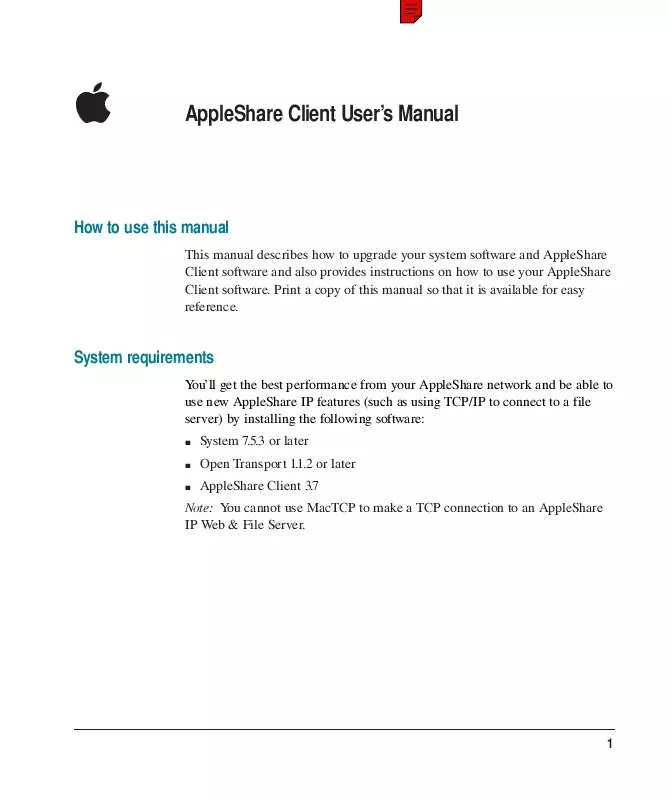User manual APPLE APPLESHARE CLIENT 3.7
Lastmanuals offers a socially driven service of sharing, storing and searching manuals related to use of hardware and software : user guide, owner's manual, quick start guide, technical datasheets... DON'T FORGET : ALWAYS READ THE USER GUIDE BEFORE BUYING !!!
If this document matches the user guide, instructions manual or user manual, feature sets, schematics you are looking for, download it now. Lastmanuals provides you a fast and easy access to the user manual APPLE APPLESHARE CLIENT 3.7. We hope that this APPLE APPLESHARE CLIENT 3.7 user guide will be useful to you.
Lastmanuals help download the user guide APPLE APPLESHARE CLIENT 3.7.
Manual abstract: user guide APPLE APPLESHARE CLIENT 3.7
Detailed instructions for use are in the User's Guide.
[. . . ] To determine the version of system software your computer is running, choose About This Macintosh from the Apple (K) menu. Contact your AppleShare administrator for more information about upgrading your system software. After you upgrade to System 7. 5. 3 or later, you need to install Open Transport 1. 1. 2. [. . . ] Read the license agreement and if you agree to its terms, click Agree.
10
The following dialog box appears.
11
Verify that your computer's startup disk is named in the Installer window as the destination disk.
If the wrong disk is shown, click Switch Disk until the name of your startup disk appears.
12 13 Click Install. When you see a dialog box telling you that installation is complete, restart your computer.
Updating your AppleShare Client software
5
AppleShare Client quick reference
This quick reference provides at-a-glance directions for the most common AppleShare tasks.
Connecting to a server
1 2 Choose the Chooser from the Apple (K) menu. Select the AppleShare icon in the upper-left corner of the window.
If your network contains zones, they are listed in the lower-left corner of the window. When you select a zone, AppleShare file servers in that zone are listed in the upper-right portion of the window.
3
Select the name of the zone (if any) and the file server you want to connect to. IMPORTANT A file server may be available in more than one zone. For best
performance, connect to the server that is in the same zone as your own computer. (Your computer's zone is displayed in the "Current zone" pop-up menu in the AppleTalk control panel. )
6
AppleShare Client User's Manual
If your computer is set up for TCP and if the file server you selected is set up for TCP, the connection is made over TCP automatically. Otherwise, the connection is made over AppleTalk. Note: If AppleTalk is not active or if you are trying to connect to a file server over a network segment on which AppleTalk is not active, the server you want to connect to may not appear in the "Select a file server" list. To connect, click the Server IP Address button and enter the server's IP address in the dialog box that appears. Then click OK.
4 Click OK.
A dialog box similar to the following appears.
5
Click Guest to log on as a guest user (if guest access is permitted on the file server you're connecting to). Or click Registered User and enter your name and password (if you have one).
AppleShare Client quick reference
7
6 7
Click OK. In the window that appears, select the name of the volume or volumes you want to use.
If you click the checkbox next to the name of a volume, you can connect to the volume automatically the next time (and any time) you start up your computer.
WARNING Be especially cautious when connecting to volumes with the
same name in different zones; the volumes may actually represent the same volume that is located on a server that can be accessed in several zones. If you log on to the same server in two zones and you attempt to copy the same files or folders from one icon representing a volume on the server to another icon representing the same volume, data loss will occur.
8
Click OK and close the Chooser.
The selected volumes appear on your desktop. To see the files and folders it contains, double-click a volume's icon. To determine whether you have connected to a server over TCP or AppleTalk, select a volume's icon and choose Get Info from the Finder's File menu.
Disconnecting from a file server
To disconnect from a file server, drag the icon of the server volume to the Trash. You are disconnected automatically from the server when you shut down your computer. The administrator can also disconnect you from the file server.
8
AppleShare Client User's Manual
Selecting a print server
1 Choose the Chooser from the Apple (K) menu.
2 3
Make sure that AppleTalk is active (the Active button should be selected). [. . . ] When a checkbox has an X in it, that privilege is selected. To copy the privileges you selected to all folders within the folder, click the "Make all currently enclosed folders like this one" checkbox.
Note: If you are connected to an AppleShare IP file server, you can select any combination of access privileges, but the only combinations that take effect are See Folders and See Files; See Folders, See Files, and Make Changes; and Make Changes.
3 Close the window and, in the alert box that appears, click Save.
© 1997 Apple Computer, Inc. Apple, the Apple logo, AppleShare, AppleTalk, LaserWriter, Macintosh, and MacTCP are trademarks of Apple Computer, Inc. , registered in the United States and other countries. [. . . ]
DISCLAIMER TO DOWNLOAD THE USER GUIDE APPLE APPLESHARE CLIENT 3.7 Lastmanuals offers a socially driven service of sharing, storing and searching manuals related to use of hardware and software : user guide, owner's manual, quick start guide, technical datasheets...manual APPLE APPLESHARE CLIENT 3.7