Detailed instructions for use are in the User's Guide.
[. . . ] Cinema Tools 3 User Manual
Apple Computer, Inc.
© 2005 Apple Computer, Inc. All rights reserved.
Under the copyright laws, this manual may not be copied, in whole or in part, without the written consent of Apple. Your rights to the software are governed by the accompanying software license agreement. The Apple logo is a trademark of Apple Computer, Inc. , registered in the U. S. [. . . ] When using such equipment, you can capture the audio with the correct speed for synchronization. Â You can use specialized equipment, such as that available from Aaton, designed to control and adjust the audio for proper sync with any video rate. You use this equipment before capturing the audio into your computer. Â If you don't need the audio speed adjusted for editing, but you do need it adjusted for the finished project, you can have the audio finished at an audio postproduction facility that can adjust the speed.
Synchronizing Separately Captured Audio and Video
If you your sound and picture were not synchronized onto videotape, but were instead captured separately, you can synchronize them in Final Cut Pro. In Final Cut Pro 4, a new feature called merged clips lets you link one or more source media files together so that they become one clip. First you synchronize them, and then you merge them into one clip. The clapper boards (also called slates) in your shots provide the audible and visible cues on which to sync your audio and video clips. There are a couple of different techniques you can use to synchronize clips before merging them, depending on how you shot your footage.
Chapter 6 Preparing the Source Clips for Editing
123
 If the timecode of your video and audio clips isn't identical, and you slated all your shots at the beginning with a clapper board, you can use In points to line up all the clips you want to merge. When you do this, the beginning of the resulting merged clip corresponds to the In point you used, and all the clips line up at that point. The end of this merged clip corresponds to the end of the clip with the latest timecode value.
Video Audio Audio
Merged clip
 If the timecode of your video and audio clips isn't identical, and you have one or more shots that you tail-slated at the end, you can use Out points to line up all the clips you want to merge. When you do this, the end of the resulting merged clip corresponds to the Out point you used, and all clips line up at that point. The beginning of this merged clip corresponds to the beginning of the clip with the earliest timecode value.
Video Audio Audio
Merged clip
For details on how to synchronize and merge clips in Final Cut Pro, see the section in the Final Cut Pro documentation that describes working with merged clips.
124
Chapter 6 Preparing the Source Clips for Editing
Dividing or Deleting Sections of Source Clips Before Editing
Before you edit your media in Final Cut Pro, you have the option of further dividing or eliminating parts of source clips. If you used a batch capture list and device control for capturing, you may have captured your source clip files exactly as you want them. On the other hand, you may feel that the captured source clips need to be broken down into individual takes, or you may want to eliminate some of the content you captured before you begin editing in order to make efficient use of available disk space.
Strategies for Breaking Down Source Clips Before Editing
Before you begin, if the edge code number-to-timecode relationship is not continuous throughout the camera roll from which a source clip came, be aware that there are a couple important things you need to do after you break down source clips: 1 Create a new database record for the new source clip that is created when you break down a clip, and make sure the new source clip is connected to the database record. 2 Update the clip's database record so that the edge code number information is correct for the clip's new first frame. (This is only necessary if you delete material from the beginning of a clip. ) Note: See "Is Your Edge Code Number-to-Timecode Relationship Continuous or Noncontinuous?" on page 64 for more information. There are variety of ways to break down source clips before editing: Â An easy way to break source clip files into smaller source clips is to use Final Cut Pro. First, make one or more subclips from the clip in the Browser. You can then use the Media Manager to delete any part of the clip that you did not select as a subclip. See the section on creating and working with subclips in the Final Cut Pro documentation for more information. Â Another way to select and save portions of a clip is to use QuickTime Pro. If you use QuickTime Pro for this purpose, be sure to choose "Make movie self-contained" in the "Save as" dialog. [. . . ] Sometimes called a work pix or cut pix.
228
Glossary
16mm film 18, 202, 203 2:2:2:4 pull-down 195 2:3:2:3 pull-down See also 3:2 pull-down described 187 removing with Cinema Tools 190 2:3:3:2 pull-down 25 advantages 189 described 188 removing with Cinema Tools 190 removing with Final Cut Pro 189 2:3 pull-down. See 3:2 pull-down 23. 98 fps video adding pull-down for NTSC FireWire output 196 converting to NTSC 194 24&1 method 25, 136 24@25 method 24 24P video about the aspect ratio 184 adding and removing pull-down 187196 audio EDLs and 196 checking for cadence discontinuities 191 Cinema Tools and 10 Conform feature and 185 converting NTSC EDLs to 24 fps 182, 186 converting to NTSC 185 converting to PAL 185 described 10, 177 editing 11 editing material that originated on film 178 editing with Final Cut Pro 179197 exporting 24 fps EDLs 185 Final Cut Pro and 10, 25 frame rate 10, 22 frame rate on NTSC systems 25 importing 24 fps EDLs 181 importing NTSC EDLs 182 Reverse Telecine feature and 185 telecine transfers and 10, 25 timecode used 186 using Final Cut Pro as both online and offline editor 179180 using Final Cut Pro as offline editor 183186
using Final Cut Pro as online editor 180182 3:2 pull-down "A" frames and 24 cut list accuracy and 136 described 23 removing extra fields with the Reverse Telecine feature 24, 113 35mm film 18, 202, 203, 204
A
Acmade numbers. See ink numbers "A" frames described 24 five-frame pattern and 24 locating 120 non-drop frame timecode and 24, 26 AIFF files 161 ALE files advantages of using 63 creating a Cinema Tools database with 63 exporting 173 fields supported by Cinema Tools 172173 importing 173 working with 172173 answer print 207, 211 AppleCare Knowledge Base 217 AppleCare Support 220 Apple Store 14 Apple websites 1314 audio See also audio EDLs, audio/video sync adjusting speed 123 capturing 98, 210 Cinema Tools and 9 double system recording 30 edited in Final Cut Pro 9, 29 editing traditionally 207 exporting an EDL 29, 161163, 210 exporting an OMF file 29, 160, 210 exporting considerations 160161 finishing 210, 211 finishing with Final Cut Pro 29 mixing the final 2930
Index
229
Index
recorders 28, 30, 98 speed issues 161 synchronizing with video. See audio/video sync timecode 2829, 30, 161 audio/video sync 3031, 123, 209 24@25 method and 24 audio recorders and 28, 30 basics 3031 camera-roll transfers and 21, 31 NTSC video and 31 PAL video and 31 scene-and-take transfers and 22 telecine transfers and 29, 31 audio EDLs 66, 68 exporting 29, 161163 exporting from within Cinema Tools 165 settings required in the Detail View window 77 track usage and 165 using for 24P double system audio 196 Audio Interchange File Format files. [. . . ]

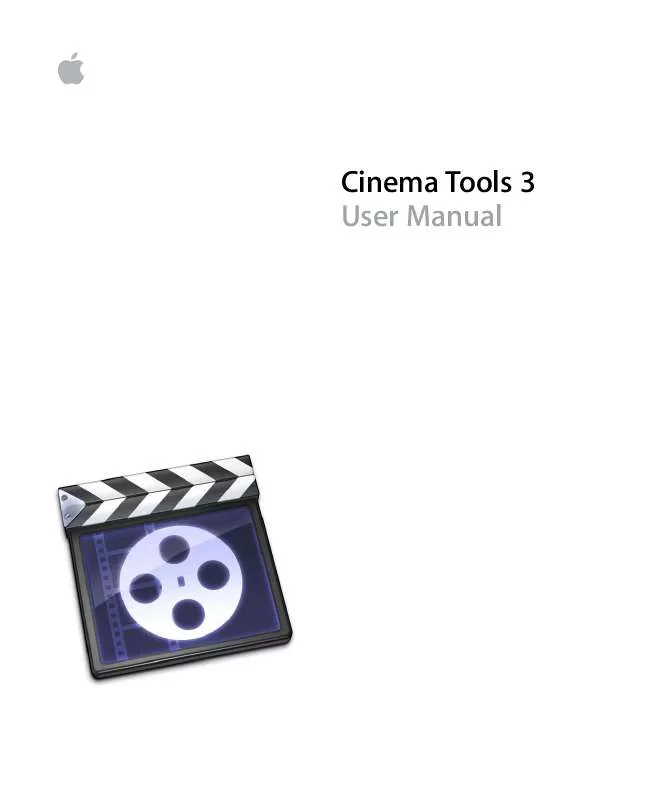
 APPLE CINEMA TOOLS 3 INFORMATIONS (42 ko)
APPLE CINEMA TOOLS 3 INFORMATIONS (42 ko)
