Detailed instructions for use are in the User's Guide.
[. . . ] Final Cut Express HD User Manual
K Apple Computer, Inc.
© 2006 Apple Computer, Inc. The Apple logo is a trademark of Apple Computer, Inc. , registered in the U. S. Use of the "keyboard" Apple logo (Option-Shift-K) for commercial purposes without the prior written consent of Apple may constitute trademark infringement and unfair competition in violation of federal and state laws. Apple, the Apple logo, DVD Studio Pro, Final Cut, Final Cut Pro, FireWire, iDVD, iMovie, Mac, Macintosh, Mac OS, PowerBook, Power Mac, QuickTime, Soundtrack, TrueType, and Xsan are trademarks of Apple Computer, Inc. , registered in the U. S. [. . . ] Using the menu, you can set a clip's pan all the way to the left, the center, or the right of the stereo output channels. Note: If you use this method to change the pan of a clip that's a stereo pair, the pan setting for both audio channels changes simultaneously. The pan setting is applied to the uppermost channel of the stereo pair, and the lower channel is panned to the opposite side. To change the pan for a clip or clips: 1 In the Timeline, select the clip or clips you want to pan. 2 Choose Modify > Audio, then choose a pan option from the submenu. Â Pan Left: Pans audio all the way to the left stereo output (Control-comma). Â Pan Center: Centers audio evenly between left and right stereo outputs (Control-period). Â Pan Right: Pans audio all the way to the right stereo output (Control-/).
Chapter 44 Mixing Audio in the Timeline and Viewer
607
Changing the Pan of Audio in the Viewer
To adjust the stereo placement of your sound, you can change the pan of your audio clips. The Pan slider is actually one control with two modes. What the control does depends on what kind of audio you've opened in the Viewer:  If the audio clip in the Viewer is a stereo pair, this slider lets you swap the left and right channels. The default setting of 1 sends the left audio channel of your clip to the left output channel and the right audio channel to the right output channel. A setting of 0 outputs the left and right audio channels equally to both speakers, essentially creating a mono mix. A setting of +1 swaps the channels, outputting the left audio channel to the right speaker and the right audio channel to the left speaker.  If the audio clip in the Viewer is not a stereo pair, this slider lets you pan the audio channel in the currently selected audio tab between the left and right channels. As with the Level slider, if there are no pan keyframes in the current clip, adjusting the Pan slider affects the pan of the entire clip. If there are pan keyframes, using this slider will do one of the following:  Adjust the pan of a keyframe at the current position of the playhead  Add a new keyframe to the pan overlay and adjust it between the left and right output channels Working with keyframes is explained in more detail in "Adjusting Clip Levels and Pan Using Keyframes" on page 610.
Changing Pan for an Entire Clip
When you edit a new clip into a sequence, the default stereo value depends on what kind of audio clip it is. Â If it's a mono clip, its stereo pan is centered with a value of 0 by default. You can change this level to whatever you like, from 1 to +1. Â If it's a stereo pair, the pan value defaults to 1, putting the left audio track out of the left channel, and the right audio track out of the right channel. You can use three controls to adjust the pan of a clip. Each of these controls is mirrored by the other controls as you make adjustments. If no keyframes are set in the clip in the Viewer, using these controls adjusts the pan of the entire clip. [. . . ] See audio sound beds 563 sound bytes 1099 sound cues 630 Sound Designer II format 199, 988 sound effects 563, 658, 1016, 1099 sound effects tracks 660 Sound On Tape (SOT) 1099 sound recordists 1099 Sound Settings dialog 1022 soundtracks 1099 sound waves 580 source clips 115, 295 Source control 115 Source controls disconnecting 311312, 327 resetting 313 in Timeline 309 source media 1099 breaking links to 934935 capturing 32
reconnecting clips to 935942 Source Media File command 556 source media files 252, 556 See also media files source monitors 101, 1099 Source property 47, 266, 920, 922, 930 source tapes 1099 described 48 source time 263, 558 Space bar 102 Space bar shortcut 498 space on hard disks 173, 180 spaces in button bars 141 spacing, text 861 speakers 146 amplified speakers 578 configuring 576 external 567, 1071 monitoring audio on 562 number of 565 passive 570 placement 571 problems with 1071, 1074 quality 569 self-powered 570 signal levels 570 television speakers 598 volume settings 578 special characters in filenames 50 special effects 968, 1099 speed, processing rendering and 878 scratch disks and 874 Speed dialog 757 speed indicators 121 speed of clips clip duration and 752 constant speed 755, 757 copying settings 747 fit to fill edits and 753 Frame Blending 755 in motion paths 740 reverse speed 755 settings 751757 smoothing slow motion with Motion Blur 756 timecode and 557 speed of clips, varying 105 Spill Suppressor - Blue filter 681, 811 Spill Suppressor - Green filter 681, 811 Spin3D transition 520 Spinback3D transition 520 spindle speed 154, 157 Spin Slide transition 523 split edit points 299, 419420 split edits 1099 asymmetrical edits 468
Index
1143
audio cuts and 449450 audio editing tips 425 changing simple edits to 418 clearing 420 described 415 examples 421424 modifying 419420 performing 421424 setting up 417420 split edit points 417418 in Viewer or Canvas 416 splits 1099 Split Slide transition 523 split stereo files 588 spotlight effects 792 spotting sessions 563 spread, controlling with keyframes 620621 sprocket holes 80, 551 square pixels 764766, 1034 Squeeze and Stretch transition 523 Squeeze transition 523 S sounds 645 standard definition video. See SD video standard definition video formats 1027 standing waves 570 Start/End Percentages slider 529 start/stop metadata 257 Star transition 521 startup disks 156 static regions 318319, 1099 status of voiceover recordings 628 stereo audio 586588 described 1100 levels 596597 music 1016 number of output channels 565 overview 600 pan 566 stereo pairs 1100 Stereo output 1003 stereo pairs 121 creating 442443 described 413 filters and 647 nested sequences 545 pan and 606, 607 panning 429 separating 443 settings 606 waveforms 432 stereo pan 566, 620621, 1020 stereo systems 162 Still/Freeze Duration field 950 Still Cache 870 still cache settings 955 still frames 870
still image icon 915 still images See also graphics adding camera motion to 770773 alpha channels 767 bit depth 763 clips 912 color settings 767 duration of 769 exporting 760, 997, 10091011 flattening layers 767, 771 freeze frames 760 importing 794796 overview 759 pixels and 762766 in QuickTime files 981 real-time playback 870 resolution 762 scaling 763, 768 sequences 1012 as titles 862 STML text 996 Stop button 497 Stop Motion Blur filter 686 stop-motion photography 1050 stopping playback 102 storage disks. See scratch disks storage medium for video formats 1026 storyboard 281282, 322323 storyboards 1100 straight alpha channel 797 straight cuts 1100 straight edits 391393 streaming described 1100 QuickTime files 10041006 stretch transitions 523 strobe effects 694, 755 Strobe filter 687 stuttering 1074 stylize filters 685 subclip icon 915 subclips 251258 automatically creating 257 creating 187 described 40, 47, 265, 912, 1100 duration 255 independent clips 256 as master clips 923, 929 master clips and 253 source files for 252 subclip limits 253 turning markers into 187, 254 subframe adjustments 441445 subframe audio levels 617
1144
Index
subframe keyframes 616619, 654 subframe syncing 658 subpixels 861 Subtract compositing mode 784 Super 16 format 1100 Super 8 format 1100 superimpose edits 94, 776, 1100 described 332 destination tracks and 313 keyboard shortcuts 331 performing 346347 superimposition effects 870 super-white 1100 super-whites 830, 834 Support ID 1075 support websites 26 surround sound 565 sustained transfer speed 154, 157 S-VHS format 1056 S-Video connectors 1043 S-Video format 1100 S-Video recording method 1037 S-Video signals 1029, 1043 swap edits 1100 swap edits. See shuffle edits Swap Slide transition 523 sweetening audio 1100 Swing transition 520 symbols in filenames 50 sync beeps 10181020 synchronizing music 444 sync points 411 sync relationship 1101 sync relationships anchor items 401 audio-video sync 397398 linking items 402 marking clips as in sync 411 merged clips 404 multiple audio items 401402 out-of-sync indicators 398400 reasons for breaking sync 411 resyncing clips 406410 ripple edits and 466 selecting linked items 405 tips 426 unlinking items 404 synthesized clips. [. . . ]

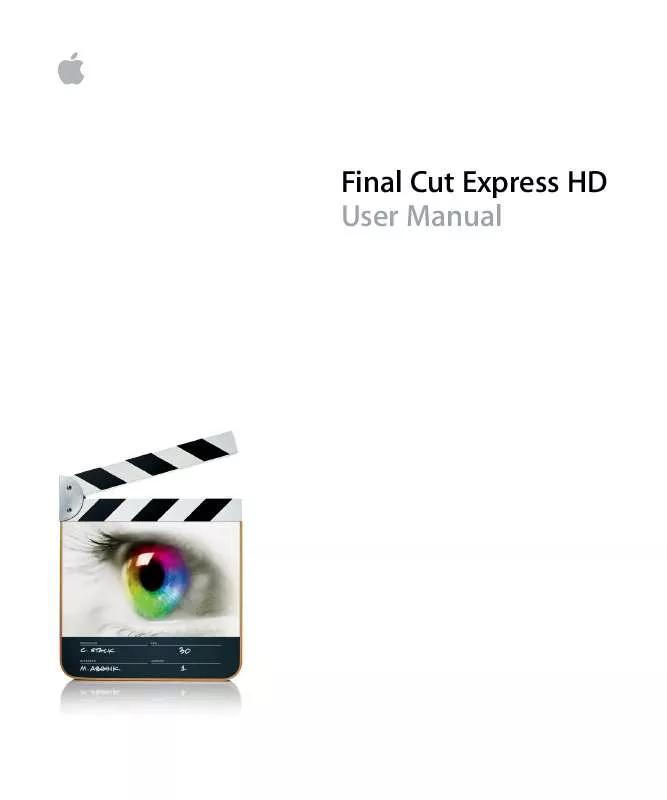
 APPLE FINAL CUT EXPRESS HD NEW FEATURES (93 ko)
APPLE FINAL CUT EXPRESS HD NEW FEATURES (93 ko)
 APPLE FINAL CUT EXPRESS HD GETTING STARTED (4971 ko)
APPLE FINAL CUT EXPRESS HD GETTING STARTED (4971 ko)
 APPLE FINAL CUT EXPRESS HD QUICK REFERENCE (826 ko)
APPLE FINAL CUT EXPRESS HD QUICK REFERENCE (826 ko)
 APPLE FINAL CUT EXPRESS HD GETTING STARTED MANUAL (4973 ko)
APPLE FINAL CUT EXPRESS HD GETTING STARTED MANUAL (4973 ko)
 APPLE FINAL CUT EXPRESS HD INSTALLING YOUR SOFTWARE (78 ko)
APPLE FINAL CUT EXPRESS HD INSTALLING YOUR SOFTWARE (78 ko)
 APPLE FINAL CUT EXPRESS HD FREQUENTLY ASKED QUESTIONS (29 ko)
APPLE FINAL CUT EXPRESS HD FREQUENTLY ASKED QUESTIONS (29 ko)
