Detailed instructions for use are in the User's Guide.
[. . . ] Final Cut Pro 5 User Manual
To view the user manual, click a topic in the drawer on the side. Otherwise, click a link below.
m Late-Breaking News m New Features m Getting Started m Quick Reference m HD and Broadcast Formats m List of Qualified Devices m Final Cut Pro Support m Final Cut Pro on the Web m Apple Training Centers m Feedback
Volume I Interface, Setup, and Input
Apple Computer, Inc.
© 2005 Apple Computer, Inc. All rights reserved.
The Apple logo is a trademark of Apple Computer, Inc. , registered in the U. S. Use of the "keyboard" Apple logo (Option-Shift-K) for commercial purposes without the prior written consent of Apple may constitute trademark infringement and unfair competition in violation of federal and state laws. [. . . ] Since one-frame increments are rarely detailed enough to ensure perfect sync of rhythm in a track, use subframe syncing for each segment that you edit to make sure the edit points between two clips from the same song are in rhythm. Checkerboard the audio segments you're using to create better cross fading. Instead of using cross fades to transition between two edited clips from the same music track, edit them together across multiple tracks in your sequence:
Instead of placing audio tracks like this. . .
. . . do this.
Now, you can use the volume level overlay to create cross fades that are as long as you need, using whichever shape will make the transition from one clip to the next least noticeable. When you cut from a picture to music, don't always cut on the beat. Sometimes, lining up a video edit on a significant beat in the music can have fantastic results. Especially in music videos, remember to make some cuts that don't match the beat of the music. Otherwise, your edits will be predictable, and ultimately tedious, to the viewer.
180
Part I Media and Project Management
I
Organizing Your Tracks
As you edit audio into your sequences, it's important to keep your tracks organized. Not only will this make it easier for you to keep your tracks straight when you edit new clips in, it will make your job much easier when it's time to mix your tracks together. The Audio Mixer is easiest to use when you organize the audio clips in your edited sequences based on their type. For example, put all sync-sound dialogue clips into one group of tracks, background ambiences in another group of tracks, sound effects in another group of tracks, and music in a different group of tracks. You might put one actor's voice on track A1, and another actor's voice on track A2. Narration recorded with the Voice Over tool might go on track A3. Background ambience clips such as wind and rain might go on tracks A4 and A5. Sound effects could go on tracks A6, A7, and A8. Finally, four tracks for overlapping stereo music clips would be dedicated to tracks A9, A10, A11, and A12. If you're working on a project that may be distributed to an international audience, you should also keep your final mix separated into D, M, and E stems (dialogue, music, and effects). This will allow foreign distributors to dub over the voices of your actors without losing the music, ambience, and effects that you've edited into your program.
Categories of audio tracks Dialogue This includes most of the audio that was captured with your video. Whether or not you place each character's lines on a separate dialogue track is between you and your audio editor. Narration should be put on a separate track from dialogue, as it will probably have different EQ settings. Stereo music from any source could use up to four tracks, if you're doing complicated music edits or cross fades. Ambient tracks include background tones, atmospheric sound effects, and possibly room tone. [. . . ] See sync beeps two shots IV-439 Two Up screen layout I-142 Type option IV-273 Type property IV-40 Typewriter generator III-499
U
uLaw format I-305, IV-236, IV-247 Ultra 160 SCSI disks I-186 Ultra2 LVD SCSI disks I-186 Ultra 320 SCSI disks I-186 Ultra ATA disk drives I-185 Ultra DMA disks I-185 Ultra EIDE disks I-185 U-Matic format IV-440 "Unable to locate the external video device" warning I-215 unbalanced audio cables III-29 Uncompressed 4:2:2 formats III-517 uncompressed AIFF format IV-219 uncompressed digital video data rates I-180 described I-165 previewing on external monitors I-212 transfer rates I-182 uncompressed high definition tape formats IV-368 uncompressed standard definition video format IV-369 uncompressed video IV-176, IV-233, IV-365 underscan video IV-440 Undo command I-51, II-73, II-96, III-561 Undo function IV-282 unknown codecs IV-28 Unlimited RT mode III-513, III-524, III-563 unlinking linked items II-226 "unrendered" message III-537 Unsharp Mask filter III-212 unused clips II-32
510
Index
unused media II-29, II-42 deleting IV-78 described IV-16 Media Manager settings IV-84 removing with Media Manager IV-97 Up button in Log Bin controls I-245 Update button for markers I-252 Update button for multiclips II-260 updating external output I-222 updating older projects IV-25IV-28 updating software I-11 USB audio interface I-203 USB hubs I-195, I-206 USB-to-serial adapters I-195, I-206 USB video interface I-194 Use Deck Search Mechanism option IV-327 used media II-29 Use In/Out option IV-274 Use Item In/Out option IV-273 Use Logged Clip Settings option I-265 Use Overlapping Timecode option II-259, II-265 II-266 User Preferences window II-73, IV-281IV-293, IV-340 user-programmable timecode IV-137 Use Starting Timecode option II-259, II-262II-264
V
V1 tracks IV-139 V2 tracks IV-139 validating XML documents IV-166 variable speed IV-440 variable speed settings adjusting keyframes in the motion bar III-328 compared to constant III-312 described III-311 in the Motion tab III-332 Time Remap parameters III-222, III-332 Time Remap tool III-323III-327 tools III-318III-333 understanding III-307, III-315III-318 using the Time Graph III-329III-331 VCR mode IV-180, IV-330 VCRs (videocassette recorders) IV-440 VDUs (Video Disk Units) I-312, IV-440 Vectorscope III-424, III-427, III-429III-430, IV-440 vectorscopes I-160, I-321, I-323, I-325I-329, I-331 velocity IV-440 velocity. See speed of clips velocity handles III-279, III-280, IV-440 Venetian Blind Wipe transition II-396, IV-143 ventilation I-188 verbose XML IV-169 versions of projects, reopening IV-23
vertical interval timecode (VITC) IV-326, IV-331, IV-386 vertical ranges of clips II-190 vertical scroll bars I-115 VHS systems described IV-440 output IV-176 printing to VHS tape IV-213 requirements IV-177 video analog I-24 aspect ratio I-24 basics III-418III-421 bit depth III-550 calibration I-321 capture presets IV-317IV-318 capturing synchronized audio I-296 color bars I-321 display quality I-221 dual audio recordings and II-236 file formats I-305 fonts and III-345 formats II-90, III-388 frame rates I-25 image dimensions I-24 importing I-305, I-310I-312 interlaced IV-423 latency I-220 letterbox video IV-393, IV-399 levels I-325 line art and III-345 linking items II-224II-226 matching for clips I-80, I-95 matching for sequences I-80, I-95 M-JPEG I-180 monitoring during logging process I-242 non-interlaced IV-427 See also progressive video scanning optimizing streams I-312 playback IV-406 problems with IV-403IV-404 quality of IV-370 QuickTime-compatible IV-245IV-247 QuickTime settings IV-249IV-252, IV-317IV-318 split edits II-238 standards I-24 stuttering IV-406 superimposed video III-378 syncing with audio. See audio-video sync tape formats I-22I-25 timecode I-108 tracks. See video tracks uncompressed I-180, IV-233 video artifacts. [. . . ]

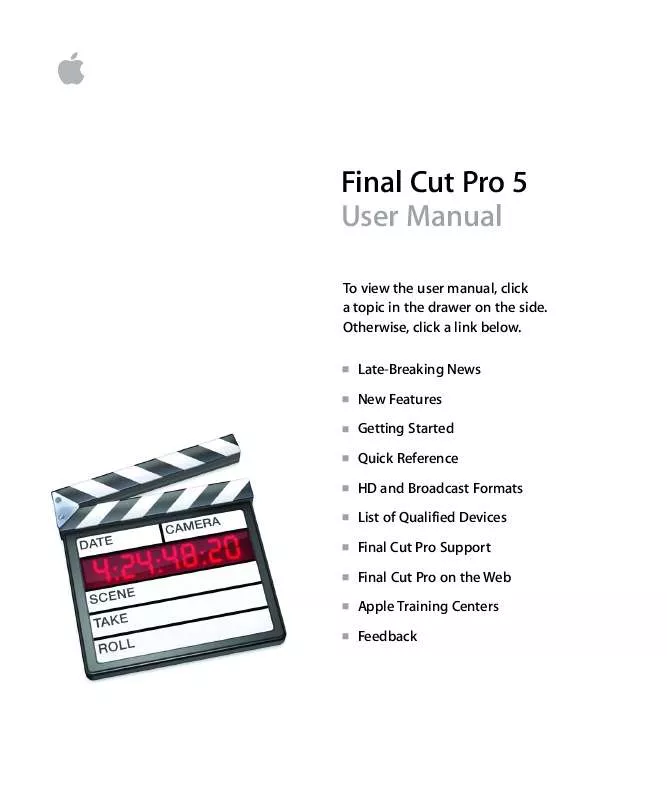
 APPLE FINAL CUT PRO 5 INFORMATIONS (225 ko)
APPLE FINAL CUT PRO 5 INFORMATIONS (225 ko)
 APPLE FINAL CUT PRO 5 WORKING WITH HIGH DEFINITION AND BROADCAST FORMATS (1439 ko)
APPLE FINAL CUT PRO 5 WORKING WITH HIGH DEFINITION AND BROADCAST FORMATS (1439 ko)
