User manual APPLE FINAL CUT STUDIO WORKFLOWS
Lastmanuals offers a socially driven service of sharing, storing and searching manuals related to use of hardware and software : user guide, owner's manual, quick start guide, technical datasheets... DON'T FORGET : ALWAYS READ THE USER GUIDE BEFORE BUYING !!!
If this document matches the user guide, instructions manual or user manual, feature sets, schematics you are looking for, download it now. Lastmanuals provides you a fast and easy access to the user manual APPLE FINAL CUT STUDIO. We hope that this APPLE FINAL CUT STUDIO user guide will be useful to you.
Lastmanuals help download the user guide APPLE FINAL CUT STUDIO.
You may also download the following manuals related to this product:
Manual abstract: user guide APPLE FINAL CUT STUDIOWORKFLOWS
Detailed instructions for use are in the User's Guide.
[. . . ] Final Cut Studio Workflows
K Apple Computer, Inc.
© 2006 Apple Computer, Inc. All rights reserved.
The Apple logo is a trademark of Apple Computer, Inc. , registered in the U. S. Use of the "keyboard" Apple logo (Option-Shift-K) for commercial purposes without the prior written consent of Apple may constitute trademark infringement and unfair competition in violation of federal and state laws. Every effort has been made to ensure that the information in this manual is accurate. [. . . ] The Compressor Inspector contains a Frame Controls pane that allows you to set the quality level of the conversion.
28
4 Configure the destination setting. By default, the new file is saved at the same location as the original. 5 Configure the output filename if you prefer something other than the default name. Once Compressor finishes, you can import the scaled clip into your Final Cut Pro project and add it to the sequence without needing to render it.
Using LiveType With Final Cut Pro
As with Motion, Final Cut Pro includes support for exchanging clips and sequences between Final Cut Pro and LiveType. The applications are closely integrated so that, when using LiveType and Final Cut Pro on the same computer, you have the option of working with the LiveType project in both applications at the same time, without having to worry about moving files between applications. Or, you can export clips for someone else to use for creating advanced motion graphics while you edit, and then import the LiveType project into your sequence when it's ready.
Importing a LiveType Project Into a Final Cut Pro Project
Importing LiveType project files into Final Cut Pro eliminates the need to render a QuickTime movie of your LiveType title each time you want to use it in Final Cut Pro. To import a LiveType project into Final Cut Pro, do one of the following: m Choose File > Import (or press Command-I) and select the LiveType project you want to import into Final Cut Pro, then click Choose. m From the Finder, drag a LiveType project file into the Final Cut Pro Browser. The LiveType project file appears as a clip in the Final Cut Pro Browser. A LiveType project file within Final Cut Pro looks like any other clip in your movie. If necessary, you can reconnect the media (in this case, the actual LiveType project file on disk) to the LiveType project in your movie, just as you would for any other Final Cut Pro clip. LiveType projects in Final Cut Pro can be organized within the Browser, opened in the Viewer, edited into sequences, trimmed, copied, and pasted. LiveType projects maintain normal master-affiliate clip relationships. LiveType projects can be played back in Final Cut Pro just like other clips. However, when edited into sequences, LiveType projects appear with a red render bar in the Timeline, so you will have to render those portions of your sequence to play them back.
29
Making Changes to a LiveType Project Already in Final Cut Pro
Although you can perform normal editing tasks with a LiveType project in Final Cut Pro, the LiveType title contents cannot be changed from within Final Cut Pro--LiveType title settings can only be changed in the LiveType application. Final Cut Pro provides a quick and easy way to open LiveType projects directly in the LiveType application to make changes to your title. Important: This requires Final Cut Pro and LiveType to be installed on the same computer. To open and modify a LiveType project in LiveType, from within Final Cut Pro: 1 In the Final Cut Pro Browser or within a sequence, Control-click the LiveType project clip in which you want to adjust title settings, then choose Open in Editor from the shortcut menu. The LiveType project file is opened in the LiveType application. 2 In LiveType, make any necessary changes to the LiveType title. Final Cut Pro automatically relinks any LiveType project clips that reference the LiveType project you just changed. In Final Cut Pro, you can immediately see the changes to the LiveType title. [. . . ] Exporting separate AIFF audio files is required when you need to be able to assign the files to the audio channels, such as with surround sound (5. 1) audio. To export audio files suitable for encoding into a 5. 1 surround sound file, you must go through the export process multiple times. For example, you can export a stereo file with the audio for the front left and right channels, a second file with the audio for the rear left and right channels, a third file with the audio for the center channel, and a fourth file with the audio for the Low-Frequency Effects (LFE) channel.
52
To export multiple Final Cut Pro audio files for AC-3 encoding: 1 Enable the audio tracks to export. Be sure to disable tracks that should not be exported, since Final Cut Pro will combine all enabled tracks into a single stereo file. [. . . ]
DISCLAIMER TO DOWNLOAD THE USER GUIDE APPLE FINAL CUT STUDIO Lastmanuals offers a socially driven service of sharing, storing and searching manuals related to use of hardware and software : user guide, owner's manual, quick start guide, technical datasheets...manual APPLE FINAL CUT STUDIO

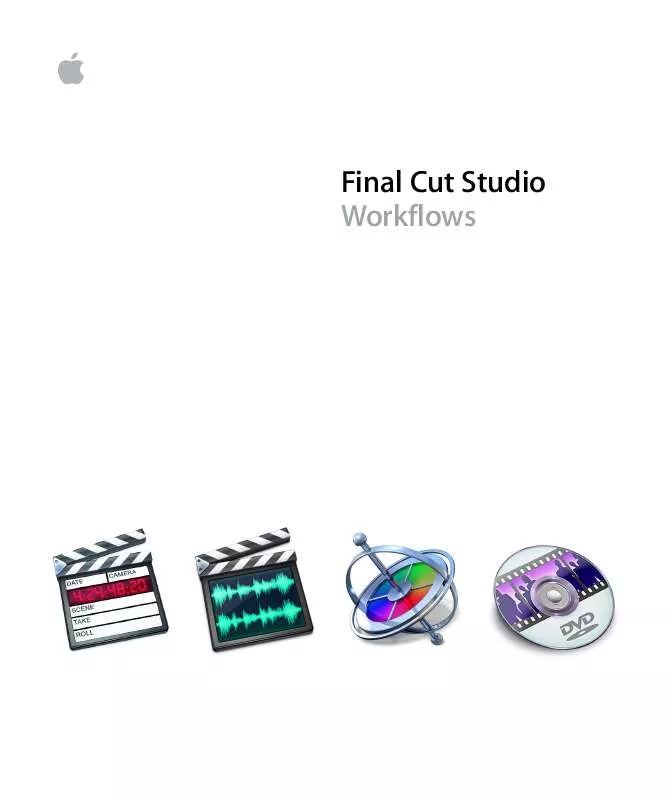
 APPLE FINAL CUT STUDIO INSTALLATION (348 ko)
APPLE FINAL CUT STUDIO INSTALLATION (348 ko)
 APPLE FINAL CUT STUDIO INSTALLING YOUR SOFTWARE (144 ko)
APPLE FINAL CUT STUDIO INSTALLING YOUR SOFTWARE (144 ko)
