User manual APPLE FINAL CUT PRO X
Lastmanuals offers a socially driven service of sharing, storing and searching manuals related to use of hardware and software : user guide, owner's manual, quick start guide, technical datasheets... DON'T FORGET : ALWAYS READ THE USER GUIDE BEFORE BUYING !!!
If this document matches the user guide, instructions manual or user manual, feature sets, schematics you are looking for, download it now. Lastmanuals provides you a fast and easy access to the user manual APPLE FINAL CUT PRO X. We hope that this APPLE FINAL CUT PRO X user guide will be useful to you.
Lastmanuals help download the user guide APPLE FINAL CUT PRO X.
You may also download the following manuals related to this product:
Manual abstract: user guide APPLE FINAL CUT PRO X
Detailed instructions for use are in the User's Guide.
[. . . ] Final Cut Pro X User Guide
KKApple Inc.
Copyright © 2012 Apple Inc. Your rights to the software are governed by the accompanying software license agreement. The owner or authorized user of a valid copy of Final Cut Pro software may reproduce this publication for the purpose of learning to use such software. No part of this publication may be reproduced or transmitted for commercial purposes, such as selling copies of this publication or for providing paid for support services. [. . . ] If an effect appears with a disclosure button in the Video Animation Editor, you can also fade video effects in or out, or change the shape of the effect curve between keyframes. Adjust keyframes in the Video inspector For many effects, you adjust the parameter value of individual keyframes using the Video inspector. When you move the playhead in the Timeline, arrows appear next to the Keyframe button in the Video inspector to indicate which side of the playhead has keyframes. To go to the previous keyframe, click the left arrow or press Option-Semicolon (;). To go to the next keyframe, click the right arrow or press Option-Apostrophe (’).
Arrows
Chapter 10 Add transitions, titles, effects, and generators
251
1 Select a keyframe or position the playhead on a keyframe, and adjust the parameter value in the Video inspector. 2 To change the value at the next keyframe, go to the next keyframe and adjust the value again. View only one effect at a time in the Video Animation Editor You can collapse the Video Animation Editor to view only one effect at a time. This can be useful if you have multiple effects applied to a clip and want to preserve screen space. 1 Choose Clip > Solo Animation (or press Shift-Control-V). 2 In the Video Animation Editor, click the triangle next to the displayed effect’s name to choose an effect from the pop-up menu. Note: When Solo Animation is turned on, you can’t delete effects from the Video Animation Editor. To turn off Solo Animation, choose Clip > Solo Animation (or press Shift-Control-V). Delete keyframes Do one of the following: mm Select a keyframe in the Video Animation Editor, and press the Delete key. mm Navigate to a keyframe in the Video inspector, and click the Keyframe button.
After navigating to a keyframe, click the Keyframe button to delete the keyframe.
Hide video animation for a clip Do one of the following: mm Select the clip in the Timeline, and choose Clip > Hide Video Animation (or press Control-V). mm Click the close button in the upper-left corner of the Video Animation Editor. mm Control-click the clip in the Timeline, and choose Hide Video Animation from the shortcut menu.
Adjust effect curves using fade handles or keyframe animation
Some effects in the Video Animation Editor include fade handles. These allow you to fade the effect in or out. You can also move keyframes up or down to create a curve for the effect parameter and change the curve shape (interpolation) between keyframes. Creating a fade or an effect curve smooths the transition so the effect changes appear more natural when the clip plays.
Chapter 10 Add transitions, titles, effects, and generators
252
Change an effect using fade handles 1 Click the disclosure button to expand the effect in the Video Animation Editor.
Disclosure button
Note: If an effect doesn’t have a disclosure button, it doesn’t have fade handles. 2 Drag the fade handle to the point in the clip where you want the fade to begin or end. Fade handles from the beginning of a clip create a fade-in, while fade handles at the end of a clip create a fade-out.
Fade-in Fade-out
Change an effect using keyframes mm Click the disclosure button to expand the effect in the Video Animation Editor, and do either of the following:
Disclosure button
Note: If an effect doesn’t have a disclosure button, you can’t move keyframes up or down.
••
To add a keyframe: Option-click (or press Option-K) at a point on the effect control where you want to add the keyframe. Tip: To add a keyframe and change the effect’s parameter value at the same time, Option-click while dragging the effect control up or down.
Chapter 10 Add transitions, titles, effects, and generators
253
••
To change the effect’s parameter value at a particular keyframe: Select a keyframe and drag it up or down. [. . . ] Viewer When you play clips selected in the Event Browser and the Timeline, they appear in the Viewer. VTR Abbreviation for videotape recorder. Generally refers to professional equipment used for recording video from various sources. watermark A visible graphic or text overlay applied to an image or video clip to indicate that it is protected by a copyright. [. . . ]
DISCLAIMER TO DOWNLOAD THE USER GUIDE APPLE FINAL CUT PRO X Lastmanuals offers a socially driven service of sharing, storing and searching manuals related to use of hardware and software : user guide, owner's manual, quick start guide, technical datasheets...manual APPLE FINAL CUT PRO X

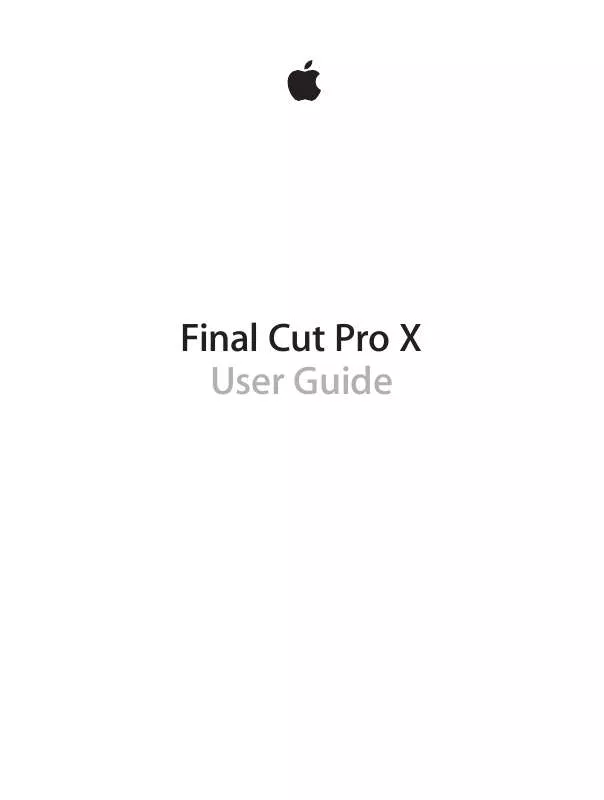
 APPLE FINAL CUT PRO X LOGIC EFFETS REFERENCE (6600 ko)
APPLE FINAL CUT PRO X LOGIC EFFETS REFERENCE (6600 ko)
 APPLE FINAL CUT PRO X LOGIC EFFECTS REFERENCE (2424 ko)
APPLE FINAL CUT PRO X LOGIC EFFECTS REFERENCE (2424 ko)
