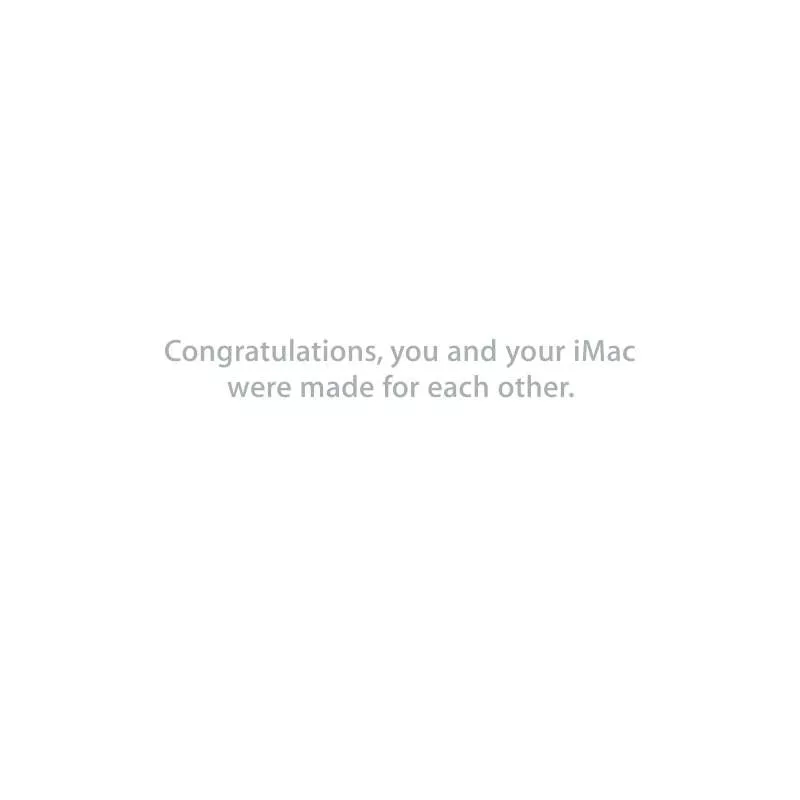Detailed instructions for use are in the User's Guide.
[. . . ] Congratulations, you and your iMac were made for each other.
Say hello to your iMac.
www. apple. com/imac Built-in FaceTime HD camera Make video calls to a Mac, iPhone 4, or new iPod touch with FaceTime for Mac.
Mac Help camera
Finder Browse your files like you browse your music with Cover Flow.
Mac Help finder
Mail Manage all your email accounts in one place.
Mac Help mail
iCal and Address Book Keep your schedule and your contacts in sync.
Mac Help sync
Mac OS X Snow Leopard
www. apple. com/macosx
Time Machine Automatically back up and restore your files.
Mac Help time machine
Quick Look Instantly preview your files.
Mac Help quick look
Spotlight Find anything on your Mac.
Mac Help spotlight
Safari Experience the web with the fastest browser in the world.
Mac Help safari
iLife '11
www. apple. com/ilife
iPhoto Turn your photos into something amazing.
iPhoto Help photos
iMovie Make a greatlooking movie in minutes.
iMovie Help movie
GarageBand Create a greatsounding song with ease.
GarageBand Help record
Contents
Chapter 1: Ready, Set Up, Go
9 What'sintheBox 10 SettingUpYouriMac 15 PuttingYouriMactoSleeporShuttingItDown
Chapter 2: Life with Your iMac
18 20 22 24 26 28 30 32 BasicFeaturesofYouriMac PortsonYouriMac OtherComponentsofYouriMac FeaturesoftheAppleWirelessKeyboardandMagicMouse UsingtheAppleWirelessKeyboard UsingtheAppleMagicMouse UsingtheAppleRemote GettingAnswers
Chapter 3: Boost Your Memory
37 InstallingMemory 42 MakingSureYouriMacRecognizestheNewMemory
Contents
5
Chapter 4: Problem, Meet Solution
45 47 49 50 52 53 54 55 56 57 60 ProblemsThatPreventYoufromUsingYouriMac ReplacingtheBatteries UsingAppleHardwareTest ProblemswithYourInternetConnection ProblemswithAirPortWirelessCommunication KeepingYourSoftwareUptoDate ReinstallingtheSoftwareThatCamewithYouriMac UsingDiskUtility OtherProblems LearningMore, Service, andSupport LocatingYourProductSerialNumber
Chapter 5: Last, but Not Least
62 66 67 68 70 ImportantSafetyInformation ImportantHandlingInformation CleaningYouriMac UnderstandingErgonomics AppleandtheEnvironment
Looking for Something?
76 Index
6
Contents
1
Ready, Set Up, Go
www. apple. com/imac Mac Help Migration Assistant
YouriMacisdesignedsothatyoucaneasilysetitupandstartusingitrightaway. Ifyou'veneverusedaniMacorarenewtoMaccomputers, readthischapterfor instructionsaboutgettingstarted. Important: Readallthesetupinstructionsinthischapterandthesafetyinformation startingonpage62beforeyouplugyouriMacintoapoweroutlet. Ifyouareanexperienceduser, youmayalreadyknowenoughtogetstarted. [. . . ] Iftheproblemoccursfrequently, tryreinstallingyoursystemsoftware(see"Reinstalling theSoftwareThatCamewithYouriMac"onpage54).
Chapter 4 Problem, Meet Solution
45
If your iMac freezes during startup or you see a flashing question mark
 Waitafewseconds. IfyouriMacdoesn'tstartupafteradelay, shutdownyouriMac
bypressingandholdingthepower(®)buttonforabout5seconds, untilitshuts down. ThenholddowntheOptionkeyandpressthepower(®)buttonagaintostart upyouriMac. KeepholdingdowntheOptionkeyuntilyouriMacstartsup, thenclick thearrowundertheiconofthestartupdiskyouwanttouse.
 AfteryouriMacstartsup, openSystemPreferencesandclickStartupDisk. Selecta
localMacOSXSystemfolder.
 Iftheproblemoccursfrequently, youmayneedtoreinstallyoursystemsoftware
(see"ReinstallingtheSoftwareThatCamewithYouriMac"onpage54). If your iMac won't turn on or start up
 MakesurethepowercordispluggedintoyouriMacandafunctioningpoweroutlet.  Pressthepower(®)buttonandimmediatelyholddowntheCommand(x), Option, P,
andRkeysuntilyouhearthestartupsoundasecondtime. Thisresetstheparameter RAM(PRAM).
 Ifyourecentlyinstalledmemory, andyouriMacsoundstoneseveryfiveseconds,
makesurethatthememoryiscorrectlyinstalledandthatitiscompatiblewithyour iMac. CheckwhetherremovingthememoryyouinstalledallowsyouriMactostart up(seepage42).
 Unplugthepowercordandwaitatleast30seconds. Plugthepowercordinagain
andpressthepower(®)buttontostartupyouriMac.
 Ifyoustillcan'tstartupyouriMac, see"LearningMore, Service, andSupport"on
page57forinformationaboutcontactingAppleforservice.
46
Chapter 4 Problem, Meet Solution
Replacing the Batteries
YourAppleWirelessKeyboardandAppleMagicMouseeachcomewithtwo AAbatteriesinstalled. Youcanreplacethemwithalkaline, lithium, orrechargeable AAbatteries. Keepthebatterycompartmentcoverandbatteriesoutofthereachofsmallchildren. WARNING: Whenyoureplacethebatteries, replacethemallatthesametime. Don't mixoldbatterieswithnewbatteriesormixbatterytypes(forexample, don'tmix alkalineandlithiumbatteries). Don'topenorpuncturethebatteries, installthem backwards, orexposethemtofire, hightemperatures, orwater. Keepbatteriesoutof thereachofchildren. To replace the batteries in the Apple Wireless Keyboard: 1 Pressthepower(®)buttontoturnoffyourkeyboard. 2 Useacointoremovethebatterycompartmentcover.
Battery compartment cover
Chapter 4 Problem, Meet Solution
47
3 SlidetwoAAbatteriesintothebatterycompartment, asshownbelow.
Insert batteries
4 Replacethebatterycompartmentcover. Tocheckthebatterystatus, pressthepower(®)button. Iftheindicatorlightdoesn't glow, youmayneedtochangethebatteries. Youcancheckthebatterylevelin Keyboardpreferences. ChooseApple()>SystemPreferencesandclickKeyboard. To replace the batteries in the Apple Magic Mouse: 1 Slidetheon/offswitchonthebottomofyourmousetoturnitoff. 2 Slidethelatchdownandremovethebatterycover.
Latch
Batteries
48
Chapter 4 Problem, Meet Solution
3 Insertthebatterieswiththepositive(+)endsfacingup, asshownabove. YoumayhavetoclickyourAppleMagicMouseoncetoreconnectittoyouriMac. Tocheckthebatterystatus, slidetheon/offswitchtoturnonthemouse. Ifthe indicatorlightdoesn'tglow, youmayneedtochangethebatteries. Youcancheckthe batterylevelinMousePreferences. ChooseApple()>SystemPreferencesandclick Mouse. Thebatterylevelisshowninthelower-leftcorner.
Using Apple Hardware Test
IfyoususpectaproblemwithyouriMachardware, usetheAppleHardwareTest applicationtohelpdetermineifthere'saproblemwithoneofthecomputer's components, suchasthememoryorprocessor. To use Apple Hardware Test: 1 DisconnectallexternaldevicesfromyouriMac, exceptaUSBkeyboardandmouse, ifyouusethem. IfyouhaveanEthernetcableconnected, disconnectit. 2 RestartyouriMacwhileholdingdowntheDkey. 3 WhentheAppleHardwareTestlanguagechooserscreenappears, selectthelanguage youwanttouse. 4 PresstheReturnkeyorclicktherightarrowbutton. 5 WhentheAppleHardwareTestmainscreenappears(afterabout45seconds), follow theonscreeninstructions.
Chapter 4 Problem, Meet Solution
49
6 IfAppleHardwareTestdetectsaproblem, itdisplaysanerrorcode. Makeanoteofthe errorcodebeforepursuingsupportoptions. IfAppleHardwareTestdoesn'tdetecta hardwarefailure, theproblemmaybesoftware-related. Ifthisproceduredoesn'twork, youcaninserttheApplications Install DVDthatcame withyouriMactouseAppleHardwareTest. Formoreinformation, seetheApple HardwareTestReadMefileontheApplications Install DVD.
Problems with Your Internet Connection
YouriMachastheNetworkSetupAssistantapplicationtohelpwalkyouthrough settingupanInternetconnection. OpenSystemPreferencesandclickNetwork. Clickthe"Assistme"buttontoopenNetworkSetupAssistant. IfyouhavetroublewithyourInternetconnection, youcantrythestepsinthissection foryourtypeofconnectionoryoucanuseNetworkDiagnostics. To use Network Diagnostics: 1 ChooseApple()>SystemPreferences. 2 ClickNetworkandthenclick"Assistme. " 3 ClickDiagnosticstoopenNetworkDiagnostics. [. . . ] ThisproducthasdemonstratedEMCcomplianceunderconditions thatincludedtheuseofcompliantperipheraldevicesandshielded cablesbetweensystemcomponents. Itisimportantthatyou usecompliantperipheraldevicesandshieldedcables(including Ethernetnetworkcables)betweensystemcomponentstoreduce thepossibilityofcausinginterferencetoradios, televisionsets, and otherelectronicdevices. Responsible party (contact for FCC matters only): AppleInc. CorporateCompliance 1InfiniteLoop, MS26-A Cupertino, CA95014
Wireless Radio Use
Thisdeviceisrestrictedtoindoorusewhenoperatinginthe5. 15to 5. 25GHzfrequencyband. Cetappareildoitêtreutiliséàl'intérieur.
5. 18 ~ 5. 32 GHz
Exposure to Radio Frequency Energy
TheradiatedoutputpowerofthisdeviceiswellbelowtheFCC andEUradiofrequencyexposurelimits. However, thisdevice shouldbeoperatedwithaminimumdistanceofatleast20cm betweenitsantennasandaperson'sbodyandtheantennas usedwiththistransmittermustnotbecolocatedoroperatedin conjunctionwithanyotherantennaortransmittersubjecttothe conditionsoftheFCCGrant.
71
FCC Bluetooth Wireless Compliance
Theantennausedwiththistransmittermustnotbe colocatedoroperatedinconjunctionwithanyotherantennaor transmittersubjecttotheconditionsoftheFCCGrant.
Taiwan Wireless Statements
Bluetooth Industry Canada Statement
ThisClassBdevicemeetsallrequirementsoftheCanadian interference-causingequipmentregulations. CetappareilnumériquedelaClassBrespectetouteslesexigences duRèglementsurlematérielbrouilleurduCanada.
Industry Canada Statement
ComplieswiththeCanadianICES-003ClassBspecifications. [. . . ]