Detailed instructions for use are in the User's Guide.
[. . . ] iPhone User's Guide
1
Contents
Chapter 1
4 4 4 5 9 10 10 14 20 21 22 22 23 24 24 29 32 34 36 37 41 43 43 45 46 49 52 52 56 57
Activating and Setting Up iPhone What You Need Activating iPhone Syncing iPhone with Your Computer Disconnecting iPhone from Your Computer Basics iPhone at a Glance iPhone Buttons and Touchscreen Using the Stereo Headset Connecting to the Internet Using iPhone on an Airplane Charging the Battery Cleaning iPhone Phone Calling and Answering Visual Voicemail Adding Contact Information to iPhone Phone Settings Ringtones Using iPhone with a Bluetooth Headset or Car Kit Calling to and from Other Countries Mail Setting Up Email Accounts Sending Email Checking and Reading Email Mail Settings Safari Surfing the Web Using Bookmarks Safari Settings
Chapter 2
Chapter 3
Chapter 4
Chapter 5
2
Chapter 6
58 58 59 65 67 67 70 73 78 81 82 87 89 91 92 93 94 94 95 95 96 97 97 97 100 101 101 107 109 109 113 114 114 116 117 117
iPod Syncing iPod Content from your iTunes Library Playing Music and Video iPod Settings Applications Text Calendar Photos and Camera YouTube Stocks Maps Weather Clock Calculator Notes Settings Airplane Mode Wi-Fi Carrier Usage Sounds and the Ring/Silent Switch Brightness Wallpaper General Restoring or Transferring Your iPhone Settings Safety and Handling Important Safety Information Important Handling Information Tips and Troubleshooting General Suggestions Removing the SIM Card Updating and Restoring iPhone Software Using iPhone Accessibility Features Learning More, Service, and Support Regulatory Compliance Information Apple and the Environment
Chapter 7
Chapter 8
Appendix A
Appendix B
Appendix C
Index
118
Contents
3
1
Activating and Setting Up iPhone
1
What You Need
To use iPhone, you need:  A new two-year wireless service plan with AT&T  A Mac or a PC with a USB 2. 0 port and one of the following operating systems:  Mac OS X version10. 4. 10 or later  Windows XP Home or Professional with Service Pack 2 or later  Windows Vista Home Premium, Business, Enterprise, or Ultimate edition  iTunes 7. 3 or later, available at www. itunes. com  An iTunes Store account  An Internet connection You must be at least 18 years old to open a new AT&T wireless account. You will need a major credit card to open a new iTunes Store account.
Activating iPhone
Before you can use any of iPhone's features, you must activate iPhone by signing up for an AT&T service plan and registering iPhone with the network. If you already have an AT&T (Cingular) wireless account, you can choose to upgrade your account to work with iPhone, or you can keep using your old phone and add a new line for iPhone. (Some accounts may not be upgradable. ) You can transfer your current phone number to iPhone, or get a new one. [. . . ] Cover Flow lets you browse your music library by album artwork.
To See Cover Flow Browse album covers See the tracks on an album
Do this Rotate iPhone sideways. Tap a cover or .
To Play any track Return to the cover Play or pause the current song
Do this Tap the track. Drag up or down to scroll through the tracks. Or, if you're using the included stereo headset, click the mic button.
62
Chapter 6 iPod
Viewing All Tracks on an Album
See all the tracks on the album that the current song is on m From the Now Playing screen tap . Tap the album cover thumbnail to return to the Now Playing screen.
Track List view Back to Now Playing screen Rating bar
Album tracks
In track list view, you can assign ratings to songs. You can use ratings to create smart playlists in iTunes that dynamically update to show, for example, your highest rated songs. Rate a song m Drag your thumb across the ratings bar to give the song zero to five stars.
Making Playlists Directly on iPhone
Make an on-the-go playlist 1 Tap Playlists and Tap On-The-Go. 2 Browse for songs using the buttons at the bottom of the screen. Tap any song or video to add it to the playlist. Tap Add All at the top of any list of songs to add all the songs in the list. When you make an on-the-go playlist and then sync iPhone to your computer, the playlist is saved on iPhone and in your iTunes library. The first is saved as "On-The-Go 1, " the second as "On-The-Go 2, " and so on. The playlists remain until you delete them from iTunes. To delete a playlist from iTunes, select it and press Delete on your keyboard. Edit an on-the-go playlist m Tap Playlists, tap On-The-Go, tap Edit, then do one of the following: Â To move a song higher or lower in the list, drag next to the song. Â To delete a song from the playlist, tap next to a song and tap Delete. Deleting a song from the on-the-go playlist doesn't delete it from iPhone. Â To clear the entire playlist, tap Clear Playlist. Â To add more songs, tap .
Chapter 6 iPod
63
Playing TV Shows, Movies, Music Videos, and Video Podcasts
Play a video m Tap Videos and tap the video. Controlling Video Playback Video plays in widescreen mode, with no visible controls. Tap again to make them disappear.
Playhead Video controls Scale
Play/Pause
Restart/Rewind
Fast-forward
Volume
Scrubber bar
To Play or pause a video Raise or lower the volume Start a video over Rewind or fast-forward Skip to any point in a video Stop watching a video before it finishes playing Scale a video to fill the screen or fit to the screen
Do this Tap or . or .
Touch and hold
Drag the playhead along the scrubber bar. [. . . ] Because iPhone contains a battery, iPhone must be disposed of separately from household waste. When your iPhone reaches its end of life, contact Apple or your local authorities to learn about recycling options. For information about Apple's recycling program, go to: www. apple. com/environment/recycling
Software License
Use of iPhone is subject to the iPhone Software License Agreement found at: www. apple. com/legal/sla
117
"Works with iPhone" logo 102 12-hour time 98 24-hour time 98 911 28, 107
A
accessibility features 36, 114 accounts default email 51 email 49 activating iPhone 5 address field, erasing text 53 adjusting brightness 97 Adobe Photoshop Album 8, 73 Adobe Photoshop Elements 8, 73 airplane, using iPhone on 22 airplane mode settings 94 status icon 13, 22 turning on 94 alarms deleting 90 setting 89, 90 status icon 13 turning on or off 90 album covers 62 album tracks 63 alerts adjusting volume 19, 96 calendar 71 Mail 50, 51 turning on or off 96 answering calls 20 AOL free email account 44 applications, iPhone 12 AT&T network 21 services 36 attachments email 47 problems opening 112 audiobooks play speed 65
syncing 6 See also music audio file formats, supported 112 Auto-Brightness 97 auto-capitalization, turning on or off 99 auto-lock, setting time for 98 autopairing Bluetooth headset 38
B
battery about 101, 108 charging 22 low on power 23, 109 replacing 23 status icon 13 Bluetooth finding address 97 headset 37 status icon 13 turning on or off 99 bookmarking map locations 83 webpages 56 YouTube videos 79 bookmarks, syncing 6, 8, 57 brightness adjusting 97 setting to adjust automatically 97 browsing album covers 62 YouTube videos 78 businesses, finding 85 buttons, changing 66
C
cable, Dock Connector to USB 5, 11, 102 Calculator 91 Calendar about 70 views 71 See also events calendars, syncing 6, 8, 70 caller ID, hiding or showing 35
118
Index
Index
call forwarding 35 call options 25 calls no service 110 See also phone call waiting, turning on or off 35 Camera deleting pictures 74 seeing pictures you've taken 74 taking pictures 73 capitalization, automatic 99 caps lock, enabling 99 car kit 37 Cc 50, 51 cell signal status icon 13 cell signal, strength indicator 24 charging battery 22, 102 cleaning iPhone 11, 23, 108 Clock 89 clocks, adding 89 cloth, cleaning 11 computer requirements 4 conference calls 26, 28 connecting to Internet 21 contacts adding and editing on iPhone 32 adding email recipient 48 adding from Maps 83 adding from text messages 69 assigning photo to 77 entering 32 favorite 34 seeing location of 83 setting how displayed 35 syncing 6, 7 using to call someone 25 Yahoo!Address Book 7 controls, using 15 converting unprotected WMA files 112 converting videos 59 Cover Flow 62 cursor, positioning 18
dock 11 Dock Connector to USB cable 5, 11, 102 drafts, email 45 driving safely 103
E
EDGE about 21 status icon 13 editing text 18 effects sounds, turning on or off 96 email accounts free 44 setting up 44 syncing 6, 8 emergency calls 28, 107 ending calls 20 Entourage. [. . . ]

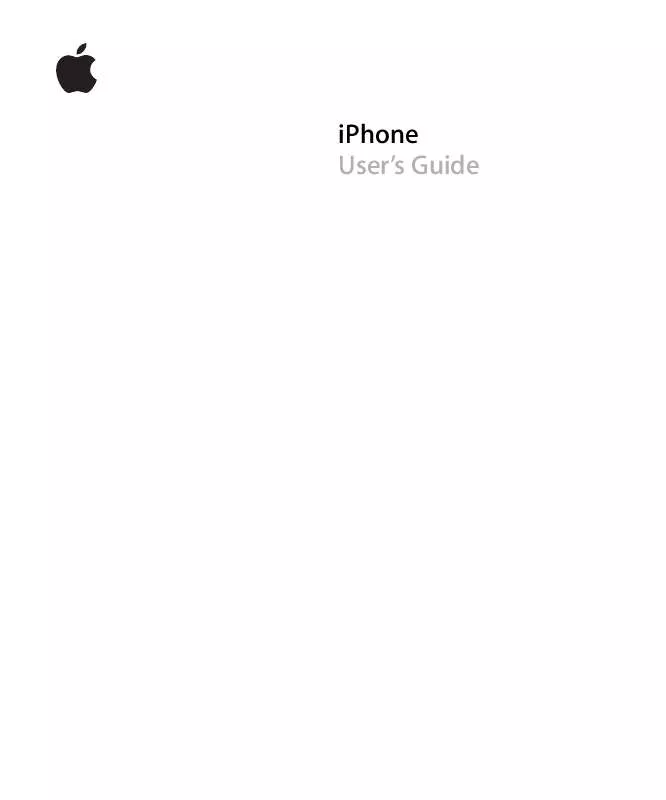
 APPLE IPHONE IOS 5 (15769 ko)
APPLE IPHONE IOS 5 (15769 ko)
 APPLE IPHONE IOS 4.1 (34891 ko)
APPLE IPHONE IOS 4.1 (34891 ko)
 APPLE IPHONE IOS 5.1 (17781 ko)
APPLE IPHONE IOS 5.1 (17781 ko)
 APPLE IPHONE START HERE (3352 ko)
APPLE IPHONE START HERE (3352 ko)
 APPLE IPHONE FOR IOS 4.2 (18697 ko)
APPLE IPHONE FOR IOS 4.2 (18697 ko)
 APPLE IPHONE USER GUIDE 2 (14628 ko)
APPLE IPHONE USER GUIDE 2 (14628 ko)
 APPLE IPHONE BLUETOOTH HEADSET (197 ko)
APPLE IPHONE BLUETOOTH HEADSET (197 ko)
 APPLE IPHONE FOR IOS 4.2 AND 4.3 (19712 ko)
APPLE IPHONE FOR IOS 4.2 AND 4.3 (19712 ko)
 APPLE IPHONE EXTENDER FOR OUTLOOK (38 ko)
APPLE IPHONE EXTENDER FOR OUTLOOK (38 ko)
 APPLE IPHONE VERSION IOS 4 SOFTWARE (17608 ko)
APPLE IPHONE VERSION IOS 4 SOFTWARE (17608 ko)
