Detailed instructions for use are in the User's Guide.
[. . . ] iPhone User Guide
For iPhone and iPhone 3G
Contents
5 5 5 6 6 6 7 11 13 14 15 15 18 21 23 25 29 30 32 33 34 35 35 39 40 41 41 43 46 48 48
2
Chapter 1: Getting Started
What You Need Activating iPhone Upgrading from an Original iPhone Installing the SIM Card Registering iPhone Syncing with iTunes Mail, Contacts, and Calendar Accounts Installing Configuration Profiles Disconnecting iPhone from Your Computer
Chapter 2: Basics
iPhone at a Glance Home Screen Buttons Touchscreen Onscreen Keyboard Stereo Headset with mic Connecting to the Internet Battery Cleaning iPhone Restarting and Resetting iPhone
Chapter 3: Phone
Phone Calls Visual Voicemail Contacts Favorites Ringtones and the Ring/Silent Switch Bluetooth Devices International Calls
Chapter 4: Mail
Setting Up Email Accounts
48 49 52 54 54 57 57 58 59 59 61 66 69 69 70 70 72 76 80 81 84 84 91 92 94 96 97 99 99 100 101 101 102 102 103 103 103 109 112
Sending Email Checking and Reading Email Organizing Email
Chapter 5: Safari
Viewing Webpages Searching the Web Bookmarks Web Clips
Chapter 6: iPod
Getting Music, Video, and More Music and Other Audio Videos Setting a Sleep Timer Changing the Browse Buttons
Chapter 7: More Applications
Text Calendar Photos Camera YouTube Stocks Maps Weather Clock Calculator Notes Contacts
Chapter 8: Settings
Airplane Mode Wi-Fi VPN Carrier Fetch New Data Sounds and the Ring/Silent Switch Brightness Wallpaper General Mail, Contacts, Calendars Phone
Contents
3
114 115 117 118 118 123 129 129 130 131 131 133 135 136 137 139 139 139 141 142
Safari iPod Photos
Chapter 9: iTunes and App Store
iTunes Wi-Fi Music Store App Store Syncing Purchased Content Verifying Purchases Updating Your Account
Appendix A: Troubleshooting
General iTunes and Syncing Phone and Voicemail Safari, Text, Mail, and Contacts Sound, Music, and Video iTunes Stores Removing the SIM Card Backing Up iPhone Updating and Restoring iPhone Software iPhone Accessibility Features
144 Appendix B: Other Resources 144 Safety, Software, and Service Information 145 iPhone-Optimized User Guide 146
Index
4
Contents
Getting Started
1
·
WARNING: To avoid injury, read all operating instructions in this guide and safety information in the Important Product Information Guide at www. apple. com/support/manuals/iphone before using iPhone.
What You Need
To use iPhone, you need: Â A wireless service plan with a carrier that provides iPhone service in your area
 A Mac or a PC with a USB 2. 0 port and one of the following operating systems:  Mac OS X version 10. 4. 10 or later  Windows XP Home or Professional with Service Pack 2 or later  Windows Vista Home Premium, Business, Enterprise, or Ultimate edition  Display resolution on your computer set to 1024 x 768 or higher  iTunes 8. 0. 2 or later, available at www. itunes. com/download  An iTunes Store account (for purchases from the iTunes Wi-Fi Music Store or App
Store)
 An Internet connection for your computer (broadband recommended)
Activating iPhone
Before you can use any of iPhone's features, you must activate iPhone by signing up for a service plan with an iPhone service carrier in your area and registering iPhone with the network. Your iPhone may have been activated at the time of purchase. If it isn't activated, contact your iPhone retailer or cellular service provider. For more information about iPhone, go to www. apple. com/iphone.
5
Upgrading from an Original iPhone
Contact your cellular service provider for information about upgrading an original iPhone to iPhone 3G. [. . . ] If Location Services is turned off, you'll be prompted to turn it on. If you don't want to include location data with your photos, you don't need to have Location Services turn on to take pictures. See "Location Services" on page 105. Take a picture: In Camera, aim iPhone and tap . If you take a picture with iPhone rotated sideways, the pictures is automatically saved in landscape orientation. Take a screenshot of iPhone's display: Quickly press and release the Sleep/Wake and Home buttons at the same time. A flash of the screen lets you know the screenshot was taken. The screenshot is added to the Camera Roll.
Viewing Pictures
See the pictures you've taken: In Camera, tap . Delete a picture: In Camera, tap a picture, then tap . Or in Photos, tap a picture in the Camera Roll album, then tap . Upload pictures from iPhone to your computer: Connect iPhone to your computer.
 Mac: Select the photos you want and click the Import button. In Aperture, you can
select the project or folder you want to put the photos in before importing.
 PC: Follow the instructions that came with your camera or photo application.
80
Chapter 7 More Applications
YouTube
YouTube features short videos submitted by people from around the world. (Not available in all languages, and may not be available in all locations. )
Finding and Viewing Videos
You can browse YouTube or search for videos you want to watch. Browse videos: Tap Featured, Most Viewed, or Bookmarks. Or tap More to browse by Most Recent, Top Rated, or History.
 Featured: Videos reviewed and featured by YouTube staff.  Most Viewed: Videos most seen by YouTube viewers. Tap All for all-time most viewed
videos, or Today or This Week for most-viewed videos of the day or week.
 Bookmarks: Videos you've bookmarked.  Most Recent: Videos most recently submitted to YouTube.  Top Rated: Videos most highly rated by YouTube viewers. To rate videos, go to
www. youtube. com.
 History: Videos you've viewed most recently.
Search for a video: 1 Tap Search, then tap the YouTube search field. 2 Type a word or phrase that describes what you're looking for, then tap Search. YouTube shows results based on video titles, descriptions, tags, and user names. [. . . ] See Windows Address Book overview, iPhone applications 18
P
N
navigating. See panning, scrolling Network activity status icon 17 networks 100 Notes 96 NTSC 116
pairing with Bluetooth headset 43, 44 PAL 116 panning maps 85 webpages 55 passcode 106 password, changing 113 pausing songs and videos 29 PC system requirements 5 phone emergency calls 38 Phone adding and editing contacts 97 answering calls 29, 36 calling internationally 46 calling someone you've texted 71 call waiting 113 carrier services 114 changing voicemail password 113 conference calls 37 declining calls 30, 36 ending calls 29, 37 forwarding calls 113 hiding or showing caller ID 113 locking SIM card 114 making calls 35 missed calls 39 ring mode 41 routing calls back through iPhone 45 second calls 37 settings 112 setting up voicemail 39 silencing calls 36 silent mode 41 switch between calls 37 switching between calls 30 turning on vibrate 41 unpairing Bluetooth device 45 using favorites 41 using TTY machine 113 voicemail 39 voicemail alerts 39 phone network name 103 photo albums 78 Photos assigning photos to contacts 79 emailing photos 79
Index
149
playing music during slideshow 78 sending photos in email 49 settings 78, 117 syncing 76 using photos as wallpaper 79 viewing slideshows 78 zooming photos 78 See also Camera photos, syncing 7, 11 pictures taking 80 See also Camera, Photos PIN number 114 playlists, making 66 play speed, audiobooks 116 plug-ins 115 podcasts downloading 122 streaming 122 syncing 7, 10 pop-ups 115 power adapter 16 power, low 33 previewing music 121 problems. See troubleshooting purchased content, syncing 129 purchasing applications 123 purchasing music 118, 121 Push accounts 13, 102
routing calls back through iPhone 45
S
R
reading email 50 Recents, using to call someone 36 rechargeable batteries 33 removing the SIM card 139 rented movies 11, 68 repeating 63 replacing battery 33, 145 replying to messages 49 requirements for using iPhone 5 resizing webpage columns 55 restarting 34 restore settings and information 140 restoring iPhone software 141 Restrictions 106 ringer adjusting volume 22, 102 turning on or off 102 ring mode 23, 41, 102 Ring/Silent switch 23, 41, 102 ringtone setting 42 ringtones creating 42 setting 102 syncing 7
Safari bookmarking webpages 57 clearing cache 115 cookies 115 Debug Console 115 developer settings 115 Home screen web clips 58 navigating 55 opening webpages 54, 56 plug-ins 115 pop-ups 115 reloading webpages 55 resizing columns to fit screen 55 saving images to your Photo Library 56 searching the web 57 security 115 sending webpage addresses in email 56 settings 114 stopping webpages from loading 55 syncing bookmarks 7, 10 typing in text fields 57 zooming webpages 55 satellite view 87 screen 103 setting to adjust automatically 103 using 23 scrolling about 24 maps 85 webpages 55 search engine 114 searching App Store 123 iTunes Wi-Fi Music Store 118 searching the web 57 searching YouTube videos 81 security erase data after ten failed passcode attempts 106 setting passcode for iPhone 106 web 115 sending email 48 photos from Photos 79 text messages 70 serial number, finding 103, 145 service and support information 144 settings accounts 110 airplane mode 99 alarms 92 alerts 72, 75 auto-capitalization 108 auto-correction 28, 108
150
Index
auto-lock 105 Bluetooth 105 brightness 103 Calendar 75, 76 date and time 76, 107 developer 115 email server 110 Fetch New Data 102 international 108 iPod 115 language 108 location services 105 Mail 109 Mail, Contacts, Calendars 110 passcode lock 106 Phone 112 Photos 78, 117 resetting 109 restrictions 106 ringer 102 Safari 57, 114 screen brightness 103 security 115 silent 102 slideshow 78 sound 72, 75, 102 temperature 92 TV out 116 usage statistics 104 vibrate 41, 102 video 116 VPN 104 wallpaper 79, 103 Wi-Fi 100 shuffling songs 63 signatures, email 111 silencing calls 36 silent mode 23, 41, 102 SIM card, locking 114 sleep. See locking iPhone sleep timer 69 slideshows 78 slideshow settings 117 SMS. [. . . ]

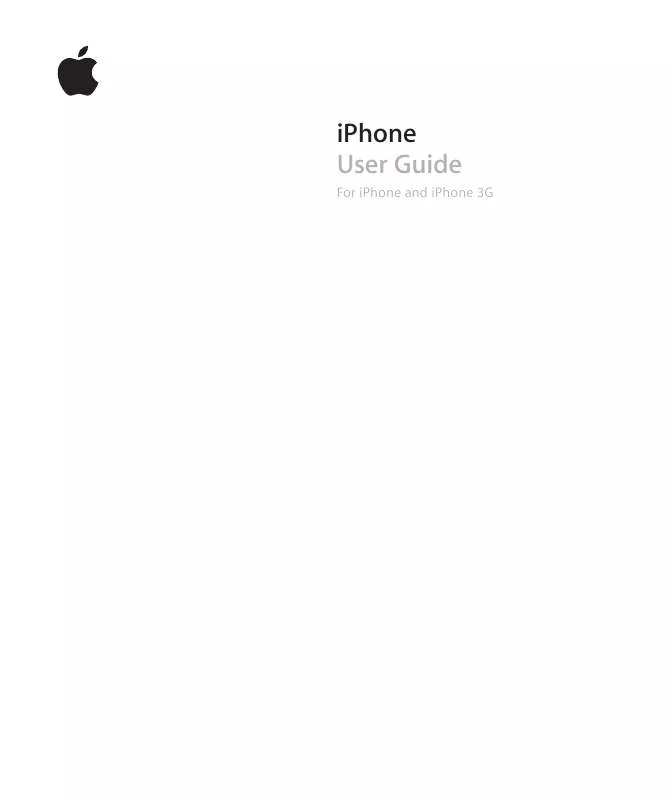
 APPLE IPHONE 3G START HERE (5039 ko)
APPLE IPHONE 3G START HERE (5039 ko)
 APPLE IPHONE 3G INFORMATION GUIDE (298 ko)
APPLE IPHONE 3G INFORMATION GUIDE (298 ko)
 APPLE IPHONE 3G ANNEXE 468 START HERE (1088 ko)
APPLE IPHONE 3G ANNEXE 468 START HERE (1088 ko)
 APPLE IPHONE 3G ANNEXE 865 INFORMATION GUIDE (1167 ko)
APPLE IPHONE 3G ANNEXE 865 INFORMATION GUIDE (1167 ko)
