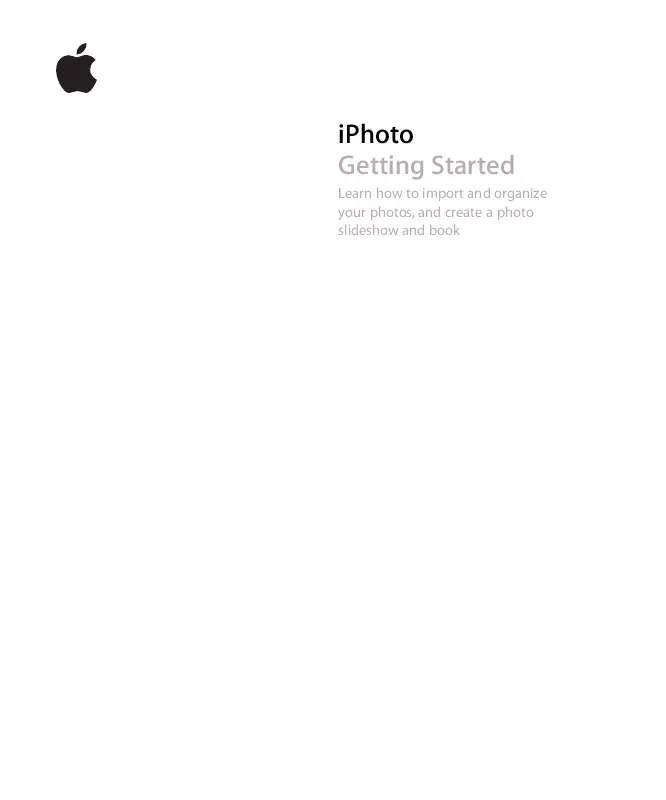Detailed instructions for use are in the User's Guide.
[. . . ] iPhoto Getting Started
Learn how to import and organize your photos, and create a photo slideshow and book
1
Contents
Chapter 1
4 4 5 6 7 7 7 8 8 10 11 11 12 13 15 16 17 18 20
Welcome to iPhoto Using This Document What's New in iPhoto Finding Out More iPhoto Tutorial What You'll Learn Before You Begin What You Need Importing Photos From a Digital Camera Organizing and Viewing Your Photos Sorting Your Photos Using Keywords Organizing Your Photos Creating a Slideshow Setting Slideshow Options Playing a Slideshow Creating a Book Making Changes to Your Book Next Steps
Chapter 2
2
Chapter 3
21 22 23 25 26 27 27 28 29 30 31 32 33 34
iPhoto at a Glance The iPhoto Window The Source List Organize View Information Pane Calendar Pane Keywords Pane Import View Edit View Full-Screen View Slideshow View Book View Calendar View Card View
Contents
3
1
Welcome to iPhoto
1
This document helps familiarize you with how to use the basic features of iPhoto, and tells you about the new features in iPhoto 6.
You can use iPhoto to easily import photos from your digital camera, organize them for fast retrieval, and then share them with family and friends. Whether you have 100 or 100, 000 digital photos, iPhoto keeps track of them all, automatically organizing them so you can find them quickly. iPhoto puts you in charge of your photographs--helping you import them; organize them in albums, slideshows, and books; enhance their appearance; and share them as prints, via email, over the web, and in stunning, professionally printed books, calendars, and cards.
Using This Document
This document is organized into three chapters, making it easy access to the information you need: Â Chapter 1, "Welcome to iPhoto": Gives a brief description of the major new features in this version of iPhoto. Â Chapter 2, "iPhoto Tutorial": Shows you how to import, organize, and view your photos, as well as how to create a slideshow and a book. [. . . ] If you don't see any text on a page and you want to add some, you need to choose a design for your page that includes text. For more information, see "Changing the design of individual pages in a book" in iPhoto Help. To edit text in your book: 1 Click the Page View button to display book pages in the photo browser. 2 Select the page that contains text you want to edit. 3 In the viewing area, click the text you want to edit, and then add or edit text. Important: When you need to edit text, it's a good idea to zoom in on the text area first. To do so, drag the size slider.
Size slider
Next Steps
With the successful creation of a book, you have now completed the full iPhoto tutorial. If you would like to order a copy of your book, see the instructions in the "Sharing Photos in Print" section of iPhoto Help. For help in using iPhoto beyond the scope of this document, review the topics in iPhoto Help, which is available in the Help menu when iPhoto is open.
20
Chapter 2 iPhoto Tutorial
3
iPhoto at a Glance
3
As you work in iPhoto, you can see your photos displayed in different ways in the iPhoto window; this makes it easier to organize your library, edit photos, create slideshows, and design your own books, calendars, and cards.
The pages that follow introduce you to the different views and controls in the iPhoto window. Take a look at these pages to familiarize yourself with the iPhoto controls so you can easily follow the instructions in iPhoto Help.
21
The iPhoto Window
A
B
C
D
A
Source list: The Source list includes your library, where all imported photos and video clips appear. The Source list also includes folders, albums, slideshows, books, calendars, and cards you create to organize and display your photos. Viewing area: View the photos in your library, albums, slideshows, and books. The iPhoto window switches between organize, edit, slideshow, and book view, depending on whether you're viewing photos in your library and albums, editing photos, or creating a slideshow, book, calendar, or card. The Information/Calendar/Keywords pane: Use this pane to store and retrieve important photo information, quickly find photos by date, or find any photo by searching for one or more of its keywords. Toolbar: Use buttons and controls in the toolbar to organize, edit, review, and share your photos. The controls you see in the toolbar depend on whether you're viewing photos in your library and albums, editing photos, or creating a slideshow, book, calendar, or card.
B
C
D
22
Chapter 3 iPhoto at a Glance
The Source List
The Source list is where you can easily organize and access your photos.
A
B
C D E F
G
H I J K L M N
A B C D E F
Library: Select to see all your imported photos and video clips. Specific years: Select to see only photos from a specific year. When you import photos, iPhoto automatically organizes them by year. Recent rolls: Select to see the last roll or rolls of photos you imported. You can set the number of recent rolls you want displayed in iPhoto Preferences. Recent months: Select to see the photos you imported within the last 12 months. You can set the number of recent months you want displayed in iPhoto Preferences. [. . . ] Viewing area: View the page you selected in the photo browser. To rearrange photos on the same page, drag them to a new location on the page. To replace a photo on a page, drag a new photo from the photo browser to the photo you want replaced. Zoom slider: Position a selected photo within its frame by zooming in on only the area you want to show.
E
Chapter 3 iPhoto at a Glance
33
F G H I J K L M N
View buttons: Click to show single pages or two-page spreads in the viewing area. [. . . ]