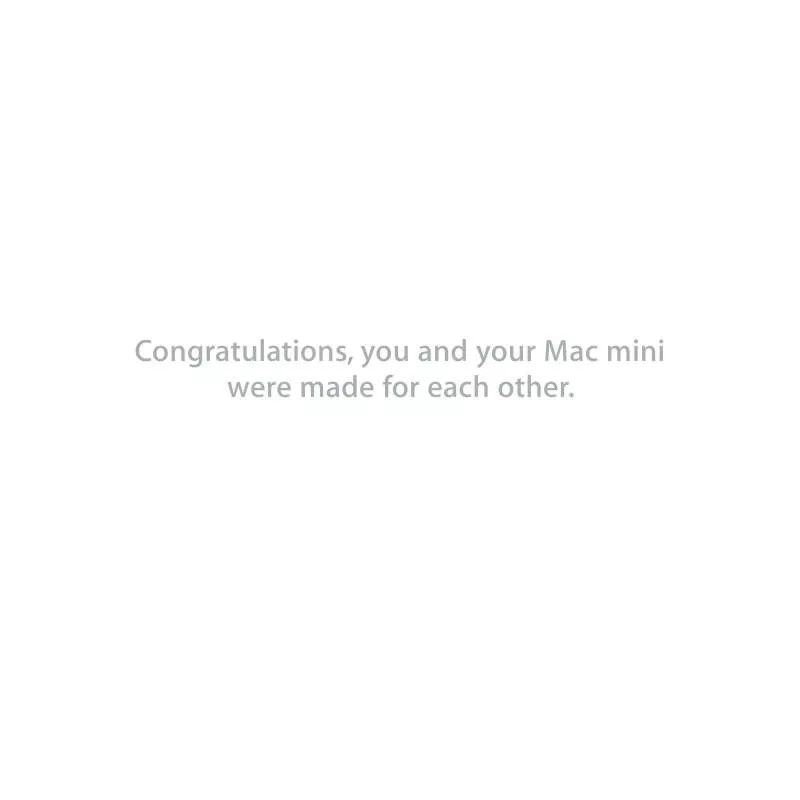Detailed instructions for use are in the User's Guide.
[. . . ] Congratulations, you and your Mac mini were made for each other.
Contents
Chapter 1: Ready, Set Up, Go
7 8 9 16 17 20 WorkingwithMacOSXServer What'sintheBox SettingUpYourMacmini SettingUpDVDorCDSharing GettingAdditionalInformationontoYourMacmini ShuttingDownYourMacmini
Chapter 2: Life with Your Mac mini
24 26 28 28 What'sontheFrontofYourMacmini What'sontheBackofYourMacmini UsingSDCards GettingAnswers
Chapter 3: Boost Your Memory
34 InstallingMemory
Chapter 4: Problem, Meet Solution
44 ProblemsThatPreventYoufromUsingYourMacmini 46 ReinstallingSoftwareUsingRemoteInstallMacOSX
Contents 3
49 50 50 53 54 54 58
OtherProblems UsingAppleServerDiagnostics ProblemswithYourInternetConnection ProblemswithAirPortExtremeWirelessCommunication KeepingYourSoftwareUptoDate LearningMore, Service, andSupport LocatingYourProductSerialNumber
Chapter 5: Last, but Not Least
61 63 65 67 69 ImportantSafetyInformation ImportantHandlingInformation UnderstandingErgonomics AppleandtheEnvironment RegulatoryComplianceInformation
Looking for Something?
74 Index
4
Contents
1
Ready, Set Up, Go
www. apple. com/macmini Mac Help Server Assistant
YourMacminiisdesignedsothatyoucaneasilysetitupandstartusingitrightaway. Ifyou'veneverusedaMacminiorarenewtoMaccomputers, readthissectionfor instructionsaboutgettingstarted. Important: BeforeyouplugyourMacminiintoapoweroutlet, readalltheinstallation instructionsandthesafetyinformationstartingonpage61. Ifyou'reanexperienceduser, youmayalreadyknowenoughtogetstarted. Besureto lookovertheinformationinChapter2, "LifewithYourMacmini, "tofindoutaboutthe featuresofyourMacmini. [. . . ] Â Resetyourpassword. Ifyouforgotyourpasswordandneedtoresetit, see"Resetting
YourPassword"onpage48.
 RunDiskUtility. See"UsingDiskUtility"onpage48.
Chapter 4 Problem, Meet Solution
47
Resetting Your Password
Ifyouforgetyouradministratorpassword, youcanresetit. To reset your password, using a partner computer and Remote Install Mac OS X: 1 FollowtheprocedureforusingRemoteInstallMacOSX, beginningonpage46. 3 OnyourMacmini, selectyourlanguage, andthenchooseUtilities>ResetPassword fromthemenubarandfollowtheonscreeninstructions. Whenyoufinish, quit MacOSXInstaller. 4 Ontheothercomputer, clickQuittoexitRemoteInstallMacOSX.
Using Disk Utility
Whenyouneedtorepair, verify, oreraseyourMacminiharddisk, useDiskUtilityby sharingtheopticaldiscdriveofanothercomputer. To use Disk Utility from another computer: 1 FollowtheprocedureforusingRemoteInstallMacOSX, beginningonpage46. 3 OnyourMacmini, selectyourlanguage, andthenchooseUtilities>OpenDiskUtility andfollowtheinstructionsintheFirstAidpanetoseeifDiskUtilitycanrepairthedisk. Whenyoufinish, quitMacOSXInstalleronyourMacmini. 4 Ontheothercomputer, clickQuittoexitRemoteInstallMacOSX. IfusingDiskUtilitydoesn'thelp, tryreinstallingyourcomputer'ssystemsoftware. See "ReinstallingSoftwareUsingRemoteInstallMacOSX"onpage46.
48
Chapter 4 Problem, Meet Solution
Other Problems
If you have a problem with an application ForproblemswithsoftwarefromamanufacturerotherthanApple, contactthe manufacturer. Softwaremanufacturersoftenprovideupdatestotheirsoftwareon theirwebsites. YoucansetyourMacminitocheckforandinstallthelatestApplesoftware automaticallyusingtheSoftwareUpdatepaneofSystemPreferences. Formore information, chooseHelp>MacHelpandsearchfor"softwareupdate. " If you have a problem using your Mac mini or working with Mac OS X Server  Iftheanswerstoyourquestionsaren'tinthisguide, lookinMacHelpforinstructions andtroubleshootinginformation. ChooseHelp>MacHelp.
 ChecktheAppleSupportwebsiteatwww. apple. com/support/macosxserverforthe
latesttroubleshootinginformationandsoftwareupdates. If your date and time settings get lost repeatedly  Youmayneedtohavetheinternalbackupbatteryreplaced. Forinformationabout contactingAppleforservice, see"LearningMore, Service, andSupport"onpage54.
Chapter 4 Problem, Meet Solution
49
Using Apple Server Diagnostics
Ifyoususpectahardwareproblem, useAppleServerDiagnosticstodetermineifthere's aproblemwithoneoftheMacminicomponents. To use Apple Server Diagnostics: 1 DisconnectallexternaldevicesfromyourMacmini, exceptthekeyboardandmouse. IfyouhaveanEthernetcableconnected, disconnectit. 2 RestartyourMacminiwhileholdingdowntheDkey. 3 WhentheAppleServerDiagnosticschooserscreenappears, selectthelanguageyou wanttouse. 4 PresstheReturnkeyorclicktherightarrowbutton. 5 WhentheAppleServerDiagnosticsmainscreenappears(afterabout45seconds), followtheonscreeninstructions. 6 IfAppleServerDiagnosticsdetectsaproblem, itdisplaysanerrorcode. Makeanote oftheerrorcodebeforepursuingsupportoptions. IfAppleServerDiagnosticsdoesn't detectahardwarefailure, theproblemmaybesoftware-related. Formoreinformation, seetheAppleServerDiagnosticsdocumentationonthe Admin Toolsdisc.
Problems with Your Internet Connection
YourMacminihastheSetupAssistantapplicationtowalkyouthroughsettingupan Internetconnection. OpenSystemPreferencesandclickNetwork. Clickthe"Assistme" buttontoopenNetworkSetupAssistant.
50
Chapter 4 Problem, Meet Solution
IfyouhavetroublewithyourInternetconnection, youcantrythestepsinthissection foryourtypeofconnection, oryoucanuseNetworkDiagnostics. To use Network Diagnostics: 1 ChooseApple()>SystemPreferences. 2 ClickNetworkandthenclick"Assistme. " 3 ClickDiagnosticstoopenNetworkDiagnostics. IfNetworkDiagnosticscan'tresolvetheproblem, theremaybeaproblemwiththe Internetserviceprovider(ISP)you'retryingtoconnectto, withanexternaldevice you'reusingtoconnecttoyourISP, orwiththeserveryou'retryingtoaccess. Youcan trythestepsinthefollowingsections. [. . . ] · Movethecomputertoonesideortheotherofthetelevision orradio. · Movethecomputerfartherawayfromthetelevisionorradio. · Plugthecomputerintoanoutletthatisonadifferentcircuit fromthetelevisionorradio. (Thatis, makecertainthecomputer andthetelevisionorradioareoncircuitscontrolledbydifferent circuitbreakersorfuses. )
Location of EMC Number
ToviewtheEMCnumberforthisdevice, removethebottomcover andlooknexttothememoryinstallationillustrations. Forhelp removingthecover, seeChapter3.
Wireless Radio Use
Thisdeviceisrestrictedtoindoorusewhenoperatinginthe5. 15to 5. 25GHzfrequencyband. Cetappareildoitêtreutiliséàl'intérieur.
Exposure to Radio Frequency Energy
TheradiatedoutputpowerofthisdeviceiswellbelowtheFCC andEUradiofrequencyexposurelimits. However, thisdevice shouldbeoperatedwithaminimumdistanceofatleast20cm betweenitsantennasandaperson'sbody, andtheantennas usedwiththistransmittermustnotbecolocatedoroperatedin conjunctionwithanyotherantennaortransmittersubjecttothe conditionsoftheFCCGrant.
69
FCC Bluetooth Wireless Compliance
Theantennausedwiththistransmittermustnotbecolocatedor operatedinconjunctionwithanyotherantennaortransmitter subjecttotheconditionsoftheFCCGrant.
Singapore Wireless Certification
Bluetooth Industry Canada Statement
ThisClassBdevicemeetsallrequirementsoftheCanadian interference-causingequipmentregulations. Cetappareil numériquedelaClassBrespectetouteslesexigencesdu RèglementsurlematérielbrouilleurduCanada.
Taiwan Wireless Statements
Industry Canada Statement
ComplieswiththeCanadianICES-003ClassBspecifications. [. . . ]