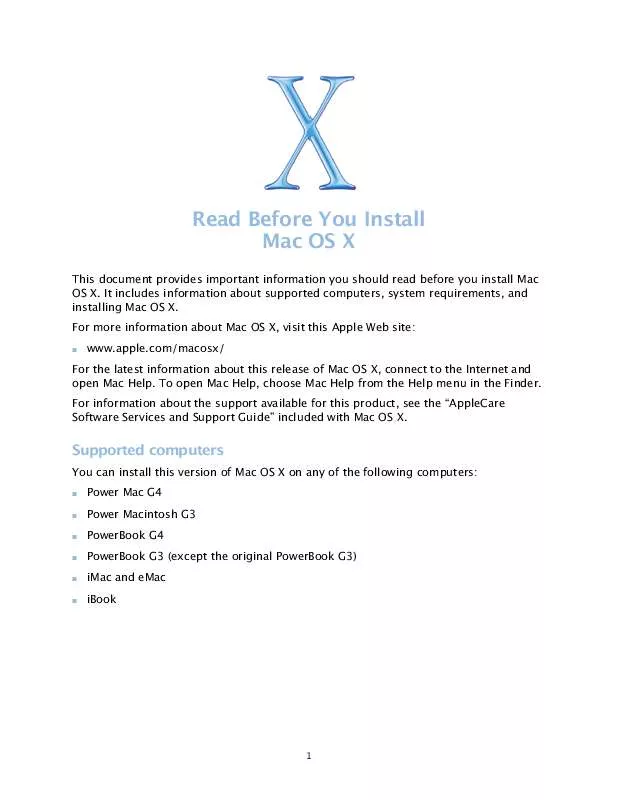User manual APPLE MAC OS X READ BEFORE INSTALL
Lastmanuals offers a socially driven service of sharing, storing and searching manuals related to use of hardware and software : user guide, owner's manual, quick start guide, technical datasheets... DON'T FORGET : ALWAYS READ THE USER GUIDE BEFORE BUYING !!!
If this document matches the user guide, instructions manual or user manual, feature sets, schematics you are looking for, download it now. Lastmanuals provides you a fast and easy access to the user manual APPLE MAC OS X. We hope that this APPLE MAC OS X user guide will be useful to you.
Lastmanuals help download the user guide APPLE MAC OS X.
Manual abstract: user guide APPLE MAC OS XREAD BEFORE INSTALL
Detailed instructions for use are in the User's Guide.
[. . . ] To open Mac Help, choose Mac Help from the Help menu in the Finder. For information about the support available for this product, see the "AppleCare Software Services and Support Guide" included with Mac OS X.
Supported computers
You can install this version of Mac OS X on any of the following computers:
m Power Mac G4 m Power Macintosh G3 m PowerBook G4 m PowerBook G3 (except the original PowerBook G3) m iMac and eMac m iBook
1
System requirements
Your computer must have
m at least 128 MB of RAM m a built-in display or a display connected to an Apple-supplied video card
The amount of disk space required depends on your computer and the way you are installing Mac OS X. If you see a message that you do not have enough disk space to install Mac OS X, you can deselect items to save space.
Updating your computer's firmware
Before you install Mac OS X, you may need to update your computer's firmware. [. . . ] Partitioning the disk erases the entire hard disk, so be sure to back up your files first.
Installing on a Power Macintosh G3 (Blue and White)
If you have a Power Macintosh G3 (Blue and White) that came with an Apple SCSI hard disk, do not choose UNIX File System (UFS) as the format for the destination disk.
Installing on a computer with a third-party SCSI card
If you have a third-party SCSI card installed in your computer and you cannot start up Mac OS X, attach a disk or SCSI terminator to one of the card's ports. If you continue to have problems, try removing the card. Contact the manufacturer of the card for more information about using the card with Mac OS X.
Installing on a computer with a third-party video card
If you have a third-party video card installed in your computer, you may need to remove it before you install Mac OS X. Contact the manufacturer of the card for more information about using the card with Mac OS X.
3
Advice about installing Mac OS X
Restoring your computer's software
If you are restoring your computer's software and your computer came with Mac OS X v10. 2 or later, follow the instructions that came with your computer to restore the software.
Erasing and formatting your disk
When you install Mac OS X, you can erase the destination disk. In the "Select a Destination" pane of the Installer, click the Options button. Select Erase and Install and then choose a format. In most cases, choose Mac OS Extended (HFS Plus). Be sure you have backed up your files before you erase the disk. To install Mac OS X on the same disk or disk partition as Mac OS 9, the disk must be in Mac OS Extended format. If it isn't, you need to erase the disk. You can also divide your hard disk into several partitions before you install Mac OS X. Choose Open Disk Utility from the Installer menu and click Partition. Partitioning the disk erases the entire hard disk, so be sure to back up your files first.
Important Do not choose UNIX File System (UFS) as the format for the destination disk unless you need to work with this format. If you choose UNIX File System, you must install Mac OS 9 and your Mac OS 9 applications on a Mac OS Extended format disk to use them with the Classic Environment. Reinstalling Mac OS X
To reinstall Mac OS X, insert the Mac OS X Install Disc 1 CD and double-click the Install Mac OS X icon. Select the destination disk and click Options, then select "Archive and Install. " To save your existing users and groups, homes, and network settings, select the checkbox. [. . . ] A recent version of the control panel is available on the Mac OS X Install Disc 1 CD.
Setting up and connecting to the Internet
If you have an existing Internet service provider (ISP) and you are installing Mac OS X for the first time, be sure to have your Internet connection information available so you can enter it after installation finishes. To learn more about the information you need, see the "Welcome to Mac OS X" PDF on the Mac OS X Install Disc 1 CD. If you cannot connect to the Internet, contact your ISP to make sure you have the correct information for Mac OS X.
© 2002 Apple Computer, Inc. [. . . ]
DISCLAIMER TO DOWNLOAD THE USER GUIDE APPLE MAC OS X Lastmanuals offers a socially driven service of sharing, storing and searching manuals related to use of hardware and software : user guide, owner's manual, quick start guide, technical datasheets...manual APPLE MAC OS X