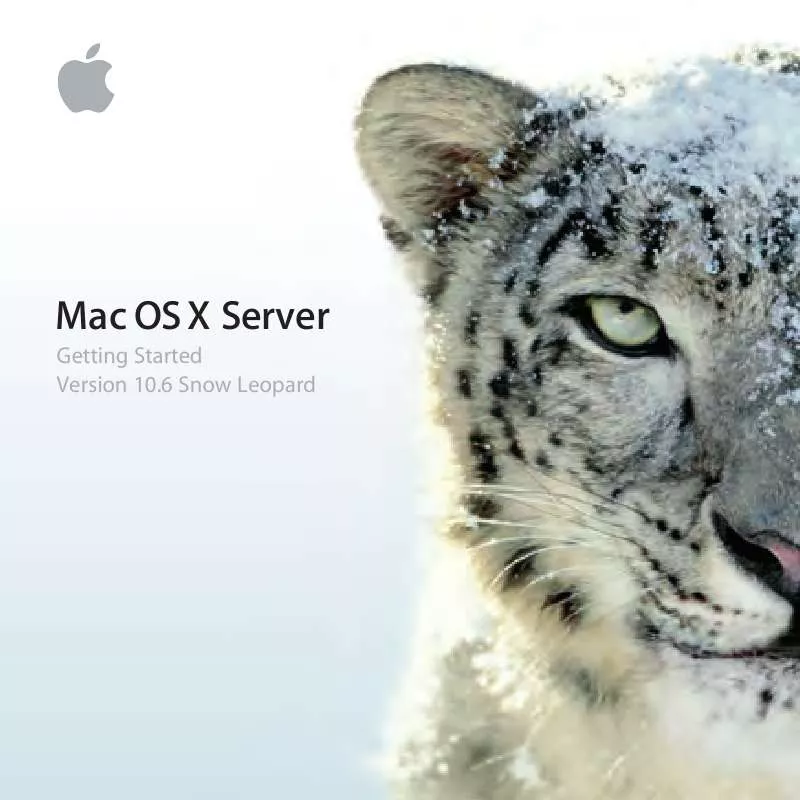Detailed instructions for use are in the User's Guide.
[. . . ] Mac OS X Server
Getting Started Version 10. 6 Snow Leopard
K Apple Inc.
© 2009 Apple Inc. The owner or authorized user of a valid copy of Mac OS X Server software may reproduce this publication for the purpose of learning to use such software. No part of this publication may be reproduced or transmitted for commercial purposes, such as selling copies of this publication or for providing paid-for support services. Every effort has been made to ensure that the information in this manual is accurate. [. . . ] 6 Select "Allow user to administer this computer" if this user account needs to create other user accounts, create groups, install software on the server, or change server settings.
90
Chapter 6 Managing Users
Importing Users
If your server is connected to your organization's directory server, you can import users' existing accounts
Your server gives each imported user account its own iChat address, personal calendar, and My Page wiki portal. Imported user accounts can also have access to wikis, blogs, web calendars, a server-based address book, the server's shared files, and Time Machine backup storage. If your server's mail service and VPN service are turned on, imported user accounts get email addresses and can use VPN to access the server remotely. Availability of each service is subject to the service being turned on, and you can individually control each imported user account's access to services.
Chapter 6 Managing Users
91
To import a user account: 1 If you're going to have the server send an invitation email to imported users, make sure the custom introduction and the sender's name and email address suit your needs. For information, see "Customizing the Server Invitation Email" on page 101. 2 In the Users pane of Server Preferences, click the Add (+) button and choose "Import User From Directory" from the pop-up menu. If you don't see a pop-up menu when you click Add (+), your server isn't connected to a directory server in your organization. See "Connecting Your Server to a Directory Server" on page 71. If your organization doesn't have a directory server (apart from your server), you can create new user accounts. For instructions, see "Adding a User Account" on page 89. 3 Type part or all of the user's name in the search field, and when you see the name listed, select it, optionally select "Send imported users an email invitation, " and then click Import. 4 When you're finished importing user accounts, click Done. User accounts you import using this procedure are shown as "Imported" in the Users pane. Instead of importing user accounts individually using this procedure, you can import user accounts automatically from groups. For instructions, see the next section.
92
Chapter 6 Managing Users
Importing Groups of Users Automatically
If your server is connected to your organization's directory server, you can import groups of existing user accounts. If you import a group, your server automatically imports user accounts for all group members. Your server periodically checks with your organization's directory server for changes in each imported group's membership, and automatically adds and removes imported user accounts as users are added to or removed from an imported group.
Your server gives each imported user account its own iChat address, personal calendar, and My Page wiki portal. Imported user accounts can also have access to wikis, blogs, web calendars, a server-based address book, the server's shared files, and Time Machine backup storage. If your server's mail service and VPN service are turned on, imported user accounts get email addresses and can use VPN to access the server remotely. Availability of each service is subject to the service being turned on, and you can individually control each imported user account's access to services.
Chapter 6 Managing Users 93
To import user accounts automatically from groups: 1 If you're going to have the server send an invitation email to imported users, make sure the custom introduction and the sender's name and email address suit your needs. For information, see "Customizing the Server Invitation Email" on page 101. 2 In the Users pane of Server Preferences, click the Action (gear) button and choose Import Users From Groups from the pop-up menu. [. . . ] See disks Dynamic Host Configuration Protocol. See DHCP
Extensible Messaging and Presence Protocol. See XMPP
F
file sharing access control 128 management of 127 overview 43 port mapping 176 server addresses 129 firewalls overview 166 service access 116, 117, 146, 164, 175 See also AirPort management; routers, network folders accessing 128 shared 120, 127, 128
G
E
D
decryption 159
email. See mail service email addresses 19, 155 encryption 159 Ethernet, ports for 37, 64, 66
gateways, networking. [. . . ]