Detailed instructions for use are in the User's Guide.
[. . . ] Congratulations, you and your MacBook were made for each other.
Built-in iSight camera Video chat with up to three friends anywhere in the world at the same time.
www. apple. com/macbook Mac Help iSight
Music
Spotlight Find anything on your system as fast as you type.
www. apple. com/macosx Mac Help Spotlight
Front Row with Apple Remote Enjoy movies, music, and photos from the comfort of your sofa.
www. apple. com/macbook Mac Help Front Row
Podcasts Record a professional-sounding podcast using sound effects and jingles.
www. apple. com/ilife/garageband GarageBand Help podcast
Publish
One-click websites Easily create websites and blogs complete with video, podcasts, and photos.
www. apple. com/ilife/iweb iWeb Help website
Dashboard widgets Get up-to-date information instantly. View stocks, check the weather, track flights, and much more.
www. apple. com/macosx Mac Help Dashboard
Fun with photos Import, organize, and share up to 250, 000 photos. Then transform them into beautiful photo books.
www. apple. com/ilife/iphoto
iPhoto Help photo
Contents
Chapter 1: Ready, Set Up, Go
9 What's in the Box 9 Setting Up Your MacBook 15 Putting Your MacBook to Sleep or Shutting It Down
Chapter 2: Life with Your MacBook
20 22 24 26 28 Basic Features of Your MacBook Keyboard Features of Your MacBook Ports on Your MacBook Using the MacBook Battery Getting Answers
Chapter 3: Boost Your Memory
33 Installing Additional Memory 40 Making Sure Your MacBook Recognizes the New Memory
Chapter 4: Problem, Meet Solution
42 Problems That Prevent You from Using Your MacBook 46 Using Apple Hardware Test 47 Problems with Your Internet Connection
Contents 5
49 50 51 52 54
Problems with AirPort Extreme Wireless Communication Keeping Your Software Up to Date Reinstalling the Software That Came with Your MacBook Learning More, Service, and Support Locating Your Product Serial Number
Chapter 5: Last, but Not Least
56 59 61 63 65 Important Safety Information Important Handling Information Understanding Ergonomics Learning About Apple and the Environment Regulatory Compliance Information
Looking for Something?
70 Index
6
Contents
1
1
Ready, Set Up, Go
www. apple. com/macbook Mac Help Migration Assistant
Your MacBook is designed so that you can set it up quickly and start using it right away. If you have never used a MacBook or are new to Macintosh computers, read this chapter for help getting started. [. . . ] 2 Choose Utilities > Reset Password from the menu bar. If you have trouble ejecting a disc  Quit any applications that might be using the disc and try again.  If this doesn't work, restart the computer while holding down the trackpad button.
Using Apple Hardware Test
If you suspect a problem with the MacBook hardware, you can use the Apple Hardware Test application to help determine if there is a problem with one of the computer's components, such as the memory or processor. To use Apple Hardware Test: 1 Disconnect all external devices from your computer except the power adapter. If you have an Ethernet cable connected, disconnect it. 2 Insert the Mac OS X Install Disc 1 that came with your computer. 3 Restart your computer and hold down the D key as it starts up. 4 When the Apple Hardware Test main screen appears, follow the onscreen instructions. 5 If Apple Hardware Test detects a problem, it displays an error code. Make a note of the error code before pursuing support options. If Apple Hardware Test doesn't detect a hardware failure, the problem may be software related.
46
Chapter 4 Problem, Meet Solution
For more information about Apple Hardware Test, see the Apple Hardware Test Read Me file on the Mac OS X Install Disc 1.
Problems with Your Internet Connection
Your MacBook has the Setup Assistant application to help walk you through setting up an Internet connection. Open System Preferences and click Network. Click the "Assist me" button to open Network Setup Assistant. If you have trouble with your Internet connection, you can try the steps in this section starting with Network Diagnostics. To use Network Diagnostics: 1 Choose Apple ( ) > System Preferences. 2 Click Network and then click "Assist me. " 3 Click Diagnostics to open Network Diagnostics. If Network Diagnostics can't resolve the problem, there may be a problem with the Internet service provider (ISP) you are trying to connect to, with an external device you are using to connect to your ISP, or with the server you are trying to access. Cable Modem, DSL, and LAN Internet Connections Make sure all modem cables are fully plugged in. Check the modem power cord, the cable from the modem to the computer, and the cable from the modem to the wall jack. Also check the cables and power supplies for Ethernet hubs and routers.
Chapter 4 Problem, Meet Solution
47
Turn the modem off and on to reset the modem hardware Turn off your DSL or cable modem for a few minutes, and then turn it back on. Some ISPs recommend that you unplug the modem's power cord. If your modem has a reset button, you can press it either before or after you turn the power off and on. [. . . ] See iSight video camera carrying your computer 59 changing the desktop 14 password 46 System Preferences 14 checking memory 40 cleaning the display 60 your computer 60 computer disposal 68 freezes 43 putting to sleep 15 shutting down 16
D
Dashboard 23 desktop, customizing 14 discs, software installation 51 display adjusting settings 23 cleaning 60 external 25 goes black 45 disposing of your computer 68 Dock 28 downloading software 50 drive, optical 21 DSL modem 11
B
battery indicator lights 26 location 21 performance 26
E
ejecting a disc 46 environmental impact 63 ergonomics 61
70
Looking for Something?
Ethernet connecting to 11 port 25 Exposé 23 external display port 25 external modem 11
iSight video camera 21
K
keyboard ergonomics 61 features 22 Keynote application 21 keys function 23 Media Eject 23 Num Lock 23
See also trackpad Mute control 23
N
network connections 49 Network Diagnostics 47 Network Setup Assistant 47 Num Lock key 23
F
F11 key 23 F12 key 23 FireWire connections 30 port 25 flashing question mark 43 Force Quit 42 Front Row application 21, 30 frozen application 42 function key 23
O
online resources 52 optical drive 21
L
lights battery 26 sleep indicator 21
P
password, resetting 46 plug, AC 10 ports on MacBook 25 power adapter plugging in 57 port 25 using 10 power button 12, 21 problems computer freezes 43 computer won't turn on 44 display goes black 45 pointer won't move 42 trouble ejecting a disc 46 trouble using AirPort 49 putting your computer to sleep 15
M
Mac Help 28 Mac OS X website 29 MagSafe power adapter. See power adapter MagSafe power port 25 Media Eject key 23 memory checking 40 installing 32, 33, 35 specifications 32 microphone 21 mini-DVI port 25 modem 11 mouse 25, 62
H
hand positions 61 headphone port 25 Help, finding answers 28
I
iChat AV application 21 iLife applications 29 infrared receiver (IR) 21 installation instructions memory 33, 35 overview 8 Internet, connecting 11
Looking for Something?
71
Q
question mark, flashing 43
R
RAM. See memory removing the battery 33 replacing the battery 39 resetting your password 46
S
safety general safety instructions 56 power adapter 57 scrolling trackpad feature 21 SDRAM specifications 32 security slot 25 serial number, locating 54 service and support 52 Setup Assistant 13 shutting down 16 sleep mode indicator light 21 putting computer to sleep 15 software
installation discs 51 updating 50 Software Update preferences 50 speakers 21 specifications 30 stopping an application 42 the computer 16 storing your computer 60 support 52 System Preferences customizing the desktop 14 Energy Saver 15 Software Update 50 System Profiler 52
computer won't turn on 44 display goes black 45 ejecting a disc 46 hardware problems 46 pointer won't move 42 service and support 52 using Mac Help 52 turning on your MacBook 12 typing position 61
U
updating software 50 USB connections 30 ports 25
T
trackpad location 21 scrolling 21 using 13 troubleshooting See also problems AirPort 49 AppleCare 53 computer freezes 43
V
video camera indicator light 21 mini-DVI port 25 Video Mode Toggle key 23 volume controls 23
W
waking your computer 15
72
Looking for Something?
K Apple Computer, Inc.
© 2006 Apple Computer, Inc. Under the copyright laws, this manual may not be copied, in whole or in part, without the written consent of Apple. [. . . ]

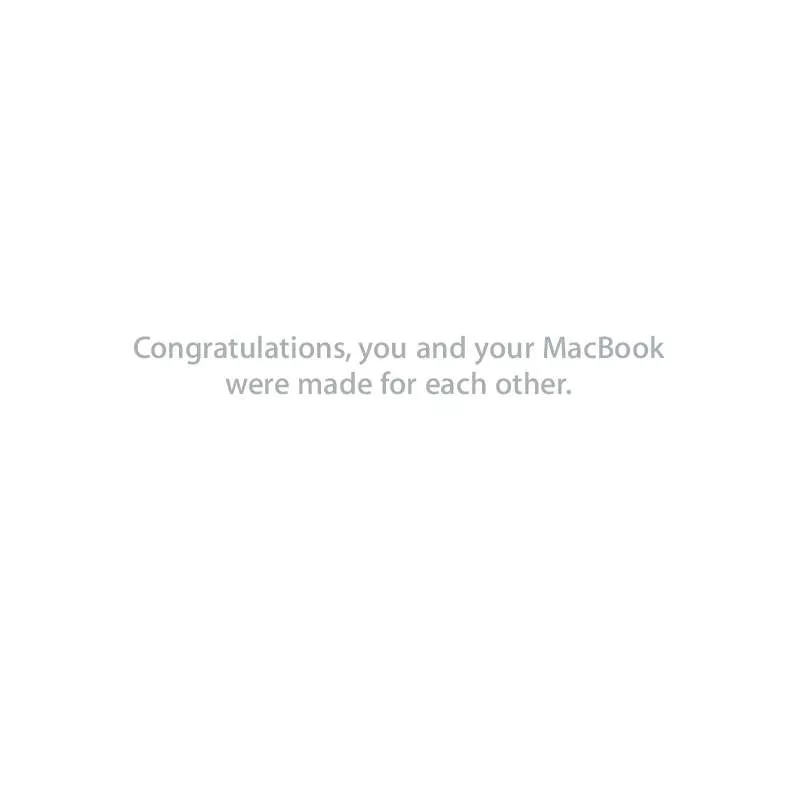
 APPLE MACBOOK 2007 (2557 ko)
APPLE MACBOOK 2007 (2557 ko)
 APPLE MACBOOK EARLY 2008 (2550 ko)
APPLE MACBOOK EARLY 2008 (2550 ko)
 APPLE MACBOOK AUTRE NOTICE (2392 ko)
APPLE MACBOOK AUTRE NOTICE (2392 ko)
