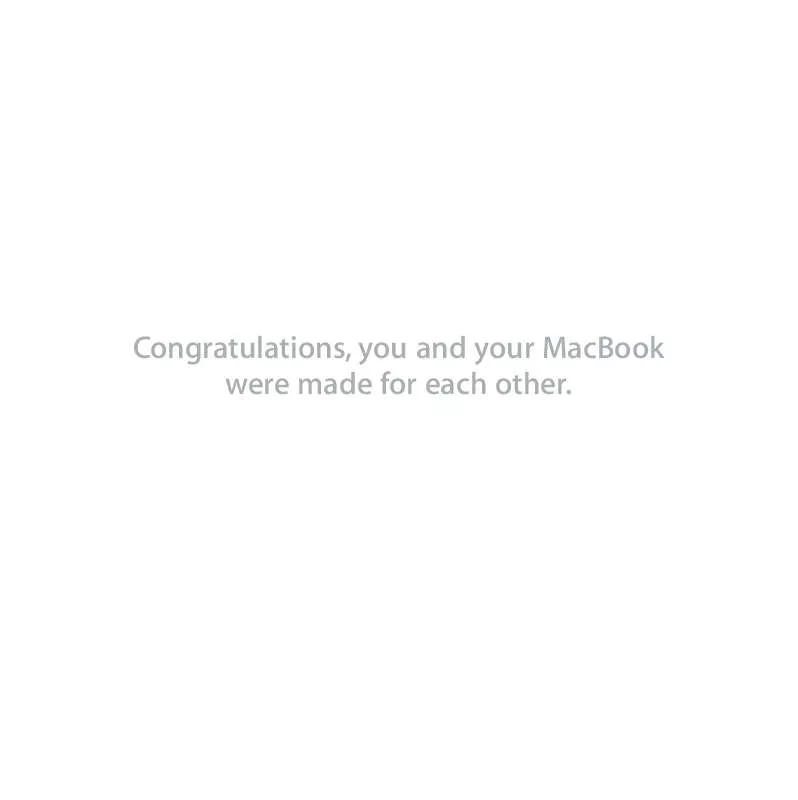Detailed instructions for use are in the User's Guide.
[. . . ] Congratulations, you and your MacBook were made for each other.
Built-in iSight camera Video chat with up to three friends anywhere in the world at the same time.
www. apple. com/macbook Mac Help isight
Finder Browse the contents of your computer using Cover Flow.
www. apple. com/macosx Mac Help finder
Time Machine Automatically back up your files to an external hard drive.
www. apple. com/macosx Mac Help time machine
iMovie Collect all your video in one library. Create and share movies in minutes.
www. apple. com/ilife/imovie iMovie Help movie
iPhoto Organize all your photos with Events. Publish to a Web Gallery with a click.
www. apple. com/ilife/iphoto iPhoto Help photo
GarageBand Create music by adding musicians to a virtual stage. Enhance your song to sound like a pro.
www. apple. com/ilife/garageband GarageBand Help record
iWeb Create beautiful websites with photos, movies, blogs, podcasts, and dynamic web widgets.
www. apple. com/ilife/iweb iWeb Help website
Contents
Chapter 1: Ready, Set Up, Go
9 What's in the Box 9 Setting Up Your MacBook 15 Putting Your MacBook to Sleep or Shutting It Down
Chapter 2: Life with Your MacBook
20 22 24 26 27 29 Basic Features of Your MacBook Keyboard Features of Your MacBook Ports on Your MacBook Using the Trackpad and Keyboard Using the MacBook Battery Getting Answers
Chapter 3: Boost Your Memory
35 Installing Additional Memory 42 Making Sure Your MacBook Recognizes the New Memory
Chapter 4: Problem, Meet Solution
44 Problems That Prevent You from Using Your MacBook 48 Using Apple Hardware Test
Contents 5
49 52 52 53 54 56
Problems with Your Internet Connection Problems with AirPort Extreme Wireless Communication Keeping Your Software Up to Date Reinstalling the Software That Came with Your MacBook Learning More, Service, and Support Locating Your Product Serial Number
Chapter 5: Last, but Not Least
58 61 63 65 67 Important Safety Information Important Handling Information Understanding Ergonomics Apple and the Environment Regulatory Compliance Information
Looking for Something?
74 Index
6
Contents
1
1
Ready, Set Up, Go
www. apple. com/macbook Mac Help Migration Assistant
Your MacBook is designed so that you can set it up quickly and start using it right away. [. . . ] Â If this doesn't work, restart the computer while holding down the trackpad button.
Using Apple Hardware Test
If you suspect a problem with the MacBook hardware, you can use the Apple Hardware Test application to help determine if there is a problem with one of the computer's components, such as the memory or processor. To use Apple Hardware Test: 1 Disconnect all external devices from your computer except the power adapter. If you have an Ethernet cable connected, disconnect it. 2 Restart your MacBook while holding down the D key. 3 When the Apple Hardware Test chooser screen appears, select the language you want to use. 4 Press the Return key or click the right arrow button. 5 When the Apple Hardware Test main screen appears (after about 45 seconds), follow the onscreen instructions.
48
Chapter 4 Problem, Meet Solution
6 If Apple Hardware Test detects a problem, it displays an error code. Make a note of the error code before pursuing support options. If Apple Hardware Test doesn't detect a hardware failure, the problem may be software related. For more information about Apple Hardware Test, see the Apple Hardware Test Read Me file on the Mac OS X Install Disc 1.
Problems with Your Internet Connection
Your MacBook has the Setup Assistant application to help walk you through setting up an Internet connection. Open System Preferences and click Network. Click the "Assist me" button to open Network Setup Assistant. If you have trouble with your Internet connection, you can try the steps in this section starting with Network Diagnostics. To use Network Diagnostics: 1 Choose Apple () > System Preferences. 2 Click Network and then click "Assist me. " 3 Click Diagnostics to open Network Diagnostics. If Network Diagnostics can't resolve the problem, there may be a problem with the Internet service provider (ISP) you are trying to connect to, with an external device you are using to connect to your ISP, or with the server you are trying to access. You can try the following steps.
Chapter 4 Problem, Meet Solution
49
Cable Modem, DSL, and LAN Internet Connections Make sure all modem cables are fully plugged in. Check the modem power cord, the cable from the modem to the computer, and the cable from the modem to the wall jack. Also check the cables and power supplies for Ethernet hubs and routers. Turn the modem off and on to reset the modem hardware Turn off your DSL or cable modem for a few minutes, and then turn it back on. Some ISPs recommend that you unplug the modem's power cord. If your modem has a reset button, you can press it either before or after you turn the power off and on. [. . . ] See power adapter AirPort Extreme troubleshooting 52 AppleCare 55 Apple Hardware Test 48 Apple Remote 21, 31 application freeze 44 applications Front Row 21, 31 iChat AV 21 iLife '08 30 Keynote 21 audio line in port 25 storing 62 blinking question mark 45 brightness controls 23 built-in speakers 21 button, power 12, 21 Control-click 26 controls brightness 23 media 23 volume 23 cord, AC power 10
C
cable modem 11 camera. See iSight video camera carrying your computer 61 changing the desktop 15 password 48 System Preferences 15 checking memory 42 cleaning the display 62 your computer 62 computer disposal 70 freezes 45 putting to sleep 15 shutting down 16 turning on 12 won't turn on 46 connecting to a network 11
D
Dashboard 23 desktop, customizing 15 discs software installation 53 supported 62 display cleaning 62 external 25 See also screen disposing of your computer 70 Dock 29 downloading software 52 drive, optical 21 DSL modem 11
B
battery indicator lights 27 location 21 performance 27 removing 35 replacing 41
E
ejecting a disc 48 environmental impact 65 ergonomics 63
74
Looking for Something?
Ethernet connecting to 11 port 25 Exposé All Windows key 23 external display port 25 external modem 11
Internet, connecting to 11 iSight video camera 21
K
keyboard ergonomics 63 features 22 media controls 23 keyboard shortcuts 26 Keynote application 21 keys function 23 Media Eject 23
microphone 21 mini-DVI port 25 modem 11 mouse 25, 64 See also trackpad Mute control 23
F
F1 to F12 function keys 23 Fast-forward key 23 FireWire connections 31 port 25 flashing question mark 45 Force Quit 44 forward delete 26 Front Row application 21, 31 frozen application 44 function (fn) key 23
N
network connections 51 Network Diagnostics 49 Network Setup Assistant 49
O
online resources 54 optical drive about 21 supported disc size 62
L
lights battery 27 sleep indicator 21
P
password, resetting 48 Play/pause key 23 plug, AC 10 ports on MacBook 25 power adapter plugging in 59 port 25 using 10 power button 12, 21 problems computer freezes 45 computer won't turn on 46 pointer won't move 44
M
Mac Help 29 Mac OS X website 30 MagSafe power adapter. See power adapter MagSafe power port 25 media controls 23 Media Eject key 23 memory checking 42 installing 34, 35, 37 specifications 34 mercury 70
H
hand positions 63 headphone port 25 Help, finding answers 29
I
iChat AV application 21 iLife '08 applications 30 infrared receiver (IR) 21 installation instructions memory 35, 37 overview 8
Looking for Something?
75
screen goes black 47 trouble ejecting a disc 48 trouble using AirPort 52 putting your computer to sleep 15
Q
question mark, flashing 45
R
RAM. See memory removing the battery 35 replacing the battery 41 resetting your password 48 Rewind key 23 right click 26
S
safety general safety instructions 58 power adapter 59 screen goes black 47 setting brightness 23 See also display scrolling trackpad feature 21 scrolling with two fingers 26 SDRAM specifications 34 secondary click 26 security slot 25 serial number, locating 56
service and support 55 Setup Assistant 13 shutting down 16 sleep mode indicator light 21 putting computer to sleep 15 software installation discs 53 updating 52 Software Update preferences 53 speakers 21 specifications 31 stopping an application 44 the computer 16 storing your computer 62 SuperDrive, supported disc sizes 62 support 55 System Preferences customizing the desktop 15 Energy Saver 15 Software Update 53 System Profiler 55
trackpad shortcuts 26 troubleshooting AirPort 52 AppleCare 55 computer freezes 45 computer won't turn on 46 ejecting a disc 48 hardware problems 48 pointer won't move 44 screen goes black 47 service and support 54 using Mac Help 54 See also problems turning on your MacBook 12 typing position 63
U
updating software 52 USB connections 31 ports 25
V
video camera indicator light 21 mini-DVI port 25 volume controls 23
T
trackpad location 21 scrolling 21
W
waking your computer 16
76
Looking for Something?
K Apple Inc.
© 2007 Apple Inc. [. . . ]