Detailed instructions for use are in the User's Guide.
[. . . ] Congratulations, you and your MacBook Air were made for each other.
Get to know your MacBook Air.
www. apple. com/macbookair Built-in iSight camera and iChat Video chat with friends and family anywhere in the world.
Mac Help isight
Finder Browse your files like you browse your music with Cover Flow.
Mac Help finder
MacBook Air
Multi-Touch trackpad Scroll through files, adjust images, and enlarge text using just your fingers.
Mac Help trackpad
Click anywhere
Scroll
Swipe
Pinch and zoom
Rotate
Mac OS X Snow Leopard
www. apple. com/macosx
Time Machine Automatically back up and restore your files.
Mac Help time machine
Quick Look Instantly preview your files.
Mac Help quick look
Spotlight Find anything on your Mac.
Mac Help spotlight
Safari Experience the web with the fastest browser in the world.
Mac Help safari
iLife
www. apple. com/ilife
iPhoto Turn your photos into something amazing.
iPhoto Help photos
iMovie Make a greatlooking movie in minutes.
iMovie Help movie
GarageBand Create a greatsounding song with ease.
GarageBand Help record
Contents
Chapter 1: Ready, Set Up, Go
8 9 10 15 16 19 21 Welcome What'sintheBox SettingUpYourMacBookAir SettingUpDVDorCDSharing MigratingInformationtoYourMacBookAir GettingAdditionalInformationontoYourMacBookAir PuttingYourMacBookAirtoSleeporShuttingItDown
Chapter 2: Life with Your MacBook Air
24 26 28 30 34 35 BasicFeaturesofYourMacBookAir KeyboardFeaturesofYourMacBookAir PortsonYourMacBookAir UsingtheMulti-TouchTrackpad RunningYourMacBookAironBatteryPower GettingAnswers
Contents
5
Chapter 3: Problem, Meet Solution
40 44 45 46 47 47 50 52 ProblemsThatPreventYoufromUsingYourMacBookAir UsingAppleHardwareTest ProblemswithYourInternetConnection ProblemswithAirPortExtremeWirelessCommunication KeepingYourSoftwareUptoDate ReinstallingtheSoftwareThatCameWithYourMacBookAir LearningMore, Service, andSupport LocatingYourProductSerialNumber
Chapter 4: Last, but Not Least
54 57 59 61 62 ImportantSafetyInformation ImportantHandlingInformation UnderstandingErgonomics AppleandtheEnvironment RegulatoryComplianceInformation
Looking for Something?
68 Index
6
Contents
1
Ready, Set Up, Go
www. apple. com/macbookair www. apple. com/macosx Mac Help Migration Assistant
Welcome
CongratulationsonpurchasingaMacBookAir. YourMacBookAirisstreamlinedfor portabilityandacompletelywirelessexperience. Readthischapterforhelpgetting startedsettingupandusingyourMacBookAir.
 Ifyouknowyouwon'tbemigratinginformationfromanotherMac, andyou'dliketo
getstartedusingyourMacBookAirrightaway, youcanfollowtheSetupAssistantto setupyourMacBookAirquickly. Formoreinformation, seepage13.
 IfyouwanttomigrateinformationfromanotherMactoyourMacBookAir, you
canfollowtheSetupAssistantandspecifytheMacwhoseinformationyouwantto transfer. Formoreinformation, seepage13.
 AfteryousetupyourMacBookAir, ifyouwanttogetcontentfromDVDsorCDsonto
yourMacBookAir, youcansetuponeormoreMacorWindowscomputerstopartner withyourMacBookAir. Formoreinformation, seepage19. Important: Readalltheinstallationinstructions(andthesafetyinformationstartingon page54)carefullybeforeyoufirstuseyourMacBookAir. ManyanswerstoquestionscanbefoundonyourMacBookAirinMacHelp. For informationaboutgettingMacHelp, see"GettingAnswers"onpage35. Applemay releasenewversionsandupdatestoitssystemsoftware, sotheimagesshownin thisbookmaybeslightlydifferentfromwhatyouseeonscreen.
8
Chapter 1 Ready, Set Up, Go
What's in the Box
AC plug AC power cord Software Reinstall Drive 45W MagSafe Power Adapter
YourMacBookAirpackageincludestheSoftwareReinstallDrive, aUSBflashdrivethat containssoftwareforreinstallingMacOSXandtheapplicationsthatcamewithyour MacBookAir, resettingyourpassword, andusingDiskUtility. Formoreinformation abouthowandwhentousetheSoftwareReinstallDrive, seeChapter3, "Problem, Meet Solution"onpage39. Important: Removetheprotectivefilmcoveringthe45WMagSafePowerAdapter beforesettingupyourMacBookAir.
Chapter 1 Ready, Set Up, Go
9
Setting Up Your MacBook Air
YourMacBookAirisdesignedsothatyoucansetitupquicklyandstartusingitright away. Thefollowingpagestakeyouthroughthesetupprocess, includingthesetasks:
 Plugginginthe45WMagSafePowerAdapter  TurningonyourMacBookAir  UsingSetupAssistanttoaccessanetworkandconfigureauseraccountandother
settings
 SettinguptheMacOSXdesktopandpreferences
Step 1: Plug in the 45W MagSafe Power Adapter to provide power to the MacBook Air and charge the battery. [. . . ] 3 Whenprompted, chooseyourpreferredlanguage. 4 Whenthenextscreenappears, chooseResetPasswordfromtheUtilitiesmenuinthe menubar. Followtheonscreeninstructions.
Chapter 3 Problem, Meet Solution 43
Using Apple Hardware Test
IfyoususpectaproblemwiththeMacBookAirhardware, youcanusetheApple HardwareTestapplicationtohelpdetermineifthere'saproblemwithoneofthe components, suchasthememoryorprocessor. To use Apple Hardware Test on your MacBook Air: 1 DisconnectallexternaldevicesfromyourMacBookAirexceptthepoweradapter. 2 RestartyourMacBookAirwhileholdingdowntheDkey. 3 WhentheAppleHardwareTestchooserscreenappears, selectthelanguageyouwant touse. 4 PresstheReturnkeyorclicktherightarrowbutton. 5 WhentheAppleHardwareTestmainscreenappears(afterabout45seconds), follow theonscreeninstructions. 6 IfAppleHardwareTestdetectsaproblem, itdisplaysanerrorcode. Makeanoteofthe errorcodebeforepursuingsupportoptions. IfAppleHardwareTestdoesn'tdetecta hardwarefailure, theproblemmaybesoftwarerelated. If this procedure doesn't work, you can open Apple Hardware Test using the USB flash drive that came with your MacBook Air: 1 InserttheSoftwareReinstallDriveintooneoftheUSBports, asshowninthe illustrationonpage48. Important: Don'tdisturborremovetheSoftwareReinstallDriveuntilyoufinish. 2 RestarttheMacBookAirwhileholdingdowntheDkey.
44
Chapter 3 Problem, Meet Solution
Problems with Your Internet Connection
YourMacBookAirhasaNetworkSetupAssistantapplicationtohelpyousetupan Internetconnection. OpenSystemPreferencesandclickNetwork. Clickthe"Assistme"buttontoopenNetworkSetupAssistant. IfyouhavetroublewithyourInternetconnection, tryusingNetworkDiagnostics. To use Network Diagnostics: 1 ChooseApple()>SystemPreferences. 2 ClickNetworkandthenclick"Assistme. " 3 ClickDiagnosticstoopenNetworkDiagnostics. IfNetworkDiagnosticscan'tresolvetheproblem, theremaybeaproblemwiththe Internetserviceprovider(ISP)youaretryingtoconnectto, withanexternaldeviceyou areusingtoconnecttoyourISP, orwiththeserveryouaretryingtoaccess. IfyouhavetwoormorecomputerssharinganInternetconnection, besurethatyour wirelessnetworkissetupproperly. YouneedtoknowifyourISPprovidesonlyoneIP addressorifitprovidesmultipleIPaddresses, oneforeachcomputer. IfonlyoneIPaddressisprovided, thenyoumusthavearoutercapableofsharing theconnection, alsoknownasnetworkaddresstranslation(NAT)or"IPmasquerading. "
Chapter 3 Problem, Meet Solution
45
Forsetupinformation, checkthedocumentationprovidedwithyourrouteror askthepersonwhosetupyournetwork. YoucanuseanAirPortbasestationto shareoneIPaddressamongmultiplecomputers. Forinformationaboutusing anAirPortbasestation, checkMacHelporvisittheAppleAirPortwebsiteat www. apple. com/support/airport. Ifyoucannotresolvetheissueusingthesesteps, contactyourISPornetwork administrator.
Problems with AirPort Extreme Wireless Communication
IfyouhavetroubleusingAirPortExtremewirelesscommunication:
 Makesurethecomputerornetworkyou'retryingtoconnecttoisrunningandhas
awirelessaccesspoint.
 Makesureyou'veproperlyconfiguredthesoftwareaccordingtotheinstructionsthat
camewithyourbasestationoraccesspoint.
 Makesureyou'rewithinrangeoftheothercomputerorthenetwork'saccess
point. Nearbyelectronicdevicesormetalstructurescaninterferewithwireless communicationandreducethisrange. Repositioningorrotatingthecomputermight improvereception.
 ChecktheAirPort(Z)statusiconinthemenubar. Uptofourbarsappear, indicating
signalstrength. Ifsignalstrengthislow, trychangingyourlocation.
 SeeAirPortHelp(chooseHelp>MacHelp, andthenchooseLibrary>AirPortHelp
fromthemenubar). Alsoseetheinstructionsthatcamewiththewirelessdevicefor moreinformation.
46
Chapter 3 Problem, Meet Solution
Keeping Your Software Up to Date
YoucanconnecttotheInternetandautomaticallydownloadandinstallthelatest freesoftwareversions, drivers, andotherenhancementsfromApple. Whenyou'reconnectedtotheInternet, SoftwareUpdatecheckstoseeifanyupdates areavailable. YoucansetyourMacBookAirtocheckforupdatesperiodically, and downloadandinstallupdatedsoftware. To check for updated software: 1 ChooseApple()>SystemPreferences. 2 ClicktheSoftwareUpdateiconandfollowtheonscreeninstructions.
 Formoreinformation, searchfor"SoftwareUpdate"inMacHelp. [. . . ] · Movethecomputerfartherawayfromthetelevisionorradio. · Plugthecomputerintoanoutletthatisonadifferentcircuit fromthetelevisionorradio. (Thatis, makecertainthecomputer andthetelevisionorradioareoncircuitscontrolledbydifferent circuitbreakersorfuses. )
Wireless Radio Use
Thisdeviceisrestrictedtoindoorusewhenoperatinginthe5. 15to 5. 25GHzfrequencyband. Cetappareildoitêtreutiliséàl'intérieur.
Exposure to Radio Frequency Energy
TheradiatedoutputpoweroftheAirPortExtremetechnologyis belowtheFCCradiofrequencyexposurelimits. Nevertheless, itis advisedtousethewirelessequipmentinsuchamannerthatthe potentialforhumancontactduringnormaloperationisminimized.
FCC Bluetooth Wireless Compliance
Theantennausedwiththistransmittermustnotbecolocatedor operatedinconjunctionwithanyotherantennaortransmitter subjecttotheconditionsoftheFCCGrant.
Bluetooth Industry Canada Statement
ThisClassBdevicemeetsallrequirementsoftheCanadian interference-causingequipmentregulations. CetappareilnumériquedelaClassBrespectetouteslesexigences duRèglementsurlematérielbrouilleurduCanada.
62
Industry Canada Statement
ComplieswiththeCanadianICES-003ClassBspecifications. [. . . ]

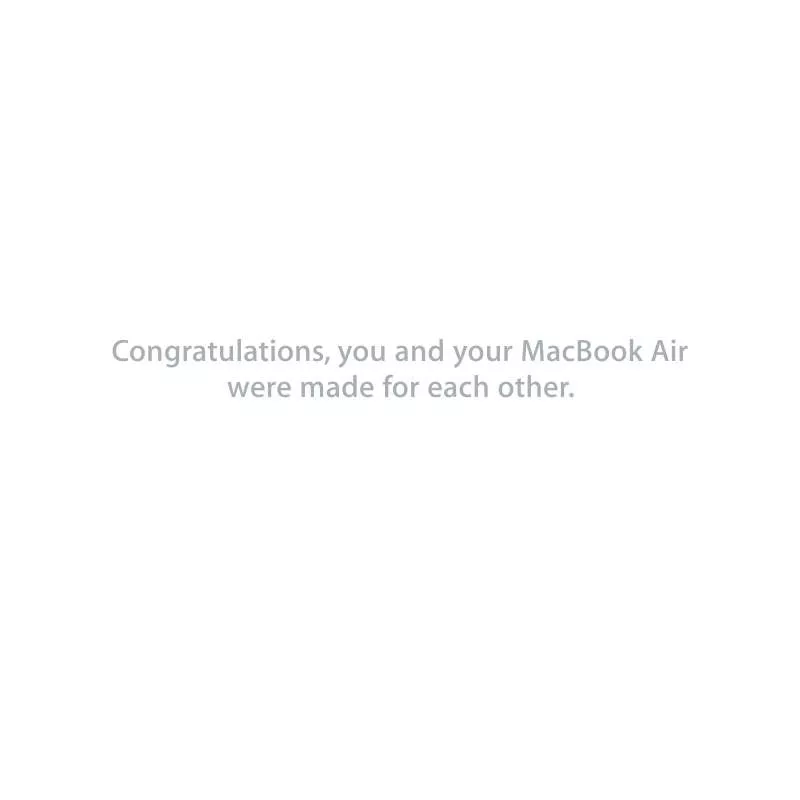
 APPLE MACBOOK AIR 11 INCH 2011 (3276 ko)
APPLE MACBOOK AIR 11 INCH 2011 (3276 ko)
