User manual APPLE MAINSTAGE
Lastmanuals offers a socially driven service of sharing, storing and searching manuals related to use of hardware and software : user guide, owner's manual, quick start guide, technical datasheets... DON'T FORGET : ALWAYS READ THE USER GUIDE BEFORE BUYING !!!
If this document matches the user guide, instructions manual or user manual, feature sets, schematics you are looking for, download it now. Lastmanuals provides you a fast and easy access to the user manual APPLE MAINSTAGE. We hope that this APPLE MAINSTAGE user guide will be useful to you.
Lastmanuals help download the user guide APPLE MAINSTAGE.
You may also download the following manuals related to this product:
Manual abstract: user guide APPLE MAINSTAGE
Detailed instructions for use are in the User's Guide.
[. . . ] MainStage User Manual
K Apple Inc.
© 2007 Apple Inc. All rights reserved.
Under the copyright laws, this manual may not be copied, in whole or in part, without the written consent of Apple. Your rights to the software are governed by the accompanying software license agreement. The Apple logo is a trademark of Apple Inc. , registered in the U. S. [. . . ] Â MainStage audio channel strips do not have an input monitoring (i) button. You can use the Mute button to silence the channel strip. Â In MainStage, you can use the Format button to select mono or stereo format. MainStage does not support surround input or surround processing. Â MainStage channel strips do not have a Group pop-up menu. Â In MainStage, the selected channel strip is indicated by a blue rectangle. Â In MainStage, the name of the channel strip changes when you select a new channel strip setting, unless you have renamed it. Â In MainStage, the channel strip number (at the bottom of the channel strip) reflects its order in the patch, not the concert. Additionally, some plug-ins available in Logic Pro 8, including surround plug-ins and plug-ins that are not optimized for real-time performance (because they introduce a high degree of latency) are not available in MainStage. For more information about working with channel strips, see Chapter 10, "Working with Instruments and Effects" and Chapter 25, "Mixing" in the Logic Pro 8 User Manual. For complete information about the instruments and effects available in Logic Studio, see the Logic Studio Instruments and Effects manual. The procedure for adding channel strips is described in "Adding a Channel Strip to a Patch" on page 27.
Selecting Channel Strips
When you add a channel strip to a patch (or add a channel strip at the set or concert level), the channel strip is selected in the Channel Strips area, and available settings appear in the Channel Strip Settings browser. You can select a channel strip directly by clicking it in the Channel Strips area, and also select an adjacent channel strip by using key commands:
Key command Left Arrow Right Arrow Selection The channel strip to the left The channel strip to the right
52
Chapter 6 Working in Edit Mode
Choosing Channel Strip Settings
You can quickly change the instrument, effects, and other parameters for a channel strip by choosing a new channel strip setting. You can choose a new channel strip setting in one of two ways: by using the Channel Strip Settings browser, or by using the Settings button at the top of the channel strip. To choose a channel strip setting from the Channel Strip Settings browser: 1 In the Channel Strips area, select the channel strip you want to change. The selected channel strip is highlighted with a blue outline, and available settings for the channel strip appear in the Channel Strip Settings browser. In the Channel Strip Settings browser, Logic Studio content appears in a series of numbered folders with different instrument categories. If you have GarageBand installed, or have one or more Jam Packs installed on your computer, those settings appear below the Logic Studio settings. 2 Click a category from the column on the left, then click subcategories from the columns on the right until you see the settings you want.
You can select a recent channel strip setting by clicking Recent in the column on the left, and then selecting a recent setting from the second column. As in Logic Pro 8, you can also choose a new channel strip setting from the Settings menu at the top of the channel strip. To choose a channel strip setting from the Settings menu: m Click the Settings button at the top of the channel strip, then choose a new setting from the menu that appears. Note: When you choose new channel strip settings from the Settings menu, the selected channel strip setting does not appear selected in the Channel Strip Settings browser. [. . . ] To facilitate working in this situation, you can create two separate layouts, one for your studio setup and another for your performance setup, with corresponding screen controls in each layout. Before you perform, import the performance layout into your concert. The hardware assignments for your performance setup are imported with the layout, and your mappings are maintained.
Chapter 8 Performing Live With MainStage
91
A
Key Commands
A
The following tables show the key commands for MainStage, grouped by function.
Concerts and Layouts
Key command Command-N Command-O Command-W Command-S Command-Shift-S Command-Control-O Command-Shift-S Function New Concert Open Concert Close Concert Save Concert Save Concert As Import Layout Export Layout
Patches and Sets (Edit Mode)
Key command Command-I Command-E CommandLeft Arrow CommandRight Arrow CommandUp Arrow CommandDown Arrow Command-Shift-Option-S Function Import Patches or Sets Export Patch, Export Set, or Export As Set Select Previous Patch Select Next Patch Select Previous Set Select Next Set Create New Set from Selected Patches
Appendix
93
Editing
Key command Command-Z Command-Shift-Z Command-X Command-C Command-V Command-D Command-A Function Undo Last Command Redo Last Undone Command Cut Copy Paste Duplicate Select All
Actions
Key command Control-P Control-T Control-M Function Panic Tap Tempo Master Mute
Parameter Mapping (Edit Mode)
Key command Command-L Command-F Command-G Function Map the selected parameter (turn on mapping) Find in Parameter Mapping browser Find again
Channel Strips (Edit Mode)
Key command Command-Option-A Command-Option-I Function Add audio channel strip Add software instrument channel strip
94
Appendix A Key Commands
Screen Controls (Layout Mode)
Key command Command-L Command-Option-G Command-Shift-Option-G Command-Shift-L Command-Shift-Option-L Function Learn controller assignment (turn on the Learn process) Group Ungroup Lock Unlock
Window and View
Key command Command-1 Command-2 Command-3 Command-4 Command-5 Command-6 Command-M Command-, (comma) Function Layout mode Edit mode Perform mode Full Screen mode Show/Hide Inspectors Show/Hide Channel Strips area Minimize Open MainStage Preferences
Help and Support
Key command Command-?(question mark) Function MainStage User Manual
Appendix A Key Commands
95
B
Setting MainStage Preferences
B
General Preferences
These preferences let you set the tuning of software instruments, choose what happens when you open MainStage, choose different graphics performance settings, and set whether screen controls highlight when their parameter values change. [. . . ]
DISCLAIMER TO DOWNLOAD THE USER GUIDE APPLE MAINSTAGE Lastmanuals offers a socially driven service of sharing, storing and searching manuals related to use of hardware and software : user guide, owner's manual, quick start guide, technical datasheets...manual APPLE MAINSTAGE

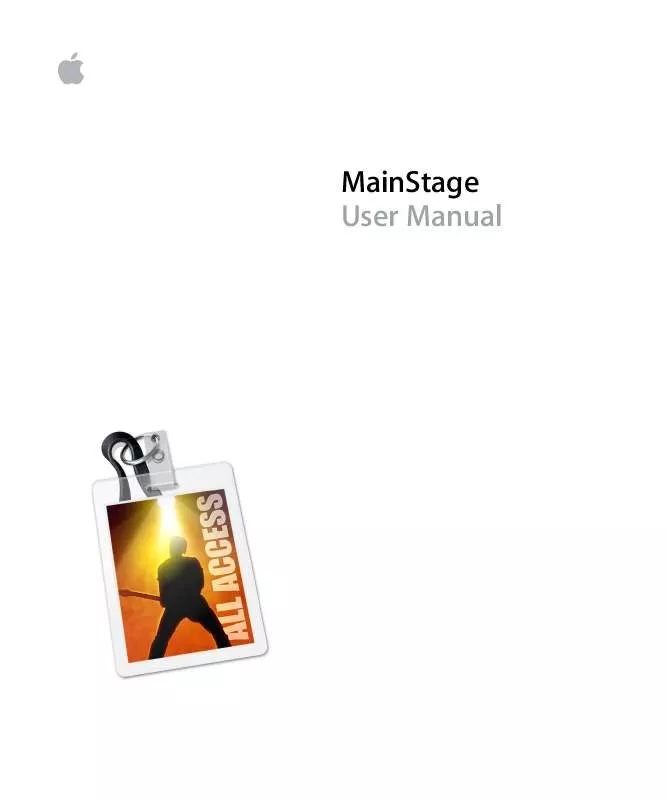
 APPLE MAINSTAGE INFORMATIONS (55 ko)
APPLE MAINSTAGE INFORMATIONS (55 ko)
