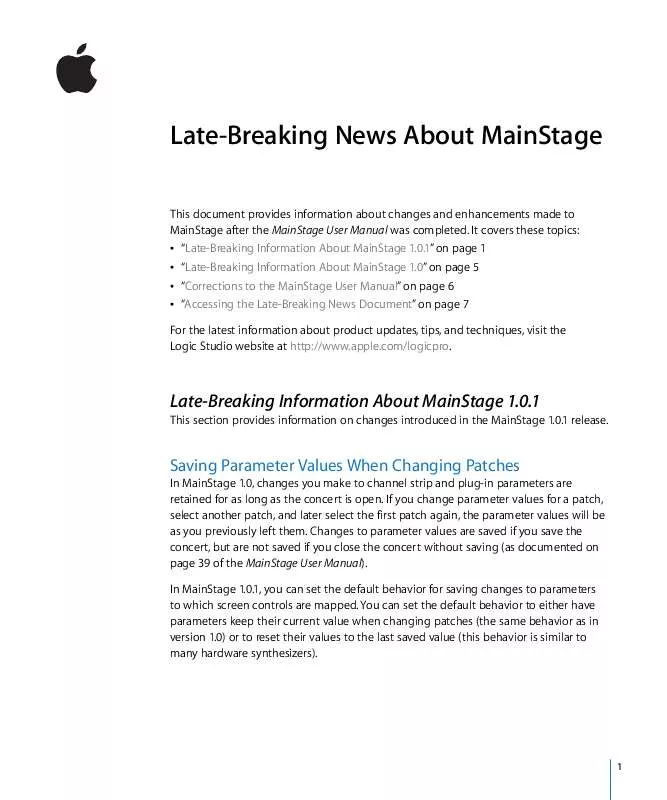User manual APPLE MAINSTAGE 1.0.1 INFORMATION
Lastmanuals offers a socially driven service of sharing, storing and searching manuals related to use of hardware and software : user guide, owner's manual, quick start guide, technical datasheets... DON'T FORGET : ALWAYS READ THE USER GUIDE BEFORE BUYING !!!
If this document matches the user guide, instructions manual or user manual, feature sets, schematics you are looking for, download it now. Lastmanuals provides you a fast and easy access to the user manual APPLE MAINSTAGE 1.0.1. We hope that this APPLE MAINSTAGE 1.0.1 user guide will be useful to you.
Lastmanuals help download the user guide APPLE MAINSTAGE 1.0.1.
Manual abstract: user guide APPLE MAINSTAGE 1.0.1INFORMATION
Detailed instructions for use are in the User's Guide.
[. . . ] Changes to parameter values are saved if you save the concert, but are not saved if you close the concert without saving (as documented on page 39 of the MainStage User Manual). In MainStage 1. 0. 1, you can set the default behavior for saving changes to parameters to which screen controls are mapped. You can set the default behavior to either have parameters keep their current value when changing patches (the same behavior as in version 1. 0) or to reset their values to the last saved value (this behavior is similar to many hardware synthesizers).
1
To set the default behavior for saving parameter values: 1 Choose MainStage > Preferences. 2 In the Parameter Values section of the General Preferences pane, choose the default behavior from the "On patch changes" pop-up menu: a To preserve changes to parameter values when you change patches, choose "Keep current value. " b To return parameters to their last saved value when you change patches, choose "Reset to saved value. " You can also set the behavior for saving parameter values for screen controls in individual patches. [. . . ] These plug-ins require a "play" message from the host application to initiate playback, and a "stop" message to end playback. You can send "play" and "stop" messages to these plug-ins using the Play/Stop action. To initiate and stop playback using the Play/Stop action: 1 In Layout mode, add a button screen control to your layout. 2 Assign a button on your hardware controller to the new button screen control. 3 In Edit mode, click the concert icon in the Patch List. 4 Select the new button screen control in the workspace. 5 In the Parameter Mapping browser, select the Actions folder, and then select the Play/ Stop action from the second column. When you select a patch using an Audio Units plug-in with its own playback engine, you can send a "play" message to the plug-in by pressing the button associated with the Play/Stop action, and send a "stop" message by pressing the button again.
3
Displaying the Program Change Number for the Current Patch
Using the Current Program Number action, you can display the program change number for the currently selected patch. To display the currently selected patch: 1 In Layout mode, add a Parameter Text screen control to your layout. 2 In Edit mode, click the concert icon in the Patch List. 3 Select the Parameter Text screen control in the workspace. 4 In the Parameter Mapping browser, select the Actions folder, and then select the Current Program Number action from the second column. When you select a patch, the Parameter Text screen control displays the program change number for the patch.
Setting the Threshold for Instrument Voice Limiting
MainStage 1. 0. 1 includes a preference to set the CPU threshold for instrument voice limiting. When CPU usage reaches or exceeds the threshold, MainStage dynamically limits voices as needed to ensure smooth performance using software instruments. The voice limiting preference is set to a default value when you open MainStage. You can change the CPU threshold for voice limiting. To set the CPU threshold for voice limiting: 1 Choose MainStage > Preferences. 3 In the Instrument Voice Limiting section, set the threshold using the CPU Threshold value slider.
4
Late-Breaking Information About MainStage 1. 0
This section provides information on application changes or enhancements not covered in the MainStage User Manual.
Double-Clicking Opens and Closes Plug-in Windows
In Edit mode, double-clicking the plug-in name on an Insert slot opens the plug-in window in the same way as in Logic Pro. When the plug-in window is open, doubleclicking the Insert slot closes the window.
Tuner Receives Audio Input Only From the First Channel Strip
When using the Tuner with a patch containing multiple channel strips, only audio from the first channel strip in the patch is sent to the Tuner, even if other channel strips in the patch have the same audio input source. Be sure that the first channel strip is active and not muted before using the Tuner. [. . . ] The correct key command is Command-Shift-Option-S.
6
Accessing the Late-Breaking News Document
This document is published online and may be updated as newer versions of MainStage are released or new information becomes available. To check for recent updates, do the following: m In MainStage, choose Help > Late-Breaking News. If Safari is the default web browser for your system, the Late-Breaking News PDF file is displayed directly in Safari. Other web browsers may not be able to display PDF files directly, in which case the PDF file is downloaded to the default download location.
© © 2007 Apple Inc. [. . . ]
DISCLAIMER TO DOWNLOAD THE USER GUIDE APPLE MAINSTAGE 1.0.1 Lastmanuals offers a socially driven service of sharing, storing and searching manuals related to use of hardware and software : user guide, owner's manual, quick start guide, technical datasheets...manual APPLE MAINSTAGE 1.0.1