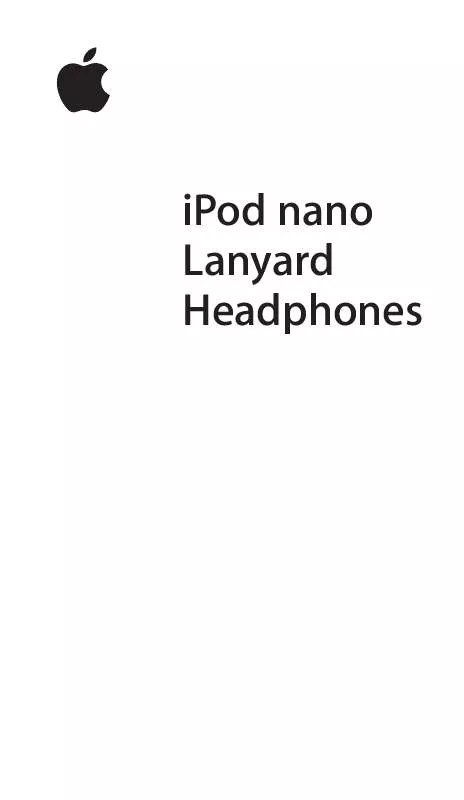User manual APPLE NANO 2ND GENERATION LANYARD HEADPHONES
Lastmanuals offers a socially driven service of sharing, storing and searching manuals related to use of hardware and software : user guide, owner's manual, quick start guide, technical datasheets... DON'T FORGET : ALWAYS READ THE USER GUIDE BEFORE BUYING !!!
If this document matches the user guide, instructions manual or user manual, feature sets, schematics you are looking for, download it now. Lastmanuals provides you a fast and easy access to the user manual APPLE NANO 2ND GENERATION. We hope that this APPLE NANO 2ND GENERATION user guide will be useful to you.
Lastmanuals help download the user guide APPLE NANO 2ND GENERATION.
Manual abstract: user guide APPLE NANO 2ND GENERATIONLANYARD HEADPHONES
Detailed instructions for use are in the User's Guide.
[. . . ] Move your thumb lightly around the Click Wheel to select a menu item. To choose the item, press the Center button. To go back to the previous menu, press Menu on the Click Wheel.
Chapter 1 iPod nano Basics
5
Here's what else you can do with iPod nano controls.
To Turn on iPod nano Turn off iPod nano Turn on the backlight Do this Press any button. Press any button or use the Click Wheel.
Disable the iPod nano controls Slide the Hold switch to HOLD (an orange bar appears). [. . . ] To sync photos from a Mac or Windows PC onto iPod nano using a photo application: 1 Open iTunes, select iPod nano in the Source pane, and then click the Photos tab. 2 Select "Sync photos from:" Â On a Mac, choose iPhoto from the pop-up menu. Â On a Windows PC, choose Photoshop Album or Photoshop Elements from the pop-up menu.
32
Chapter 3 Photo Features
3 If you want to load all your photos, choose "All photos and albums. " If you want to load photos only from certain albums or collections, choose "Selected albums" and select the albums or collections you want. Note: Some versions of Photoshop Album and Photoshop Elements don't support collections. You can still use them to load all your photos. Each time you connect iPod nano to your computer, photos are loaded automatically. To sync photos from a folder on your hard disk to iPod nano: 1 Drag the images you want into a folder on your computer. If you want images to appear in separate photo albums on iPod nano, create folders inside the main image folder, and drag images into the new folders. 2 Open iTunes, select iPod nano in the Source pane, and then click the Photos tab. 3 Select "Sync photos from:" 4 Choose "Choose Folder" from the pop-up menu and select your image folder. When you load photos onto iPod nano, iTunes optimizes the photos for viewing on iPod nano. Press and hold the Next/Fast-forward or Previous/Rewind button to skip to the last or first photo in the library or album.
34
Chapter 3 Photo Features
Viewing Slideshows
You can view a slideshow with music and transitions on iPod nano. To set slideshow settings: m Choose Photos > Slideshow Settings, and then follow these instructions:
To set The length of time each slide is displayed before advancing The music that plays during slideshows Slides to repeat Slides to display in random order Slides to display with transitions Do this Choose Time Per Slide and pick a time. If you're using iPhoto, you can choose From iPhoto to copy the iPhoto music setting. Only the songs that you have loaded onto iPod nano play. Choose Transitions and choose a transition type.
To view a slideshow on iPod nano: m Select any photo, album, or roll, and press Play. Or select any full-screen photo and press the Center button. To skip to the next or previous photo, press the Next/Fast-forward or Previous/Rewind button.
Chapter 3 Photo Features
35
4
Extra Features and Accessories
4
iPod nano can do a lot more than play songs. And you can do a lot more with it than listen to music.
Read this section to find out more about the extra features of iPod nano, including how to use it as an external disk, alarm, or sleep timer; show times of day in other parts of the world; and sync contacts, calendars, to-do lists, and notes. Learn about how to use iPod nano as a stopwatch and lock the screen, and about the accessories available for iPod nano.
Using iPod nano as an External Disk
You can use iPod nano as an external disk to store data files. Note: To load music and other audio files onto iPod nano, you must use iTunes. For example, you won't see songs you load with iTunes in the Macintosh Finder or in Windows Explorer. [. . . ] Nederlands: Gebruikte batterijen kunnen worden ingeleverd bij de chemokar of in een speciale batterijcontainer voor klein chemisch afval (kca) worden gedeponeerd.
Apple and the Environment
At Apple, we recognize our responsibility to minimize the environmental impacts of our operations and products. For more information, go to: www. apple. com/environment
© 2006 Apple Inc. Apple, the Apple logo, FireWire, iCal, iLife, iPhoto, iPod, iTunes, Mac, Macintosh, and Mac OS are trademarks of Apple Inc. , registered in the U. S. Finder, the FireWire logo, iPod Hi-Fi, and Shuffle are trademarks of Apple Inc. [. . . ]
DISCLAIMER TO DOWNLOAD THE USER GUIDE APPLE NANO 2ND GENERATION Lastmanuals offers a socially driven service of sharing, storing and searching manuals related to use of hardware and software : user guide, owner's manual, quick start guide, technical datasheets...manual APPLE NANO 2ND GENERATION