User manual APPLE POWERBOOK G4 17-INCH
Lastmanuals offers a socially driven service of sharing, storing and searching manuals related to use of hardware and software : user guide, owner's manual, quick start guide, technical datasheets... DON'T FORGET : ALWAYS READ THE USER GUIDE BEFORE BUYING !!!
If this document matches the user guide, instructions manual or user manual, feature sets, schematics you are looking for, download it now. Lastmanuals provides you a fast and easy access to the user manual APPLE POWERBOOK G4 17-INCH. We hope that this APPLE POWERBOOK G4 17-INCH user guide will be useful to you.
Lastmanuals help download the user guide APPLE POWERBOOK G4 17-INCH.
You may also download the following manuals related to this product:
Manual abstract: user guide APPLE POWERBOOK G4 17-INCH
Detailed instructions for use are in the User's Guide.
[. . . ] PowerBook G4 17-inch User's Guide
Includes setup, expansion, and troubleshooting information for your PowerBook G4 computer
K Apple Computer, Inc.
© 2005 Apple Computer, Inc. All rights reserved.
Under the copyright laws, this manual may not be copied, in whole or in part, without the written consent of Apple. The Apple logo is a trademark of Apple Computer, Inc. , registered in the U. S. Use of the "keyboard" Apple logo (Option-Shift-K) for commercial purposes without the prior written consent of Apple may constitute trademark infringement and unfair competition in violation of federal and state laws. [. . . ] However, the battery recharges more quickly if the computer is off or in sleep. When the PowerBook is on, you can monitor the battery charge level using the Battery status icon in the menu bar.
The battery charge level displayed is based on the amount of power left in the battery with the applications, peripheral devices, and system settings (display brightness, Energy Saver settings, and so on) you are currently using. To make more battery power available, close applications and disconnect peripheral devices not in use, and adjust your Energy Saver settings (see the next section).
Understanding Battery Conservation Tips
The amount of work time your PowerBook battery can provide before you need to recharge depends on the applications and peripheral devices you're currently using and the steps you take to conserve power while you work. For the best conservation of battery power, do the following: Â Disconnect bus-powered USB or FireWire devices when they are not in use. Â Turn off AirPort or Bluetooth when they are not in use. (Use the AirPort and Bluetooth status icons in the menu bar. If these icons don't appear in the menu bar, you can turn them on in the Network and Bluetooth panes of System Preferences. ) Â Quit open applications that you are not using. Â Remove CD and DVD discs when they are not in use. Â Reduce screen brightness using the brightness controls on the PowerBook keyboard. Â Set the hard disk to spin down after a short time. In the Energy Saver pane of System Preferences, select the "Put the hard disk to sleep when possible" option. Â Set your PowerBook to sleep after inactivity of five minutes or less.
Chapter 3 Using Your PowerBook
55
 Your PowerBook is preset to automatically reduce its processing speed during periods of light processing activity when using battery power, thus reducing power usage. The setting that determines this is the Normal option in the Optimization pop-up menu of the Energy Saver pane of System Preferences. During periods of high processing activity, your computer will automatically switch to a higher processing speed. To conserve the most battery life, choose Better Battery Life from the Optimization pop-up menu. Be aware that choosing this option may affect your computer's performance. To set your computer to use its highest processing speed at all times, choose Better Performance.
Getting More Information About Your PowerBook Battery
Additional information is available in Mac Help. Choose Help > Mac Help and search for "battery. " You can also find information about extending the life of your battery at www. apple. com/batteries/notebooks. html.
Securing Your PowerBook
You can purchase a security cable lock to protect your PowerBook. With a lock, you can secure your computer to a desk or table.
Security slot
®
Sample locking device with security cable
For More Information About Security Options
Additional information about the software security features of your PowerBook, including multiple user passwords and file encryption, is available in Mac Help. Choose Help > Mac Help and search for "security" or "multiple users. "
56
Chapter 3 Using Your PowerBook
4
Adding Memory to Your PowerBook
4
This chapter provides information and instructions for installing additional memory in your PowerBook.
Warning: Apple recommends that you have an Apple-certified technician install memory. Consult the service and support information that came with your computer for instructions on how to contact Apple for service. If you attempt to install memory and damage your equipment, such damage is not covered by the limited warranty on your computer. [. . . ] L'utilisateur ne doit pas tenter de faire ces raccordements lui-même; il doit avoir recours à une service d'inspection des installations électriques ou à un électricien, selon le cas.  Numéro de charge: 0. 1 L'indice de charge (IC) assigné à chaque dispositif terminal indique, pour éviter toute surcharge, le pourcentage de la charge totale qui sera raccordée à un circuit téléphonique bouclé utilisé par ce dispositif. La terminaison du circuit bouclé peut être constituée de n'importe quelle combinaison de dispositifs pourvu que la somme des indices de charge de l'ensemble des dispositifs ne dépasse pas 100.  Type de prise téléphonique: CA-11 Information You Need in the United Kingdom This terminal equipment is intended for direct connection to the analogue Public Switched Telecommunications Network and is approved for use within the United Kingdom with the following features:  Modem facility  Autocalling facility  Autoanswer facility  DTMF signaling Operation in the absence of proceed indication or upon detection of proceed indication This product is in conformity with relevant regulatory standards following the provisions of European Council Directives 73/23/EEC (Low Voltage Directive) and 89/336/EEC amended by 92/31/EEC (EMC Directive). [. . . ]
DISCLAIMER TO DOWNLOAD THE USER GUIDE APPLE POWERBOOK G4 17-INCH Lastmanuals offers a socially driven service of sharing, storing and searching manuals related to use of hardware and software : user guide, owner's manual, quick start guide, technical datasheets...manual APPLE POWERBOOK G4 17-INCH

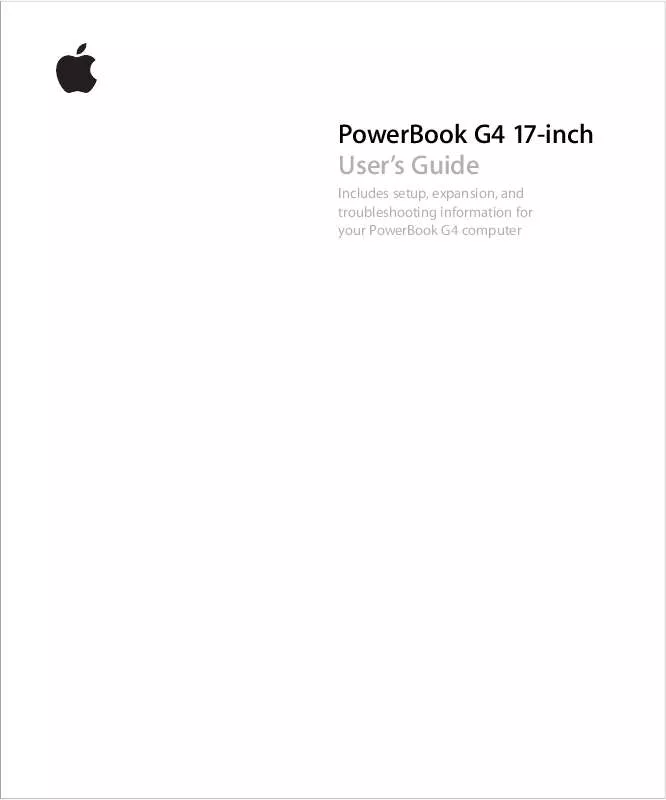
 APPLE POWERBOOK G4 17 INCH GETTING STARTED (2470 ko)
APPLE POWERBOOK G4 17 INCH GETTING STARTED (2470 ko)
 APPLE POWERBOOK G4 17 INCH GETTING STARTED 2003 (7175 ko)
APPLE POWERBOOK G4 17 INCH GETTING STARTED 2003 (7175 ko)
 APPLE POWERBOOK G4 17 INCH FOOT REPLACEMENT INSTRUCTIONS (84 ko)
APPLE POWERBOOK G4 17 INCH FOOT REPLACEMENT INSTRUCTIONS (84 ko)
 APPLE POWERBOOK G4 17 INCH MEMORY CARD REPLACEMENT INSTRUCTIONS (179 ko)
APPLE POWERBOOK G4 17 INCH MEMORY CARD REPLACEMENT INSTRUCTIONS (179 ko)
