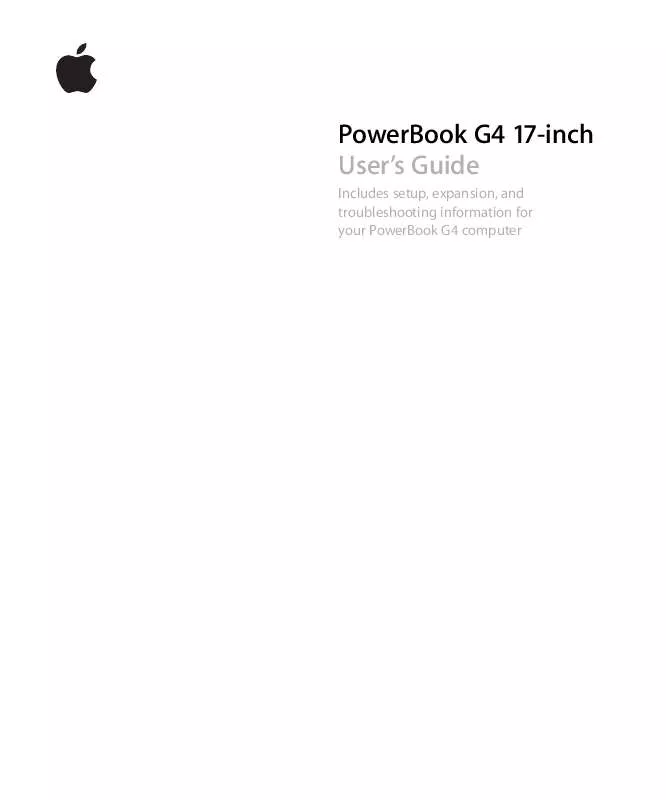User manual APPLE POWERBOOK G4 17-INCH (1.67GHZ)
Lastmanuals offers a socially driven service of sharing, storing and searching manuals related to use of hardware and software : user guide, owner's manual, quick start guide, technical datasheets... DON'T FORGET : ALWAYS READ THE USER GUIDE BEFORE BUYING !!!
If this document matches the user guide, instructions manual or user manual, feature sets, schematics you are looking for, download it now. Lastmanuals provides you a fast and easy access to the user manual APPLE POWERBOOK G4 17-INCH (1.67GHZ). We hope that this APPLE POWERBOOK G4 17-INCH (1.67GHZ) user guide will be useful to you.
Lastmanuals help download the user guide APPLE POWERBOOK G4 17-INCH (1.67GHZ).
Manual abstract: user guide APPLE POWERBOOK G4 17-INCH (1.67GHZ)
Detailed instructions for use are in the User's Guide.
[. . . ] PowerBook G4 17-inch User's Guide
Includes setup, expansion, and troubleshooting information for your PowerBook G4 computer
K Apple Computer, Inc.
© 2005 Apple Computer, Inc. All rights reserved.
Under the copyright laws, this manual may not be copied, in whole or in part, without the written consent of Apple. The Apple logo is a trademark of Apple Computer, Inc. , registered in the U. S. Use of the "keyboard" Apple logo (Option-Shift-K) for commercial purposes without the prior written consent of Apple may constitute trademark infringement and unfair competition in violation of federal and state laws. [. . . ] This saves battery life as charging is not continuously cycled on and off.
52
Chapter 3 Using Your Computer
Removing and Replacing the Battery
To remove the battery: m Shut down your PowerBook. Turn it over and locate the battery latches. Slide both latches up to unlock the battery, and gently remove it.
To replace the battery: m Place one side of the battery into the battery compartment. Gently press the battery down until the battery latch locks into place.
Note: Dispose of batteries according to your local environmental laws and guidelines. For more information, see "Battery Disposal Information" on page 100.
Chapter 3 Using Your Computer
53
Charging a Battery
When the power adapter that came with your computer is connected, the battery recharges whether the computer is off, on, or in sleep. However, the battery recharges more quickly if the computer is off or in sleep. You can monitor the battery charge level using the Battery status icon in the menu bar.
The battery charge level displayed is based on the amount of power left in the battery with the applications, peripheral devices, and system settings (display brightness, Energy Saver settings, and so on) you are currently using. To make more battery power available, close applications and disconnect peripheral devices not in use, and adjust your Energy Saver settings (see the next section).
Battery-Conservation Tips
The amount of work time your PowerBook battery can provide before you need to recharge depends on the applications and peripheral devices you're currently using and the steps you take to conserve power while you work. For the best conservation of battery power, do the following: Â Disconnect bus-powered USB or FireWire devices when they are not in use. Â Turn AirPort off when not in use (use the AirPort status icon in the menu bar). Â Turn off the Bluetooth wireless module when not in use. Â Quit open applications that you are not using. Â Remove CD and DVD discs when they are not in use. Â Reduce screen brightness using the brightness controls on the PowerBook keyboard. Â Set the hard disk to spin down after a short time. In the Energy Saver pane of System Preferences, select the "Put the hard disk to sleep when possible" option. Â Set your PowerBook to sleep after inactivity of five minutes or less.
54
Chapter 3 Using Your Computer
To further save battery power, select the following options in the Energy Saver pane of System Preferences: Â Set your computer to modify its processor speed based upon the required amount of processing activity. Your PowerBook is preset to automatically reduce its processing speed during periods of light processing activity when using battery power, thus reducing power usage. During periods of high processing activity, your computer will automatically switch to a higher processing speed. To check this setting, open the Energy Saver pane of System Preferences and click Show Details to see the settings. To automatically change processor speeds, choose Battery Power from the "Settings for" pop-up menu, click Options, and choose Automatic from the Processor Performance pop-up menu. (To set your computer to use its highest processing speed at all times, choose Highest from Processor Performance pop-up menu. ) Â To conserve battery life the longest, choose Longest Battery Life from the Optimize Energy Settings pop-up menu.
For More Information on Your PowerBook Battery
Additional information is available in Mac OS Help. [. . . ] Veuillez contacter Apple pour des informations supplémentaires: Apple Canada, Inc. 7495 Birchmount Road Markham, Ontario Canada L3R 5G2 Service à la clientèle d'Apple Canada: 800-263-3394 Avertissement : Pour sa propre protection, l'utilisateur doit s'assurer que tout les fils de mise à la terre du secteur, des lignes téléphoniques et les canalisations d'eau métalliques, s'il y en a, soient raccordés ensemble. Cette précaution est particulièrement importante dans les régions rurales. L'utilisateur ne doit pas tenter de faire ces raccordements lui-même; il doit avoir recours à une service d'inspection des installations électriques ou à un électricien, selon le cas. [. . . ]
DISCLAIMER TO DOWNLOAD THE USER GUIDE APPLE POWERBOOK G4 17-INCH (1.67GHZ) Lastmanuals offers a socially driven service of sharing, storing and searching manuals related to use of hardware and software : user guide, owner's manual, quick start guide, technical datasheets...manual APPLE POWERBOOK G4 17-INCH (1.67GHZ)