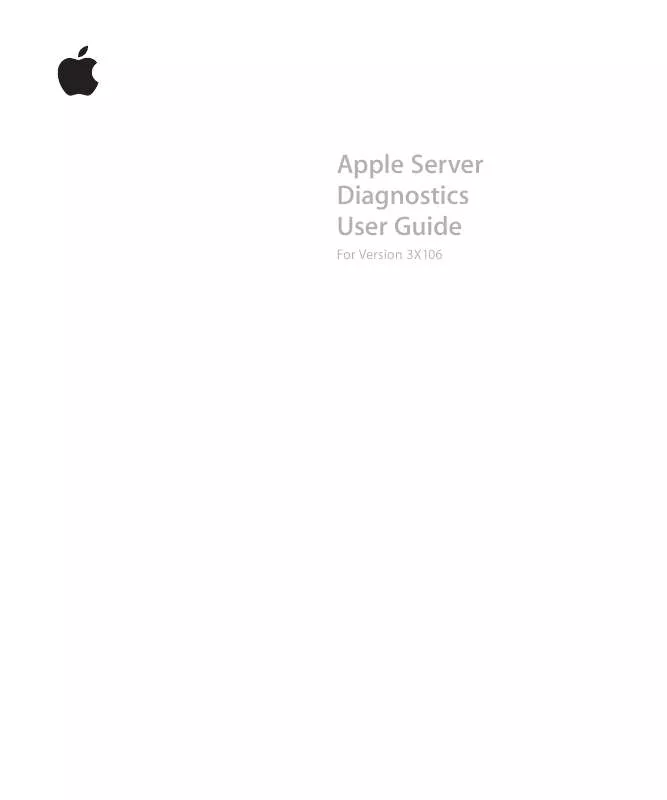User manual APPLE SERVER DIAGNOSTICS FOR V3X106
Lastmanuals offers a socially driven service of sharing, storing and searching manuals related to use of hardware and software : user guide, owner's manual, quick start guide, technical datasheets... DON'T FORGET : ALWAYS READ THE USER GUIDE BEFORE BUYING !!!
If this document matches the user guide, instructions manual or user manual, feature sets, schematics you are looking for, download it now. Lastmanuals provides you a fast and easy access to the user manual APPLE SERVER DIAGNOSTICS. We hope that this APPLE SERVER DIAGNOSTICS user guide will be useful to you.
Lastmanuals help download the user guide APPLE SERVER DIAGNOSTICS.
Manual abstract: user guide APPLE SERVER DIAGNOSTICSFOR V3X106
Detailed instructions for use are in the User's Guide.
[. . . ] Apple Server Diagnostics User Guide
For Version 3X106
K Apple Inc.
© 2009 Apple Inc. Under the copyright laws, this manual may not be copied, in whole or in part, without the written consent of Apple. The Apple logo is a trademark of Apple, Inc. , registered in the U. S. Use of the "keyboard" Apple logo (Option-Shift-K) for commercial purposes without the prior written consent of Apple may constitute trademark infringement and unfair competition in violation of federal and state laws. [. . . ] 3 In Firmware Password Utility, click Change. 4 Deselect "Require password to change firmware settings, " and click OK. 5 Choose Firmware Password Utility > Quit Firmware Password Utility. 6 Choose Mac OS X Installer > Quit Mac OS X Installer. Click Startup Disk, select the startup disk with Mac OS X Server installed, and then click Restart.
Starting Up Mac OS X Server in 32-Bit Mode
Server Diagnostics Mac OS X requires that Mac OS X Server be running in 32-bit mode. By default, most Intel-based Xserve models run in 64-bit mode. You should run Server Diagnostics Mac OS X on a dedicated volume so starting up in 32-bit mode won't affect users. If you use the volume for other purposes, consider temporarily starting up Mac OS X Server in 32-bit mode.
Configuring Mac OS X Server to Start Up in 32-Bit Mode
You can configure Mac OS X Server to start up in 32-bit mode by default. This affects Mac OS X Server installed on this volume, but not installations of Mac OS X or Mac OS X Server on other volumes. Afterwards, you can later reconfigure Mac OS X Server to start up in 64-bit mode by default. To configure Mac OS X Server to start up in 32-bit mode: 1 Open Server Diagnostics Mac OS X. You should see a dialog asking you if you want to permanently configure Mac OS X Server to run in 32-bit mode. If it doesn't appear, Mac OS X Server is already running in 32-bit mode. 2 In the dialog that appears, click "Configure and Restart. " The server restarts in 32-bit mode and loads the volume with Server Diagnostics Mac OS X installed. To reconfigure Mac OS X Server to start up in 64-bit mode: 1 On the Mac OS X Server volume that you want to start up in 64-bit mode, open Terminal (in /Utilities/).
Chapter 3 Starting Up Server Diagnostics
27
2 Enter the following:
sudo systemsetup -setkernelbootarchitecture x86_64
If you're asked to authenticate, authenticate as a user with administrator privileges.
Temporarily Starting Up Mac OS X Server in 32-Bit Mode
You can override the default configuration and start up Mac OS X Server in 32-bit mode. The server reverts to 64-bit mode the next time you restart it. To start up Mac OS X Server in 32-bit mode: 1 Use System Preferences to start up from the volume with Server Diagnostics Mac OS X installed. For information, see "Changing the Startup Disk in System Preferences" on page 22. 2 While the computer is starting up, hold down the 3 and 2 keys.
28
Chapter 3 Starting Up Server Diagnostics
Using Server Diagnostics
4
Server Diagnostics Mac OS X and Server Diagnostics EFI have different interfaces and functionality. This chapter describes how to use both sets of Server Diagnostics.
Before you can use Server Diagnostics, make sure you've properly started up the tools. For information, see Chapter 3, "Starting Up Server Diagnostics, " on page 21.
Setting Server Diagnostics to Host, Client, or Local Mode
Server Diagnostics can start up in any of three modes, depending on whether:
 You're opening Server Diagnostics EFI or Server Diagnostics Mac OS X  Any of the computers on the same subnet are host computers  A host computer is directly connected  You're logged in as root  You're running Server Diagnostics Mac OS X on a computer that isn't a Intel-based
Xserve or a Mac mini with Mac OS X Server installed The following table describes the three modes:
29
Mode Host
Description The computer searches for servers that are on the same subnet and start Server Diagnostics in remote mode. When one is found, the host computer controls Server Diagnostics on the client server. [. . . ] Simple Memory Tests Server Diagnostics Mac OS X memory tests test the first 2. 5 GB of memory. All multicore memory tests listed in Server Diagnostics EFI are run.
52
Appendix Server Diagnostics Test Reference
Even though these tests don't test all memory, run these tests to detect intermittent memory issues. After the first 2. 5 GB of memory is tested, the memory test then tests for ECC errors. When an ECC error occurs, memory catches the problem and fixes it. [. . . ]
DISCLAIMER TO DOWNLOAD THE USER GUIDE APPLE SERVER DIAGNOSTICS Lastmanuals offers a socially driven service of sharing, storing and searching manuals related to use of hardware and software : user guide, owner's manual, quick start guide, technical datasheets...manual APPLE SERVER DIAGNOSTICS