Detailed instructions for use are in the User's Guide.
[. . . ] Soundtrack Pro User Manual
Apple Computer, Inc.
© 2005 Apple Computer, Inc. All rights reserved.
Under the copyright laws, this manual may not be copied, in whole or in part, without the written consent of Apple. Your rights to the software are governed by the accompanying software license agreement. The Apple logo is a trademark of Apple Computer, Inc. , registered in the U. S. [. . . ] The audio after the playhead in the file moves to accommodate the pasted audio, and the file lengthens by the pasted amount. You can also paste mix in the Waveform Editor. When you paste mix, the pasted audio is mixed (or blended) with the existing audio in the audio file. You can control the mix of the pasted audio and existing audio, and can crossfade the pasted audio. To paste mix audio in the Waveform Editor: 1 Set the playhead to the point where you want to paste the audio. 2 Choose Edit > Paste Special, then choose Paste Mix from the submenu. 3 In the Paste Mix sheet, drag the Original Material Level slider to set the mix level of the existing audio in the pasted area. 4 Drag the Clipboard Level slider to set the mix level of the pasted audio. 5 Optionally, you can crossfade the pasted audio by selecting the Crossfade In and Out Points checkbox and typing crossfade values (in milliseconds) in the Fade In Length and Fade Out Length fields. The cut or copied audio is mixed with the existing audio. You can also paste repeat in the Waveform Editor. When you paste repeat, the cut or copied audio is pasted the number of times you specify in succession, so that each copy starts at the end of the previous one. To paste repeat in the Waveform Editor: 1 Set the playhead to the point where you want to paste the audio. 2 Choose Edit > Paste Special, then choose Paste Repeat from the submenu. 3 In the Paste Repeat sheet, type the number of copies you want to paste in the field. The copies are pasted starting at the playhead position. The audio after the playhead in the file moves to accommodate the pasted audio, and the file lengthens by the pasted amount.
158
Chapter 7 Working in the Waveform Editor
Graphically Editing Audio Files
The Waveform Editor includes four waveform editing tools you can use to graphically edit the audio file in the waveform display. Selection Tool You can use the Selection tool to select part of an audio file, as described in "Selecting Part of an Audio File" on page 154. When you open the Waveform Editor, the pointer is a selection pointer (arrow). When you are done using another waveform editing tool, you can return the pointer to a selection pointer by clicking the Selection Tool button.
Selection Tool button
Sample Edit Tool You can graphically edit samples in the audio file using the Sample Edit tool. To use the Sample Edit tool, the waveform display must be zoomed in enough to see individual samples, which appear as small squares connected by a thin line.
Sample Edit Tool button
To edit samples using the Sample Edit tool: 1 Click the Sample Edit Tool button above the time display. The pointer becomes a Sample Edit pointer. [. . . ] See recording audio saving 146148 saving projects as 146147 scrubbing 54 audio files AAC 56 adding to multitrack projects 8789 adding to Timeline 8789 AIFF 56 ambient noise in 166167 amplitude 163 analyzing in Waveform Editor 177180 on CD-ROM discs 14 on hard disks 14 common problems 294 editing in Waveform Editor 154160 exporting projects to 248 finding. See finding items formats for 56 gain of 163 graphically editing 159160 information about 43 inserting noise in 164 length of 176 looping 57, 117 moving between selections 157 MP3 56 non-looping 57, 117 normalization 162 opening in Apple Loops Utility 269 opening in Waveform Editor 144145 phase of 163 playing in Waveform Editor 152 previewing 6869 processing in Waveform Editor 161170 QuickTime 56 reconnecting 74 reducing noise in 168169 sample rates 83 saving 147148 saving with projects 87, 252 scrubbing in Waveform Editor 153 selecting in Waveform Editor 154157 selecting parts of 154156, 159 silence in 163164 size of 235 source 107, 117119 storing in Bin 6768 supported formats 144 tagged 60
298
Index
tagging with Apple Loops Utility 263278 time stretching 160, 166 unable to find 74 WAV 56 audio input 14 audio interfaces 15 audio output 14, 1819 audio postproduction 7, 198 audio repair. See tracks Audio Units plug-ins 14, 195 Auto Gain parameter 205 automation 219233 described 219 envelopes 219227 modes for 228 processing effects 216 realtime effects 213 recording automation data 228229 recording in Mixer 140 Timeslices 229233 Automation Mode pop-up menu 26, 29, 31 automation modes Latch 228 Read 228 Touch 228 automation recording sensitivity 76 automation sensitivity 229
copying 101 described 93 effects 104105 envelopes for 106 exporting 248249 moving 101 muting 103 numbered 101 overview 91 removing 106 renaming 101 selecting 100 sends routed to 212 setting height of 97 soloing 103 working with 99106 buttons control surface 245246 mapping commands to 245246 Toolbar 49 Button view 36, 37, 60, 6365 Button View button 37, 60 bypass 211, 213 Bypass button 161
C
cables, audio 1718 camcorders 15 Can't Find File dialog 74 Cancel button 161 Category list 39 Category pop-up menu 37 CD-ROM discs 14 CDs audio 76, 291 distributing projects on 247 sample rate 76, 291 center frequency 200 chaining effects 210211 channel layout, editing 251 channels selecting in Waveform editor 155156 swapping 163 Channel Strip pop-up menu 29 channel strips 2930 adding to Mixer 126 changing icon for 131 copying 127 described 125 effects 134136 enabling for recording 131 muting 130 pan position 129 removing 134 renaming 131
B
Back button 34, 35 bandpass filters 200 bandwidth 200 bass frequency range 200 batch tagging 263 Beat display 52 beat divisions 82 beat markers 120122 beats 82, 84, 98 Beats-based format 82, 83, 98, 104, 233 Beats-based time 52, 53, 192 Beginning value slider 44 Bin tab adding audio files from 89 described 38 storing files in 6768 bit depths 15, 56, 144, 291 boost 19, 198200 Browser tab 34, 58 bus controls 91, 102106 busses adding 100 adjusting pan position 102 adjusting volume 102 changing icon for 101
Index
299
reordering 127 selecting 126 sends 137 setting outputs for 129130 soloing 130 stereo level meters 133 volume levels 127128 working with 125134 chorus effects 201 Clear Fixed button 33 clicks 178 Clip display 43 clipped signals 178 clipping 138, 139, 198 clipping indicators 139 clips. See audio clips; video clips Clip Speed pop-up menu 43 Collect Source File checkbox 147 Column view 36, 37, 60, 6062 Column View button 37, 60 compressed, saving projects 87 compression 87, 197 Compressor application 46, 250251 compressors 197 Computer button 34 connectors 1718 controls 125, 245 control surfaces 243246 adding 244 automation modes 246 connecting 243 deleting 244 described 243 FireWire audio interface 21 mapping commands to 245246 preferences 79 premapped controls 245 recording movements 246 support of 19 types of 243 using 243 Control Surfaces preferences 79 Convert to Mono command 167 Copy from Next Point button 44 Copy from Previous Point button 44 copying items audio clips 108 audio in Waveform Editor 157 channel strips 127 envelope points 225 Timeslices 231 Correlation meter 204 crossfade mode 85, 112 crossfades adjusting 112 creating 85, 111112
moving 112 customer support 293295 Customize sheet 49, 50 cutoff frequency 200 cuts 204, 281 cutting items audio clips 108 audio files 157 envelope points 225 frequencies 198, 199 peak levels 197 Timeslices 231 Cycle button 25, 55, 238 cycling playback 9899
D
daisy-chaining 15 DC offset 178 decay time 203 delay 196 delay effects 196, 202 delay rate 202 delay time 203 deleting items actions 176 audio clips 108, 119 beat markers 122 busses 106 channel strips 134 control surfaces 244 effects 136 envelope points 225226 layouts 48 markers 122 outputs 106 realtime effects 214 scoring markers and 122 time markers 122 Timeslices 231, 232 tracks 106 unable to delete scoring markers 122 video clips from projects 193 Denoiser effect 206 depth 202 descriptors 266, 277 Details tab 4344, 188189 diagnostic effects 196, 204205 digital audio 14 See also audio digital audio connectors 18 digital audio interfaces 15 Digital Cinema Desktop 187 digital recording 290291 digital video 83 See also video
300
Index
directories 6567 disk space 14, 41, 235 disk space indicator 41 distortion 196, 198, 292 distortion effects 196 distributing projects 247, 252 dithering 147 Dock, minimizing windows to 47 downsampling 83 drag handles 27, 30, 91, 92 drop frames 190 droplets 181, 283 dry signal 203 dual mono files 248249 Duration value slider 43, 44 DVDs audio 76, 291 distributing projects on 247 sample rate 76, 291 video for 83 DVD Studio Pro, editing clips from 260 dynamic range 18, 178, 197, 205, 292 dynamics 196 dynamics effects 196, 197198
E
editing items actions 172 audio clips 107119 audio files in Waveform Editor 154160 channel layout 251 clip properties 8990 destructive edits 253, 255, 260 DVD Studio Pro clips in Waveform Editor 260 envelope points 224225 Final Cut Pro clips in Waveform Editor 253255 keyboard shortcuts for 281284 Motion audio tracks in Waveform Editor 258259 nondestructive edits 253255, 258 samples 159 with Soundtrack Pro scripts 256 education users 11 Effect list 39, 105, 207, 208 effect parameters 39, 207 Effect Parameters area 39, 105 effect presets 217218 effects 195214 adding 134 bus 104105 channel strips 134136 chorus 201 delay 196, 202 deleting 136 Denoiser effect 206 described 195
diagnostic 196, 204205 distortion 196, 198 dynamics 196, 197198 envelopes and 220, 227 EQ 196, 198201 filter 196, 198201 included with Soundtrack Pro 196207 miscellaneous 196, 206207 Mixer 134136 modulation 196, 201202 output 104105 processing. [. . . ]

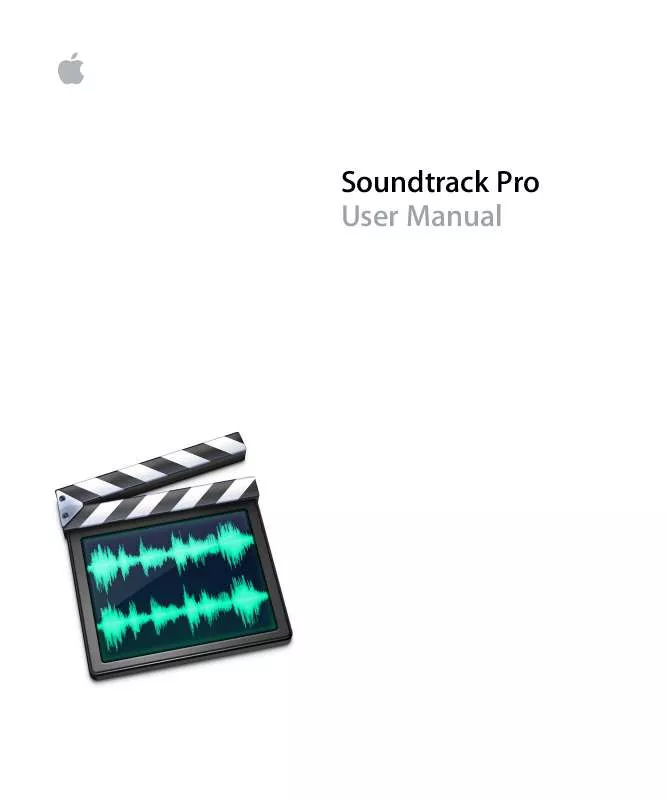
 APPLE SOUNDTRACK PRO INFORMATIONS (468 ko)
APPLE SOUNDTRACK PRO INFORMATIONS (468 ko)
 APPLE SOUNDTRACK PRO INSTALLATION (64 ko)
APPLE SOUNDTRACK PRO INSTALLATION (64 ko)
 APPLE SOUNDTRACK PRO EFFECTS REFERENCE (2121 ko)
APPLE SOUNDTRACK PRO EFFECTS REFERENCE (2121 ko)
