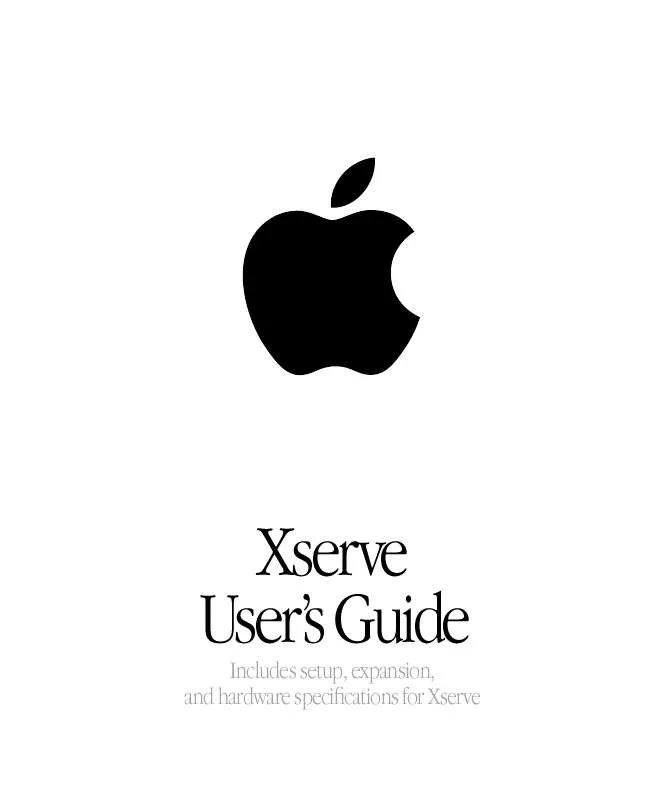User manual APPLE XSERVE ORIGINAL
Lastmanuals offers a socially driven service of sharing, storing and searching manuals related to use of hardware and software : user guide, owner's manual, quick start guide, technical datasheets... DON'T FORGET : ALWAYS READ THE USER GUIDE BEFORE BUYING !!!
If this document matches the user guide, instructions manual or user manual, feature sets, schematics you are looking for, download it now. Lastmanuals provides you a fast and easy access to the user manual APPLE XSERVE ORIGINAL. We hope that this APPLE XSERVE ORIGINAL user guide will be useful to you.
Lastmanuals help download the user guide APPLE XSERVE ORIGINAL.
Manual abstract: user guide APPLE XSERVE ORIGINAL
Detailed instructions for use are in the User's Guide.
[. . . ] Xserve User's Guide
Includes setup, expansion, and hardware specifications for Xserve
K Apple Computer, Inc.
© 2002 Apple Computer, Inc. Under the copyright laws, this manual may not be copied, in whole or in part, without the written consent of Apple. Your rights to the software are governed by the accompanying software license agreement. The Apple logo is a trademark of Apple Computer, Inc. , registered in the U. S. [. . . ] When connecting peripheral devices, be sure to allow adequate space at the front and back of the server for proper airflow and access to the rack for servicing.
Important
42
Chapter 3
9
After all connections are complete, plug the power cord into a power source. This equipment is intended to be electrically grounded. Your server is equipped with a three-wire grounding plug--a plug that has a third (grounding) pin. This plug will fit only a grounded AC outlet. If you are unable to insert the plug into the outlet because the outlet is not grounded, contact a licensed electrician to replace the outlet with a properly grounded outlet. Do not defeat the purpose of the grounding plug!
Warning
Because you are installing the server in a rack with other equipment, be certain that the power outlet and any other equipment, such as a power strip, used with the rack is designed to carry the electrical load of multiple devices. Check the documentation for your rack for any special instructions. With the server in the rack and the cables in place, you can prepare to set up the Mac OS X Server software.
Preparing the Server for Software Setup When the server is installed and secured, you are ready to set up the software. You can configure the server locally or use the remote setup tools. If you want to configure the server software where the server and rack are located, you can do one of the following: m Connect a monitor, keyboard, and mouse to the server. You can connect the monitor to the VGA port and connect the keyboard and mouse to the USB ports on the server's back panel. If a KVM (keyboard-video-mouse) switch is installed in the rack, you can use it. See the documentation for the KVM switch for instructions. m Connect a computer running Mac OS X to the server using an Ethernet connection on the same subnet as the server. If you want to set up the software from another location, you can work at a computer on the server's network, using the remote server administration software and command-line tools. You need to install the administration software on the portable or network computer before you can set up the software. See Chapter 4, "Using Your Server, " on page 45 for more about software configuration.
Installing Your Server in a Rack
43
CHAPTER
4
4
Using Your Server
When you've connected the cables and peripheral devices you plan to use with your server, you can turn it on and set up the software and network services.
Starting Up the Server Press the power button at the left side of the server's front panel to turn it on.
Power button
The power indicator light turns on, and the server starts up. Status lights on the front panel indicate network connection, system activity, and drive module use. Detailed instructions for setting up all the services and options of the Mac OS X Server software are provided in the software documentation included with the server. See the Quick Start for Xserve booklet for a roadmap to the software documentation.
45
Monitoring Status Lights and Other Indicators on the Server The server has a number of built-in sensors that detect and report essential operating factors, such as power, temperature, and condition of several key components. You can monitor the server's operation using the lights on the unit or using the remote monitoring tools. The server's status lights are listed in the table below.
Indicator Color Description
Power Security lock System identifier
White Yellow Yellow
On and OK Lock is engaged Indicates that there is a hardware error in the server or that someone has turned on the light manually; check the server monitoring application for more information. [. . . ] m Don't use aerosol sprays, solvents, or abrasives.
Cleaning the Server's Case
To clean the case, do the following:
1 2
Turn off the computer completely and then disconnect the power plug. (Pull the plug, not the cord. ) Wipe the surfaces lightly with a clean, soft cloth dampened with water.
Safety, Maintenance, and Ergonomics
75
Apple and the Environment At Apple, we recognize our responsibility to minimize the environmental impacts of our operations and products.
For More Information
Go to www. apple. com/about/environment
Health-Related Information About Computer Use In most instances, you will probably set up and administer your server from a remote location, such as a computer on the server's network. If you work at the server rack for extended periods, be sure to following these guidelines for avoiding muscle soreness, eye fatigue, or other discomforts associated with computer use. m If feasible in the server location, use an adjustable chair that provides firm, comfortable support. [. . . ]
DISCLAIMER TO DOWNLOAD THE USER GUIDE APPLE XSERVE ORIGINAL Lastmanuals offers a socially driven service of sharing, storing and searching manuals related to use of hardware and software : user guide, owner's manual, quick start guide, technical datasheets...manual APPLE XSERVE ORIGINAL