User manual APPLE XSERVE 1.0.1
Lastmanuals offers a socially driven service of sharing, storing and searching manuals related to use of hardware and software : user guide, owner's manual, quick start guide, technical datasheets... DON'T FORGET : ALWAYS READ THE USER GUIDE BEFORE BUYING !!!
If this document matches the user guide, instructions manual or user manual, feature sets, schematics you are looking for, download it now. Lastmanuals provides you a fast and easy access to the user manual APPLE XSERVE 1.0.1. We hope that this APPLE XSERVE 1.0.1 user guide will be useful to you.
Lastmanuals help download the user guide APPLE XSERVE 1.0.1.
You may also download the following manuals related to this product:
Manual abstract: user guide APPLE XSERVE 1.0.1
Detailed instructions for use are in the User's Guide.
[. . . ] Xserve
User's Guide
Includes setup, expansion, and hardware specifications for Xserve
K Apple Computer, Inc.
© 2003 Apple Computer, Inc. Under the copyright laws, this manual may not be copied, in whole or in part, without the written consent of Apple. Your rights to the software are governed by the accompanying software license agreement. The Apple logo is a trademark of Apple Computer, Inc. , registered in the U. S. [. . . ] The cover must be installed level to avoid changing its shape before the screws are inserted to hold it in place.
Important
Have someone support the center of the cover while you attach it to the rack.
42
Chapter 3
2
Screw the flanges at the front of the cover to the front posts of the rack. Make sure that the cover of the system is at right angles to both posts. Use a right-angle measuring device or object to determine that the cover is square to the posts on both sides. If the cover is not installed squarely, its shape may change slightly and the cover may not hold the server in the correct position.
Important
Be careful not to overtighten the flange screws. Doing so could change the shape of the cover.
Temporarily place the mounting template over the two posts on the cover.
Attach the cover to the two front rack posts using four of the screws provided.
Some racks have prethreaded holes and some have square holes that take clips with attached nuts. You may need to insert a clip (not provided with the server) into the appropriate hole before attaching the screw.
Some racks have prethreaded holes. Other racks use various types of nuts to secure equipment.
Installing Your Server in a Rack
43
3
Just beyond the rear post of the rack, position the short-rack bracket beside the cover so that the small pin on the bracket fits into the oblong hole closest to the post. The small pin on the bracket faces inward, toward the cover, and it is near the top of the bracket. The L-shaped flange at one end of the bracket faces away from the cover and is close to the rack's rear post. Note: One of the short-rack brackets is designed for the left side of the cover and the other fits the right side. Be sure to use the correct bracket on each side.
Insert the pin on the short-rack bracket into one of the oblong holes in the cover. There are two places to attach the short-rack bracket; use the one that best fits your rack.
Each short-rack bracket is designed to be used on only one side of the cover. Orient the right short-rack bracket (as viewed from the front of the system) as shown. The left short-rack bracket is inserted on the other side of the cover.
4
Insert one short screw through the top hole in the bracket and use it to fasten the bracket to the cover. Be sure that you can still move the bracket back and forth.
Insert one short screw through the top hole in each short-rack bracket and tighten the bracket snugly against the top cover. Do not tighten the screws completely--leave them loose enough so that you can adjust the short-rack bracket slightly if you need to. You'll tighten these screws completely later.
44
Chapter 3
5
Slide the bracket toward the rear post until the bracket's flange aligns with the post, and use two attachment screws to secure the bracket to the post.
Secure the bracket to the rear rack post using two of the attachment screws provided.
After the cover has been firmly attached to the rack, tighten the two short screws completely.
6 7
Tighten the screw that secures the short-rack bracket to the cover. Attach the second short-rack bracket to server's cover and the rear post, as described in steps 3 through 6.
Place the Server in the Rack
Once you've attached the cover, you can put the server into the rack.
1
At the front of the rack, lift the server to the level of the enclosure's cover and slide the server into the cover.
Insert the server into the cover and slide it all the way back.
Installing Your Server in a Rack
45
2
Secure the server in the rack by tightening the thumbscrews on the front.
Tighten the two thumbscrews to secure the server in the rack.
To secure the drive modules in the server, use the enclosure key to lock them in place.
3
To further secure the server and prevent removal of the drive modules, use the enclosure key (supplied with the server) to fasten the security lock on the front panel. (See the illustration above. ) Once you've placed the server in the rack, you can connect the power cord and cables directly to the back panel. See "Connect Cables Directly to the Server" on page 50 for details. You cannot use the cable-management arm on an Xserve system that is installed in a short rack.
46
Chapter 3
Installing the Server in a Two-Post (Telco) Rack The server attaches to a two-post rack at the center of the enclosure, so that the front and back of the server extend beyond the rack.
Before installing the server in a two-post rack, make certain that the rack is securely fastened to the floor. Also check the rack's documentation for any specific installation instructions.
Important
Follow these steps to install the server in a two-post rack. [. . . ] If the power supply needs service, contact your Apple-authorized dealer or service provider.
Cleaning Your Equipment Follow these general rules when cleaning the outside of your server: m Use a damp, soft, lint-free cloth to clean the computer's exterior. m Don't use aerosol sprays, solvents, or abrasives.
Cleaning the Server's Case
To clean the case, do the following:
1 2
Turn off the computer completely and then disconnect the power plug. (Pull the plug, not the cord. ) Wipe the surfaces lightly with a clean, soft cloth dampened with water.
Safety, Maintenance, and Ergonomics
85
Apple and the Environment Apple recognizes its responsibility to minimize the environmental impacts of its operations and products.
For More Information
Go to www. apple. com/about/environment.
Health-Related Information About Computer Use In most instances, you will probably set up and administer your server from a remote location, such as a computer on the server's network. If you work at the server rack for extended periods, be sure to following these guidelines for avoiding muscle soreness, eye fatigue, or other discomforts associated with computer use. [. . . ]
DISCLAIMER TO DOWNLOAD THE USER GUIDE APPLE XSERVE 1.0.1 Lastmanuals offers a socially driven service of sharing, storing and searching manuals related to use of hardware and software : user guide, owner's manual, quick start guide, technical datasheets...manual APPLE XSERVE 1.0.1

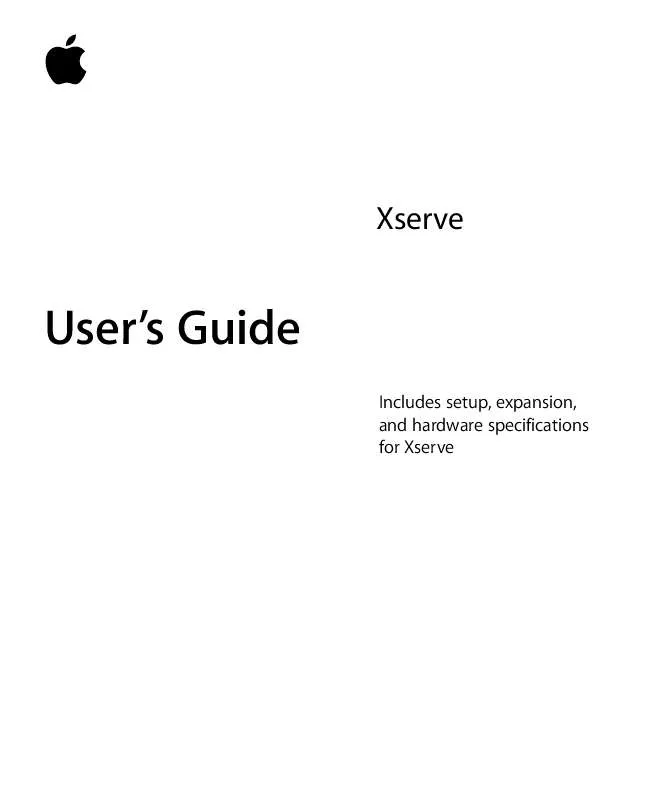
 APPLE XSERVE 1.0.1 QUICK START (119 ko)
APPLE XSERVE 1.0.1 QUICK START (119 ko)
