User manual APPLE XSERVE DIAGNOSTICS FOR 3X104
Lastmanuals offers a socially driven service of sharing, storing and searching manuals related to use of hardware and software : user guide, owner's manual, quick start guide, technical datasheets... DON'T FORGET : ALWAYS READ THE USER GUIDE BEFORE BUYING !!!
If this document matches the user guide, instructions manual or user manual, feature sets, schematics you are looking for, download it now. Lastmanuals provides you a fast and easy access to the user manual APPLE XSERVE DIAGNOSTICS. We hope that this APPLE XSERVE DIAGNOSTICS user guide will be useful to you.
Lastmanuals help download the user guide APPLE XSERVE DIAGNOSTICS.
You may also download the following manuals related to this product:
Manual abstract: user guide APPLE XSERVE DIAGNOSTICSFOR 3X104
Detailed instructions for use are in the User's Guide.
[. . . ] Xserve Apple Xserve Diagnostics User Guide
For Version 3X104
K Apple Inc.
© 2009 Apple Inc. Under the copyright laws, this manual may not be copied, in whole or in part, without the written consent of Apple. The Apple logo is a trademark of Apple, Inc. , registered in the U. S. Use of the "keyboard" Apple logo (Option-Shift-K) for commercial purposes without the prior written consent of Apple may constitute trademark infringement and unfair competition in violation of federal and state laws. [. . . ] 3 On the client Xserve, change the startup disk to a volume with AXD tools and restart it. You can also temporarily change the startup disk to either a volume with AXD tools on it or to an AXD tools NetBoot disk image when you start up the Xserve. For more information about how to change or temporarily change the startup volume, see Chapter 3, "Starting Up AXD Tools, " on page 17. 4 If you're starting up AXD Mac OS X tools, log in as root, and if AXD Mac OS X tools doesn't open automatically, open the AXD application (located in /Applications/). Choose "Client of a remote host, " and then click OK. 5 If you're starting up AXD EFI tools, the Xserve automatically enters client mode. There are several ways to determine whether the host computer and client Xserve have established a successful connection: Â The IP address field in the AXD window on the host computer should match the IP address assigned to the client Xserve.
 The name of the AXD window on the host computer is "AXD remote log, " not "AXD
local log. "
 The log area of the client Xserve uses more of the AXD window. Shut Down, Restart,
and a few other buttons are removed.
Testing the Local Xserve Using AXD EFI Tools
To test the local Xserve, make sure none of the computers on the same subnet as the Xserve is running AXD Mac OS X tools in host mode. If a computer on the same subnet is running AXD Mac OS X tools in host mode, the Xserve automatically enters client mode. To test the local Xserve using AXD EFI tools: m Restart the Xserve and press and hold a key, or use the Xserve front panel buttons to start up the volume or NetBoot disk image with AXD EFI tools. For more information about how to temporarily change the startup volume while starting the computer, see Chapter 3, "Starting Up AXD Tools, " on page 17. When AXD EFI tools starts up and doesn't find a host computer, it enters local mode.
Testing the Local Xserve Using AXD Mac OS X Tools
To test the local Xserve, you must log in as root. If you don't log in as root, AXD Mac OS X tools automatically enters host mode.
Chapter 4 Using AXD Tools
25
To test the local Xserve using AXD Mac OS X tools: 1 Change the startup disk of the Xserve to a volume with AXD Mac OS X tools, restart it, and log in as root. 2 If AXD Mac OS X tools doesn't open automatically, open it (located in /Applications/). 3 When AXD Mac OS X tools opens, choose "Local" from the dialog that appears and click OK.
Using AXD EFI Tools
In AXD EFI tools, the test controls and test selections are split across two panes. Regardless of which pane you're looking at, you can do the following: Â View the test log, test settings, and status
 Start tests  Clear the test log  Restart the Xserve  Shut down the Xserve
Detailed status
Test controls Test Selections list Test Test category
Test log
Select All and Deselect All buttons
For information about AXD EFI tools, see the following topics: Â "Customizing AXD EFI Tools Test Settings" on page 27
 "Clearing the Test Log" on page 28
26
Chapter 4 Using AXD Tools
 " Viewing the Hardware Profile" on page 28  "Shutting Down or Restarting the Xserve" on page 28  " Viewing Saved Logs" on page 28  " Taking Screen Shots" on page 29
Customizing AXD EFI Tools Test Settings
You can customize AXD test settings in several ways by choosing which tests are run, whether to loop tests, and whether to stop or continue testing when an error occurs. To customize AXD EFI tools test settings: 1 In AXD EFI tools, select the test settings you want.
To do this Choose which tests are run Do this Do any of the following: Â To select a test, select the checkbox next to the test. Â To select a specific test within a category of tests, click the disclosure triangle next to the category, and then select individual tests. Â To select all tests, click Select All. Â To remove all tests, click Deselect All. Do one of the following: Â To loop all selected tests a specific number of times, select "Loop # times" and replace # with the number of times to loop. Â To run all tests once, select "Loop # times" and replace # with the number 1. [. . . ] All multicore memory tests listed in AXD EFI tools are run. Even though these tests don't test all memory, run these tests to detect intermittent memory issues. After the first 2. 5 GB of memory is tested, the memory test then tests for ECC errors. When an ECC error occurs, memory catches the problem and fixes it. [. . . ]
DISCLAIMER TO DOWNLOAD THE USER GUIDE APPLE XSERVE DIAGNOSTICS Lastmanuals offers a socially driven service of sharing, storing and searching manuals related to use of hardware and software : user guide, owner's manual, quick start guide, technical datasheets...manual APPLE XSERVE DIAGNOSTICS

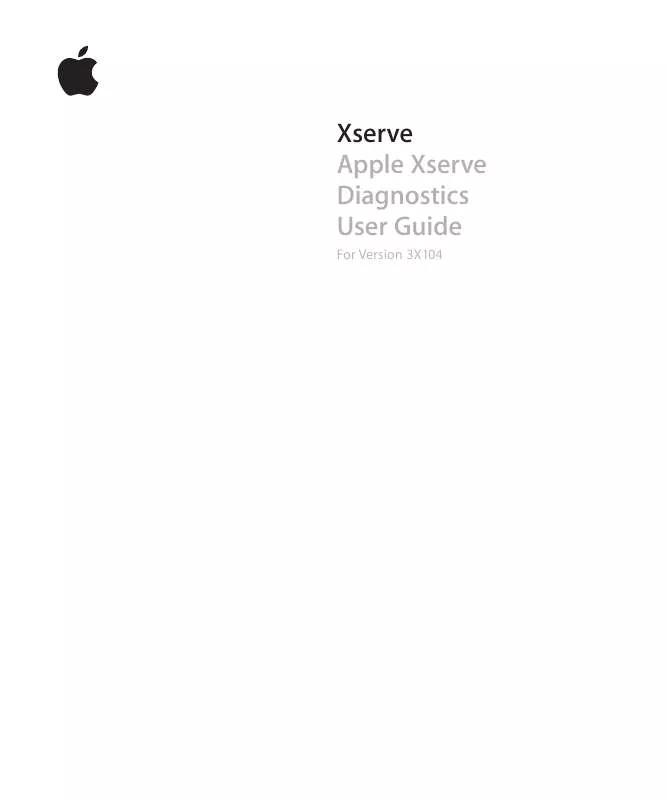
 APPLE XSERVE DIAGNOSTICS FOR V3X103 (492 ko)
APPLE XSERVE DIAGNOSTICS FOR V3X103 (492 ko)
