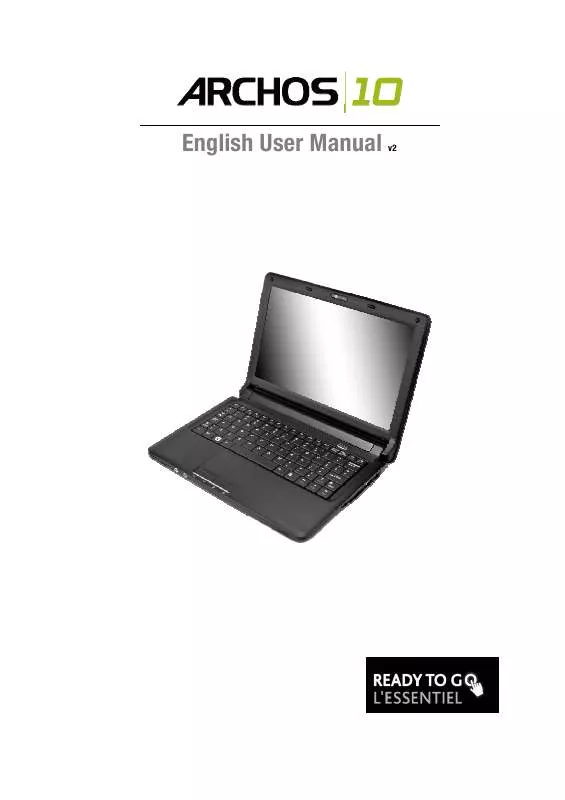User manual ARCHOS 10
Lastmanuals offers a socially driven service of sharing, storing and searching manuals related to use of hardware and software : user guide, owner's manual, quick start guide, technical datasheets... DON'T FORGET : ALWAYS READ THE USER GUIDE BEFORE BUYING !!!
If this document matches the user guide, instructions manual or user manual, feature sets, schematics you are looking for, download it now. Lastmanuals provides you a fast and easy access to the user manual ARCHOS 10. We hope that this ARCHOS 10 user guide will be useful to you.
Lastmanuals help download the user guide ARCHOS 10.
Manual abstract: user guide ARCHOS 10
Detailed instructions for use are in the User's Guide.
[. . . ] English User Manual
v2
Preface
©Copyright 2009 All Rights Reserved. The information in this document is subject to change without prior notice in order to improve reliability, design and function and does not represent a commitment on the part of the manufacturer. In no event will the manufacturer be liable for direct, indirect, special, incidental, or consequential damages arising out of the use or inability to use the product or documentation, even if advised of the possibility of such damages. This document contains proprietary information protected by copyright. [. . . ] Charging the battery takes about 2. 5 hours to charge when the device is off. If possible, always charge the battery completely. If you charge the battery frequently (more than 20 times charging/discharging in a single month), it is recommended you to perform the "Battery Calibration" process every 3 months to maintain the battery life. Please refer to the topic on "Battery Calibration" describing how to calibrate your system battery discussed on the latter part of this chapter. If you discover the battery life is getting shorter, perform the "Battery Calibration" process immediately.
16
Removing the Battery Pack
To remove the battery pack from its compartment, refer to Chapter 3, Installing and Removing the Battery Pack.
Preparing the Battery Pack for Use (Battery Calibration)
Before using the battery pack for the first time, the Smart Battery IC within the battery pack should be calibrated in order to get accurate reporting of remaining battery life status. To calibrate the battery pack follows the instructions below: 1. Insert the battery into the battery compartment and turn on the notebook. If the battery is completely without power go to the next step. Otherwise, let the battery run down until the battery is very low (warning beeps are heard). The system will automatically enter Suspend mode. Connect the AC adapter and let the battery fully recharge. When the battery charge indicator turns off, the battery is fully charged. Turn on the notebook, let the battery run down until the battery is very low (you hear the warning beeps). The system will automatically enter the Suspend mode. The battery pack is now calibrated properly. In general, using the battery until the very low battery-warning indicator appears (or sounds) and then fully recharging the battery (full discharge/charge cycle) will ensure the accuracy of the battery status indicator.
Automatic Battery Pack Charging Function
To charge the battery, while the battery pack is in the notebook, plug the AC adapter into the notebook and an electrical outlet. The charging time is approximately 2. 5 hours when the computer is turned off and approximately 3. 5 hours when the notebook is being used. When the battery is fully charged, the battery charge indicator turns off. If are using the computer extensively or in a high temperature environment, the battery may may take longer to charge fully. You need to continue to charge it with the AC adapter plugged in until the charging LED turns off.
Battery Status
Windows Vista has an applet in the Control Panel that will display an icon in the Windows taskbar indicating when the notebook is running on battery power or is attached to the AC adapter. This applet also displays a meter that indicates how much charge is remaining in the battery.
17
Battery Low Warning
When the battery initially reaches the "Battery Low" state, there are approximately 7 to 10 minutes of usable battery life left. You will hear an audible beep signal every 15 seconds alerting you to the "Battery Low" status. [. . . ] Under the Settings page, set the screen resolution to1024x600.
The screen flickers It is normal if the display flickers a few times during shutting down or powering up.
Keyboard and Mouse Problems
The built-in touch pad performs erratically
Make sure there is no excess perspiration or humidity on your hand when using the touch pad. Keep the surface of the touch pad clean and dry. Do not rest your palm or wrist on the surface of the touch pad while typing or using the touch pad.
The built-in keyboard doesn't work
Be patient, sometimes programs take a lot of time processing before they give control back to the keyboard. Or it is possible that your program has frozen. [. . . ]
DISCLAIMER TO DOWNLOAD THE USER GUIDE ARCHOS 10 Lastmanuals offers a socially driven service of sharing, storing and searching manuals related to use of hardware and software : user guide, owner's manual, quick start guide, technical datasheets...manual ARCHOS 10