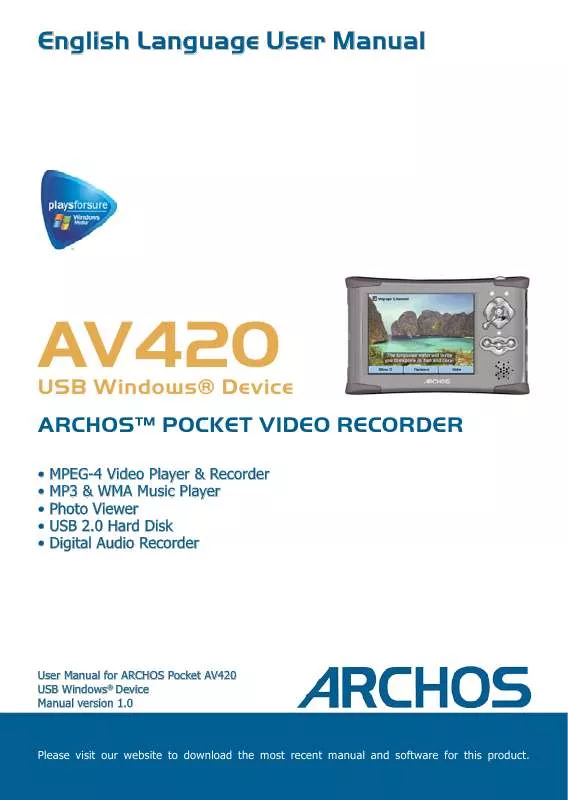User manual ARCHOS AV420
Lastmanuals offers a socially driven service of sharing, storing and searching manuals related to use of hardware and software : user guide, owner's manual, quick start guide, technical datasheets... DON'T FORGET : ALWAYS READ THE USER GUIDE BEFORE BUYING !!!
If this document matches the user guide, instructions manual or user manual, feature sets, schematics you are looking for, download it now. Lastmanuals provides you a fast and easy access to the user manual ARCHOS AV420. We hope that this ARCHOS AV420 user guide will be useful to you.
Lastmanuals help download the user guide ARCHOS AV420.
Manual abstract: user guide ARCHOS AV420
Detailed instructions for use are in the User's Guide.
[. . . ] English Language User Manual
AV420
· · · · · MPEG-4 Video Player & Recorder MP3 & WMA Music Player Photo Viewer USB 2. 0 Hard Disk Digital Audio Recorder
USB Windows® Device ARCHOSTM POCKET VIDEO RECORDER
User Manual for ARCHOS Pocket AV420 USB Windows® Device Manual version 1. 0
Please visit our website to download the most recent manual and software for this product.
1
Table of Contents
1 2 INTRO - Ports, Buttons and Connections INTRO - First Time Usage
2. 1 2. 2 2. 3 2. 4 2. 5 2. 6 2. 7 2. 8 Plugging in the AC Adapter Turning on the AV400 Shutting off the AV400 and Battery saving features Changing the Interface Language Foreign Character Sets Charging the Batteries Caring for the AV400 Hardware Reset Setting a Bookmark The Resume Function Display Format Settings Non Protected Internet Video Content Setting the Recording Parameters Where is the Recording Saved?Copy Protection Manually Setting the Scheduler 8 8 8 9 9 9 10 10
6 8
3
VIDEO - Playing Video Files
3. 1 3. 2 3. 3 12 13 13
11
4 5
Playing Video Files from the Internet
4. 1 5. 1 5. 2 5. 3 5. 4 14
14 15
16 18 18 18
VIDEO - Recording Video Files
6 7
VIDEO - Automated Yahoo!® TV Recording Scheduler VIDEO Setting the Infrared Emitter Code
7. 1 7. 2 Part 1: Choose your Device, Brand and Model Part 2: Testing the Emitter codes 23 24
21 23
8 9
VIDEO - Editing Video Files VIDEO - Creating MPEG4 video files with your computer
How to create an MPEG-4 video file PC Tools Macintosh Users Installing the PC Software DivXTM Codec Virtual DubTM MPG4 Translator MP3 Sound Codec Using MPG4 Translator Select Source & Destination Files Change Settings Target & Priority Start 28 28 28
29
26 28
9. 1
29 29 29 30
30
9. 2
31 31 31 32
2
10 MUSIC - Playing Music Files
10. 1 10. 2 10. 3 10. 4 10. 5 10. 6 11. 1 11. 2 11. 3 11. 4 11. 5 12. 1 12. 2 12. 3 12. 4 13. 1 13. 2 Button Control Play Screen Icons Browsing through your Music Library Playing Through your Stereo System Setting a Bookmark The Resume Function Synchronizing Music from Windows Media® Player (WMP) to the AV400 Comparison of Windows Media Player 10 to Windows Media Player 9 Transferring your CD collection to the AV400 Installing Windows Media® Player 9 (WMP9) Installing Windows Media® Player 10 (WMP10) Playing a Playlist Creating a Playlist Saving a Playlist Adding songs to a Playlist while listening to Music Cable Connections for Audio Recording Recording Procedure Microphone Analog Line-In Incremental Recording Where is the Recording Saved?Audio Editing 33 34 34 35 36 36
33
11 MUSIC Putting Music onto your AV400
37 38 38 39 40
37
12 MUSIC - Playlists
41 42 42 43
41
13 MUSIC - Recording Music
44 44
44
45 45 46
46 46
13. 3 13. 4
14 MUSIC - Using iTunesTM with your AV400 15 PHOTO - Viewing Photos
15. 1 15. 2 15. 3 16. 1 16. 2 Viewing Photos Magnifying Photos Viewing a slideshow Transferring photos to your AV400 Navigating the Directory Structure File and Folder Operations File Operations Folder Operations Copying and Moving Files and Folders Using the Virtual Keyboard USB Connection Type (`Hard Drive' or `Windows Device') Connecting the AV400 Windows® XP Windows® ME and 2000 MacintoshTM OS X Disconnecting the AV400 from your Computer Windows® Macintosh® 49
48 49
50
50 50
16 BROWSER - Using the Browser
52 53
52
53 53 54
55
16. 3 17. 1 17. 2
17 Connecting/Disconnecting* the AV400 to/from your PC
56 56
56
57 57 58
58
17. 3
58 59
3
18 SETTINGS
18. 1 18. 2 18. 3 18. 4 18. 5 18. 6 18. 7 Sound Settings Play Mode Settings Clock Settings Display Settings Power Settings System Settings TV control 60 61 62 63 64 66 67
60
19 Updating the AV400 Firmware Operating System (OS)
Download the Update_AV400. AOS file Read the History. txt File Copy to the AV400 `Hard Drive' or `Windows Device'?Activate the Update 68 68 68 69 69
68
20 Technical Support 21 Troubleshooting
21. 1 21. 2 21. 3 21. 4 21. 5 USB Connection issues Charging and Power issues AV400 locks up (freezes operation) or Stops The Computer locks-up (freezes operation) or Stops File issues, corrupted data, formatting, and partitioning Windows® 98SE & ME Running Scan-Disk (Error Checking) Windows® XP & 2000 Running Check Disk Utility (ChkDsk) 72 73 73 74 74
70 72
76 76
22 Technical Specifications 23 Legal
77 78
4
Dear Customer, ARCHOS thanks you for your choice of this exciting AV400 product. [. . . ] If you need to move your MP3 files to a different folder, you'll have to recreate your Playlist.
12. 4
Adding songs to a Playlist while listening to Music
This can only be done if you have entered your Music folder via the Music icon and not by the general browser. To add the song you are listening to or any other song to the current Playlist, do the following: · While playing a song, click on Options and choose Edit Playlist. A browser window and the Playlist will open. · Click on the LEFT button to go to the hard disk browser window. · Select the song or folder of songs to add, then click the button Add. · Click ESC to return to the playing screen.
43
13
13. 1
MUSIC - Recording Music
With the AV400 series, you do not need a computer to create digital music files. It is capable of recording from the built-in microphone or an analog line source (ex: HiFi system, Boombox, CD Player, etc) into a standard Windows® WAV format, either PCM (uncompressed) or ADPCM (compressed). Cable Connections for Audio Recording
If you are using the Archos TV cradle, then you will have to plug the Red and White connectors of the AV IN cables to the output of your Hifi or other audio device that you are recording from. If you are using the optional multi-connect adapter and AV cable, you should plug the AV cable into the AV IN side of the adapter, and then plug the adapter into the AV400. Now connect the Red and White connectors of the AV cable to the output of your Hifi or other audio device that you are recording from.
13. 2
Recording Procedure
Before the actual audio recording begins, there is a pre-recording screen which will allow you to adjust your recording settings.
1. From the home screen, select AudioCorder then click on ENTER/GO .
2. In the pre-recording screen, adjust the recording level* by clicking on the LEFT and RIGHT buttons. Click on the right function button to start recording. Attention, the first time recording you should adjust your Settings.
44
3. Once you have clicked on the Start cording parameters screen as shown button, you can pause the recording by a b o v e . B e s u r e t o s e t t h e c o r r eclicking the same function button (now ct Source. You will hear silence during labelled Pause), or stop the recording recording and playback if the incorrect by clicking on the STOP button. source is chosen.
* You should try some test recordings before deciding on which recording level gives the best sound quality. Don't be tricked by the volume of the headphones which can be adjusted independently with the UP and DOWN buttons.
Microphone
The built-in microphone is located on the top of the AV400 unit. Make sure that you have selected Microphone as the input source in the prerecording Settings screen.
Analog Line-In
You can record from any line-level audio source to the AV400. Make sure that you select the Analog Line-In as the input source in the prerecording Setup screen. If you have the TV cradle unit, you can plug the Red and White connectors of the AV In cables to the output of you home stereo system or the audio device you are recording from. [. . . ] This device must accept any interference received including interference that may cause undesired operation.
Electrostatic Discharge
Note: During electrostatic discharge, the product may be malfunctioning. The AV400 reset is actuated by pressing and holding the STOP/ESC button for 10 seconds. Restart normally.
79
Copyright Notice
Copyright ARCHOS © 2005 All rights reserved. This document may not, in whole or part, be copied, photocopied, reproduced, translated or reduced to any electronic medium or machine-readable form without prior consent, in writing, from ARCHOS. [. . . ]
DISCLAIMER TO DOWNLOAD THE USER GUIDE ARCHOS AV420 Lastmanuals offers a socially driven service of sharing, storing and searching manuals related to use of hardware and software : user guide, owner's manual, quick start guide, technical datasheets...manual ARCHOS AV420