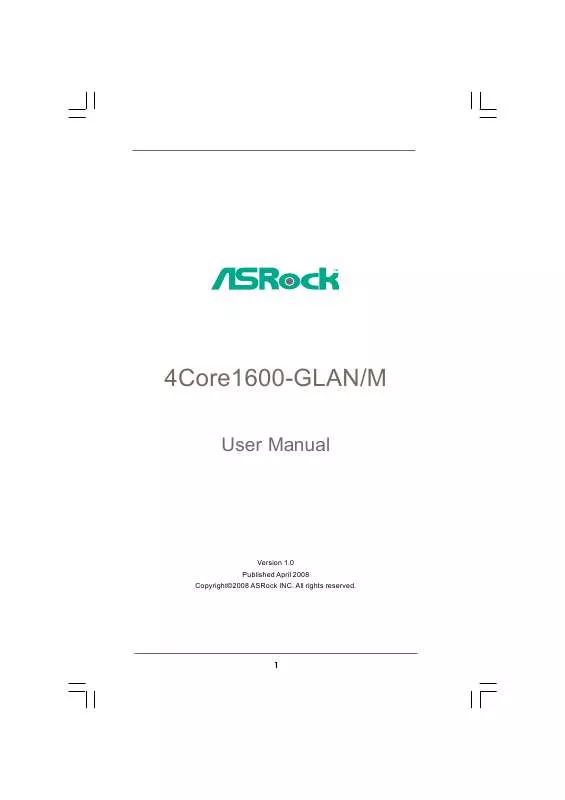User manual ASROCK 4CORE1600-GLAN/M
Lastmanuals offers a socially driven service of sharing, storing and searching manuals related to use of hardware and software : user guide, owner's manual, quick start guide, technical datasheets... DON'T FORGET : ALWAYS READ THE USER GUIDE BEFORE BUYING !!!
If this document matches the user guide, instructions manual or user manual, feature sets, schematics you are looking for, download it now. Lastmanuals provides you a fast and easy access to the user manual ASROCK 4CORE1600-GLAN/M. We hope that this ASROCK 4CORE1600-GLAN/M user guide will be useful to you.
Lastmanuals help download the user guide ASROCK 4CORE1600-GLAN/M.
Manual abstract: user guide ASROCK 4CORE1600-GLAN/M
Detailed instructions for use are in the User's Guide.
[. . . ] 4Core1600-GLAN/M
User Manual
Version 1. 0 Published April 2008 Copyright©2008 ASRock INC. All rights reserved.
1
Copyright Notice:
No part of this manual may be reproduced, transcribed, transmitted, or translated in any language, in any form or by any means, except duplication of documentation by the purchaser for backup purpose, without written consent of ASRock Inc. Products and corporate names appearing in this manual may or may not be registered trademarks or copyrights of their respective companies, and are used only for identification or explanation and to the owners' benefit, without intent to infringe.
Disclaimer:
Specifications and information contained in this manual are furnished for informational use only and subject to change without notice, and should not be constructed as a commitment by ASRock. ASRock assumes no responsibility for any errors or omissions that may appear in this manual. [. . . ] 25)
1
GND PRESENCE# MIC_RET OUT_RET
OUT2_L J_SENSE OUT2_R MIC2_R MIC2_L
21
1. High Definition Audio supports Jack Sensing, but the panel wire on the chassis must support HDA to function correctly. Please follow the instruction in our manual and chassis manual to install your system. If you use AC'97 audio panel, please install it to the front panel audio header as below: A. Connect Audio_R (RIN) to OUT2_R and Audio_L (LIN) to OUT2_L. MIC_RET and OUT_RET are for HD audio panel only. You don't need to connect them for AC'97 audio panel. Enter Advanced Settings, and then select Chipset Configuration. Set the Front Panel Control option from [Auto] to [Enabled]. Click the icon on the lower right hand taskbar to enter Realtek HD Audio Manager. For Windows® 2000 / XP / XP 64-bit OS: Click "Audio I/O", select "Connector Settings" , choose
"Disable front panel jack detection", and save the change by clicking "OK". For Windows® VistaTM / VistaTM 64-bit OS: Click the right-top "Folder" icon , choose "Disable front
panel jack detection", and save the change by clicking "OK".
System Panel Header
(9-pin PANEL1) (see p. 10 No. 13)
1
PLED+ PLEDPWRBTN# GND
This header accommodates several system front panel functions.
DUMMY RESET# GND HDLEDHDLED+
Chassis Speaker Header
(4-pin SPEAKER 1) (see p. 10 No. 12)
1
SPEAKER DUMMY DUMMY +5V
Please connect the chassis speaker to this header.
Chassis Fan Connector
(3-pin CHA_FAN1) (see p. 10 No. 21)
GND +12V CHA_FAN_SPEED
Please connect a chassis fan cable to this connector and match the black wire to the ground pin. Please connect a CPU fan cable to this connector and match the black wire to the ground pin.
CPU Fan Connector
(4-pin CPU_FAN1) (see p. 10 No. 2)
4321
GND +12V CPU_FAN_SPEED FAN_SPEED_CONTROL
22
Though this motherboard provides 4-Pin CPU fan (Quiet Fan) support, the 3-Pin CPU fan still can work successfully even without the fan speed control function. If you plan to connect the 3-Pin CPU fan to the CPU fan connector on this motherboard, please connect it to Pin 1-3.
Pin 1-3 Connected 3-Pin Fan Installation
ATX Power Connector
(24-pin ATXPWR1) (see p. 10, No. 29)
24 13 12 1
Please connect an ATX power supply to this connector.
Though this motherboard provides 24-pin ATX power connector, it can still work if you adopt a traditional 20-pin ATX power supply. To use the 20-pin ATX power supply, please plug your power supply along with Pin 1 and Pin 13.
24 13
20-Pin ATX Power Supply Installation
12
1
ATX 12V Connector
(4-pin ATX12V1) (see p. 10 No. 3)
Please connect an ATX 12V power supply to this connector.
23
SAT 2. 9 SATAII Hard Disk Setup Guide
Before installing SATAII hard disk to your computer, please carefully read below SATAII hard disk setup guide. Some default setting of SATAII hard disks may not be at SATAII mode, which operate with the best performance. [. . . ] You are allowed to enable this function only when you install 4-pin CPU fan. Target CPU Temperature The target temperature will be between 45 C/113 F and 65 C/149 F. Target Fan Speed Use this option to set the target fan speed. You can freely adjust the target fan speed according to the target CPU temperature that you choose. [. . . ]
DISCLAIMER TO DOWNLOAD THE USER GUIDE ASROCK 4CORE1600-GLAN/M Lastmanuals offers a socially driven service of sharing, storing and searching manuals related to use of hardware and software : user guide, owner's manual, quick start guide, technical datasheets...manual ASROCK 4CORE1600-GLAN/M