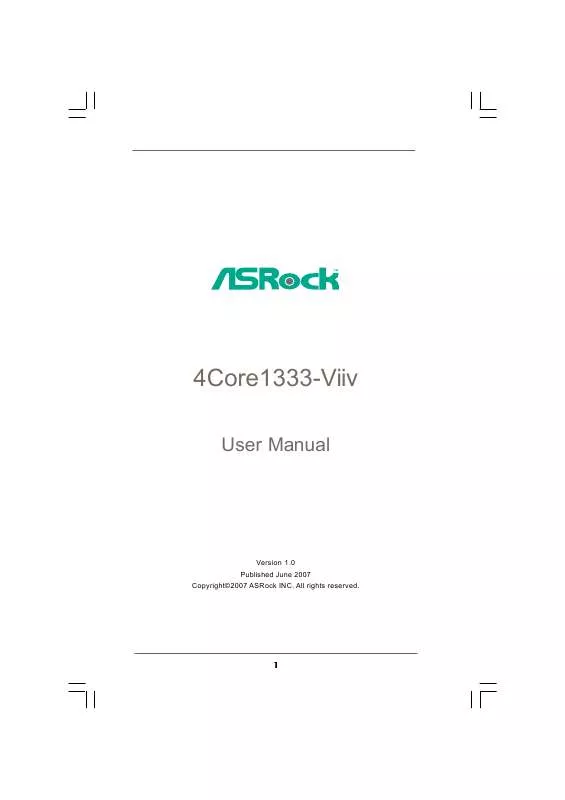User manual ASROCK 4COREL1333-VIIV VERSION 1.0
Lastmanuals offers a socially driven service of sharing, storing and searching manuals related to use of hardware and software : user guide, owner's manual, quick start guide, technical datasheets... DON'T FORGET : ALWAYS READ THE USER GUIDE BEFORE BUYING !!!
If this document matches the user guide, instructions manual or user manual, feature sets, schematics you are looking for, download it now. Lastmanuals provides you a fast and easy access to the user manual ASROCK 4COREL1333-VIIV. We hope that this ASROCK 4COREL1333-VIIV user guide will be useful to you.
Lastmanuals help download the user guide ASROCK 4COREL1333-VIIV.
Manual abstract: user guide ASROCK 4COREL1333-VIIVVERSION 1.0
Detailed instructions for use are in the User's Guide.
[. . . ] 4Core1333-Viiv
User Manual
Version 1. 0 Published June 2007 Copyright©2007 ASRock INC. All rights reserved.
1
Copyright Notice:
No part of this manual may be reproduced, transcribed, transmitted, or translated in any language, in any form or by any means, except duplication of documentation by the purchaser for backup purpose, without written consent of ASRock Inc. Products and corporate names appearing in this manual may or may not be registered trademarks or copyrights of their respective companies, and are used only for identification or explanation and to the owners' benefit, without intent to infringe.
Disclaimer:
Specifications and information contained in this manual are furnished for informational use only and subject to change without notice, and should not be constructed as a commitment by ASRock. ASRock assumes no responsibility for any errors or omissions that may appear in this manual. [. . . ] For the pin definition of HDMI_SPDIF header and HDMI_SPDIF cable connectors, please refer to page 36. For the pin definition of HDMI_SPDIF connectors on HDMI VGA card, please refer to the user manual of HDMI VGA card vendor. Incorrect connection may cause permanent damage to this motherboard and the HDMI VGA card.
Step 2.
Step 3.
Connect the white end (B or C) of HDMI_SPDIF cable to the HDMI_SPDIF connector of HDMI VGA card. (There are two white ends (2-pin and 3-pin) on HDMI_SPDIF cable. Please choose the appropriate white end according to the HDMI_SPDIF connector of the HDMI VGA card you install.
white end (2-pin) (B)
white end (3-pin) (C)
Please do not connect the white end of HDMI_SPDIF cable to the wrong connector of HDMI VGA card or other VGA card. Otherwise, the motherboard and the VGA card may be damaged. For example, this picture shows the wrong example of connecting HDMI_SPDIF cable to the fan connector of PCI Express VGA card. Please refer to the VGA card user manual for connector usage in advance.
Step 4.
Step 5.
Connect the HDMI output connector on HDMI VGA card to HDMI device, such as HDTV. Please refer to the user manual of HDTV and HDMI VGA card vendor for detailed connection procedures. Install HDMI VGA card driver to your system.
37
eSAT 2. 13 eSATAII Inter face Introduction
What is eSATAII?This motherboard supports eSATAII interface, the external SATAII specification. eSATAII allows you to enjoy the SATAII function provided by the I/O of your computer, offering the high speed data transfer rate up to 3. 0Gb/s, and the convenient mobility like USB. eSATAII is equipped with Hot Plug capability that enables you to exchange drives easily. For example, with eSATAII interface, you may simply plug your eSATAII hard disk to the eSATAII ports instead of opening your chassis to exchange your SATAII hard disk. Currently, on the market, the data transfer rate of USB 2. 0 is up to 480Mb/s, and for IEEE 1394 is up to 400Mb/ s. However, eSATAII provides the data transfer rate up to 3000Mb/s, which is much higher than USB 2. 0 and IEEE 1394, and still keeps the convenience of Hot Plug feature. Therefore, on the basis of the advantageous transfer speed and the facilitating mobile capability, in the near future, eSATAII will replace USB 2. 0 and IEEE 1394 to be a trend for external interface.
NOTE: 1. If you set "Configure SATAII as" option in BIOS setup to AHCI or RAID mode, Hot Plug function is supported with eSATAII devices. Therefore, you can insert or remove your eSATAII devices to the eSATAII ports while the system is power-on and in working condition. If you set "Configure SATAII as" option in BIOS setup to IDE mode, Hot Plug function is not supported with eSATAII devices. If you still want to use eSATAII function in IDE mode, please insert or remove your eSATAII devices to the eSATAII ports only when the system is power-off. Please refer to page 46 to 51 for detailed information of RAID mode, IDE mode, and AHCI mode.
How to install eSATAII?
SATAII connector SATAII_6 (Port5)
eSATAII connector (eSATAII)
38
1.
In order to enable the eSATAII port of the I/O shield, you need to connect the orange SATAII connector (SATAII_6 (Port5); see p. 11 No. 22) and the eSATAII connector (eSATAII; see p. 11 No. 38) with a SATA data cable first.
Connect the SATA data cable to the orange SATAII connector (SATAII_6 (Port5))
Connect the SATA data cable to the eSATAII connector (eSATAII)
2.
Use the eSATAII device cable to connect eSATAII device and the eSATAII port of the I/O shield.
Connect one end of the eSATAII device cable to eSATAII device
Connect the other end of the eSATAII device cable to eSATAII port of the I/O shield
39
Comparison between eSATAII and other devices IEEE 1394 USB 2. 0 SATA eSATAII/SATAII 400Mb/s 480Mb/s 1. 5Gb/s (1500Mb/s) 3. 0Gb/s (3000Mb/s)
40
SAT 2. 14 SATAII Hard Disk Setup Guide
Before installing SATAII hard disk to your computer, please carefully read below SATAII hard disk setup guide. [. . . ] Configuration options: [Disabled], [300], and [330].
63
3. 3. 8 USB Configuration
BIOS SETUP UTILITY Advanced USB Configuration
USB Controller USB 2. 0 Support Legacy USB Support [Enabled] [Enabled] [Disabled] To enable or disable the onboard USB controllers.
+F1 F9 F10 ESC
Select Screen Select Item Change Option General Help Load Defaults Save and Exit Exit
v02. 54 (C) Copyright 1985-2005, American Megatrends, Inc.
USB Controller Use this item to enable or disable the use of USB controller. USB 2. 0 Support Use this item to enable or disable the USB 2. 0 support. If you set this item to [Disabled], the function of USB 2. 0 header (USB8_9) will be disabled. Legacy USB Support Use this item to enable or disable the support to emulate legacy I/O devices such as mouse, keyboard, . . . [. . . ]
DISCLAIMER TO DOWNLOAD THE USER GUIDE ASROCK 4COREL1333-VIIV Lastmanuals offers a socially driven service of sharing, storing and searching manuals related to use of hardware and software : user guide, owner's manual, quick start guide, technical datasheets...manual ASROCK 4COREL1333-VIIV